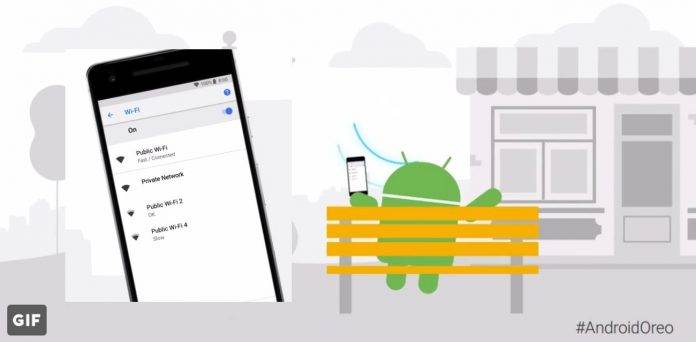
Android 8.0 Oreo is slowly rolling out to most of the premium flagships and mid-range phones from last year. We’re expecting more and similar releases as the MWC 2018 approaches. OEMs are scrambling to make such announcements that the cookie update is ready before new devices arrive and even before Android P is teased. We’ve shared with you recently a list of all Android 8.0 Oreo-ready devices. Some models have yet to receive the OS update but we know they are under development or testing.
After 8.0, there’s Android 8.1. Google released the Developer Preview for Nexus and Pixel devices back on October, bringing SMS Connect. There were installation issues but the tech giant quickly resolved them. A warning was sent out for users not to do a factory reset on Android 8.1 Oreo as it’s risky the phone may brick. The Factory Reset Protection remained unchanged and bugs still showed.
There may still be kinks but the updated Oreo version now shows which apps drain the battery. The update was released officially for the new-gen Pixel 2 and Pixel 2 XL phones. Nokia 2 will receive Android 8.1 Oreo update with Android Go features and we can finally fix that lock screen swipe gesture problem.
Android 8.1 also brings a new feature that will make searching for a good internet connection easier and faster. An Android 8.1 device can search for an open WiFi network and informs you of the speed estimate or speed label. Called as the ‘WiFi Speed Labels’, this feature is now available. Update to 8.1 and you will see if a specific network is Slow, OK, Fast, or Very Fast.
According to Google, the connection is ‘Slow’ if you can make phone calls, send texts, and use WiFi calling. It’s ‘OK’ when you can stream music, use social media, and read web pages. The Internet is considered ‘Fast’ if you can stream videos while it’s ‘Very Fast’ if you can stream very hi-res and high-quality videos.
WiFi Speed Labels function can be useful but you are free to turn it off by heading to Settings> Network & Internet> Wi-Fi> Wi-Fi Preferences> Advanced> Network rating provider> and then choose ‘None’.
VIA: Droid Life









