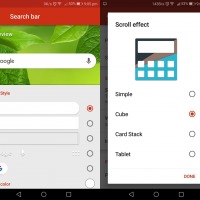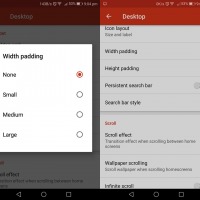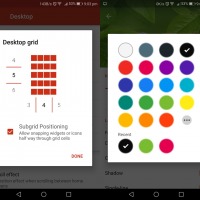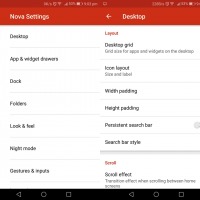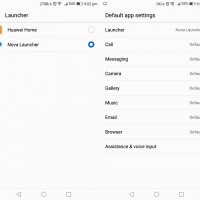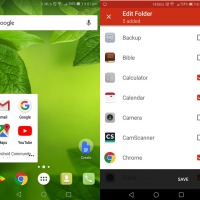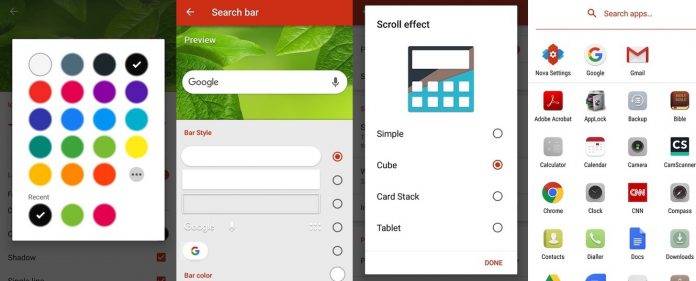
The Nova Launcher is already an old, five-year-old app. It has since developed from being a simple app launcher on Android ICS adding custom folder icons and infinite scrolling to the powerful launcher it is now. It also paved the way for other similar launchers such as the GO Launcher, APEX Launcher, Chameleon, Action Launcher, and the Arrow Launcher.
We have a few favorites like this Nova Launcher that has since received numerous updates. Just recently, it received the Pixel 2 search bar and Oreo style popup menus in beta, adoptive icons for Lollipop, App Search animation, Sesame Shortcuts, and Google Now. We have since seen the Android O look and some Pixel-like features.
The Nova Launcher can do more like sort of work with the Nexus Launcher, Double-Tap-to-Lock feature, and icon normalization. The app has undergone many changes and we know every single one is for the better. We managed to test the pro-version of the Nova Launcher and see for ourselves if the in-app purchase is worth the $4.99 price tag.
Developed by TeslaCoil Software, the Nova Launcher has a free version and the premium version. With the Nova Launcher Prime, you can unlock the premium features that now include Icon Themes, Subgrid positioning, Color controls, Custom App Drawer, Improved Widget Drawer, Infinite scroll, Backup/Restore, Scrollable Dock, and Widgets in Dock. This app allows you to import layout from other launchers you’ve previously used. It’s also fast and optimized to perform quietly, smoothly, and quickly. You will notice the animations are smooth and intuitive as you move across the screen, moving from icon to icon.
For an extra five dollars, you can unlock the Prime features and functions such as new Gestures, Unread Counts, Hide Apps, Custom Drawer Groups, Icon Swipes, and more Scroll Effects.
The Nova Launcher recently hit over 50 million downloads. We don’t know how many percent are presently using the app but we know many people who do.
![]()
Once you’ve availed of the add-on, you will notice one immediate change: grouped icons named as Work, Create, and Play. At least, those three appeared on our test device. Clicking on them will reveal related apps under a particular category. The name of the folder can be changed.
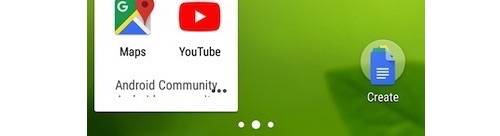
Inside the folder, you can select more apps or sort the apps by name. You will also notice that button-like icon with six holes. Clicking on it will open the Nova Launcher.
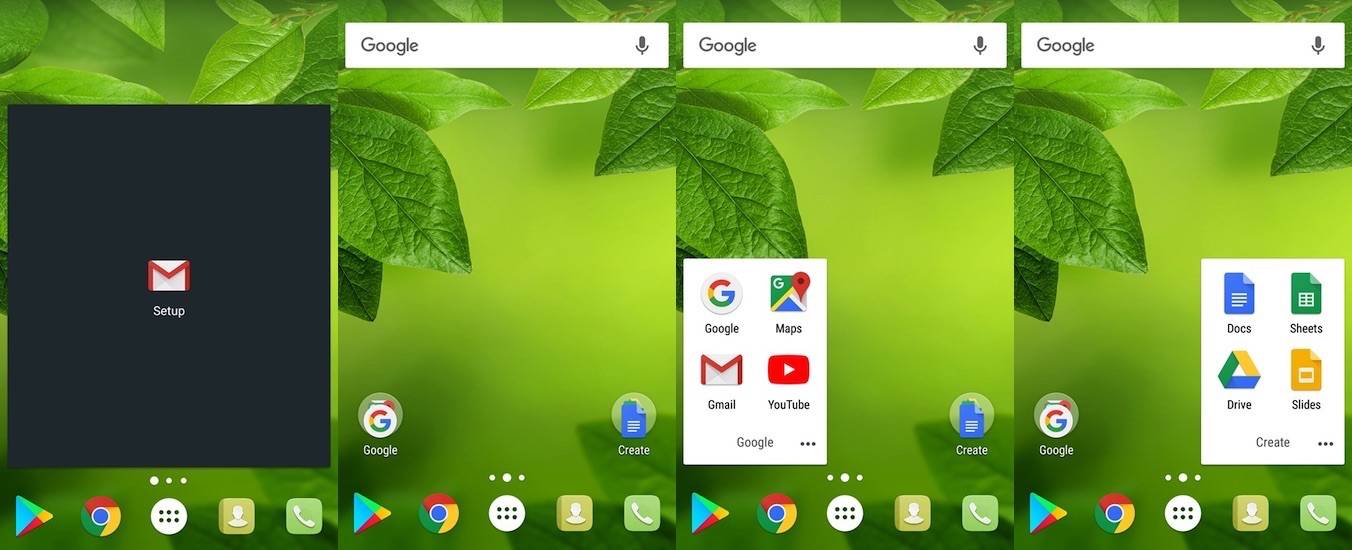
You can also just look for the Nova Launcher icon to start customizing your mobile experience. You will then see all your apps against a white background (by default). Instead of having to swipe to the left or right to view more apps, you can scroll up or down. All of your installed apps should be included there.
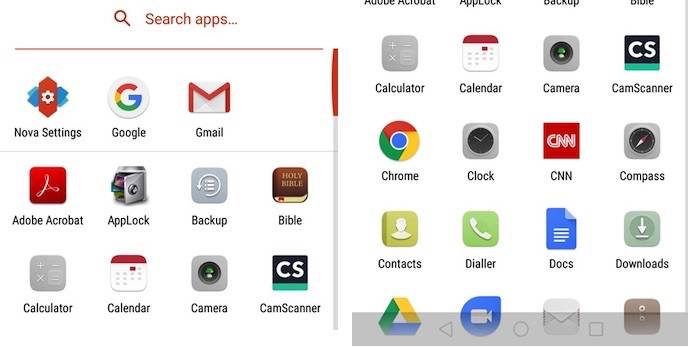
On top of the icons is a section where the recently used apps are placed. ‘Nova Settings’ is the sole icon that stays in place. Click on it to reveal more options to customize: Desktop, App & widget drawers, Dock, Folders, Look & feel, Night mode, Gestures & inputs, Integrations, Notification badges, and Backup & import settings.
Further down below you will see which version of the Nova Launcher is running, option to select Default Home, Say thanks, About, and Contact Support. Advanced options include Error & usage reporting, Restart Nova Launcher, and Aggressive desktop.
Here are the items you can customize for each section:
NOVA SETTINGS>
• Desktop> Layout
Desktop grid, Icon layour, Width padding, Height padding, Persistent search bag (on/off), Search bar style
Desktop> Scroll
Scroll effect, Wallpaper scrolling, Infinite scroll (on/off)
Desktop> Page indicator
Page indicator, Indicator color
Desktop> New Apps
Add icon too Home screen (on/off), Note: Play Store settings
• App & widget drawers
Drawer App Grid, Icon layout, Frequently used apps, App drawer style, Card background, Swipe to open, Swipe indicator, Background, Transmition animation, Enable fast scrollbar, Scroll accent color,
App search – Search bar, Pull to search
Tab bar – Tab bar, Tab style, Menu action icons, Isolate tabs
Horizontal Scroll – Scroll effect, Infinite scroll
Drawer groups – HIde apps, Drawer groups, FOlders first
• Dock
Dock Background, Dock pages, Dock icons, Icon layout, Width padding, Height padding, Infinite scroll
• Folders
Icon – Folder preview, Folder background
Window – Transition animation, Background, Icon layout
• Look & feel
Icon Theme, Normalize Icon size, Screen orientation, Scroll speed, Animation speed, App animation
Notification Bar – Show notification bar, Transparent notification bar, Dark icons
Search – App Search Background Color
• Night mode
Night mode schedule (Search bar, Drawer, Drawer icon, Folders)
• Gestures & inputs
Button Actions – Home button, Only on default page
Voice Hotword – “Ok Google” hotword, Confirm Google Settings
Gestures – Swipe up, Swipe down, Double tap, Double tap swipe up, Double tap swipe down, Swipe up/down (two fingers), Pinch in/out, Rotate CCW/CW (two fingers)
• Integrations> Sesame Shortcuts
• Notification badges
Choose a style (None, Dynamic Badges, Dots, Numeric Badges)
• Backup & import settings
Import
Backup – Backup, Restore or manage backups, Quick start, Reset to defaults
The list is long but you can see what items or areas you can personalize. The app offers one of the most comprehensive options for customization.
Nova Launcher is simple to use but it can do most of the customizations you can ever think of. More gestures are available while you can now have those custom drawer groups you’ve been waiting for. You can have a cleaner drawer or folder just by hiding the apps you don’t regularly or don’t even use.
The Nova Launcher is ideal to use for themes. If you’re the type of person who wants to be organized, then be free to fix your screen and icons with the app. You are free to express yourself with all those options on the Nova Settings.
If you want the Nova Launcher to be the default on your smartphone, you have to change the settings first. If not, you can still see your old layout. Only when you’re inside the Nova Launcher can you take advantage of the layout options you’ve worked on.
Overall, the Nova Launcher is an effective, simple, and convenient app launcher to use. Setup is easy. There is no learning curve if you’ve been using Android for some time and have used other launchers. There are some items though that can be joined in one option so there will be fewer lines.
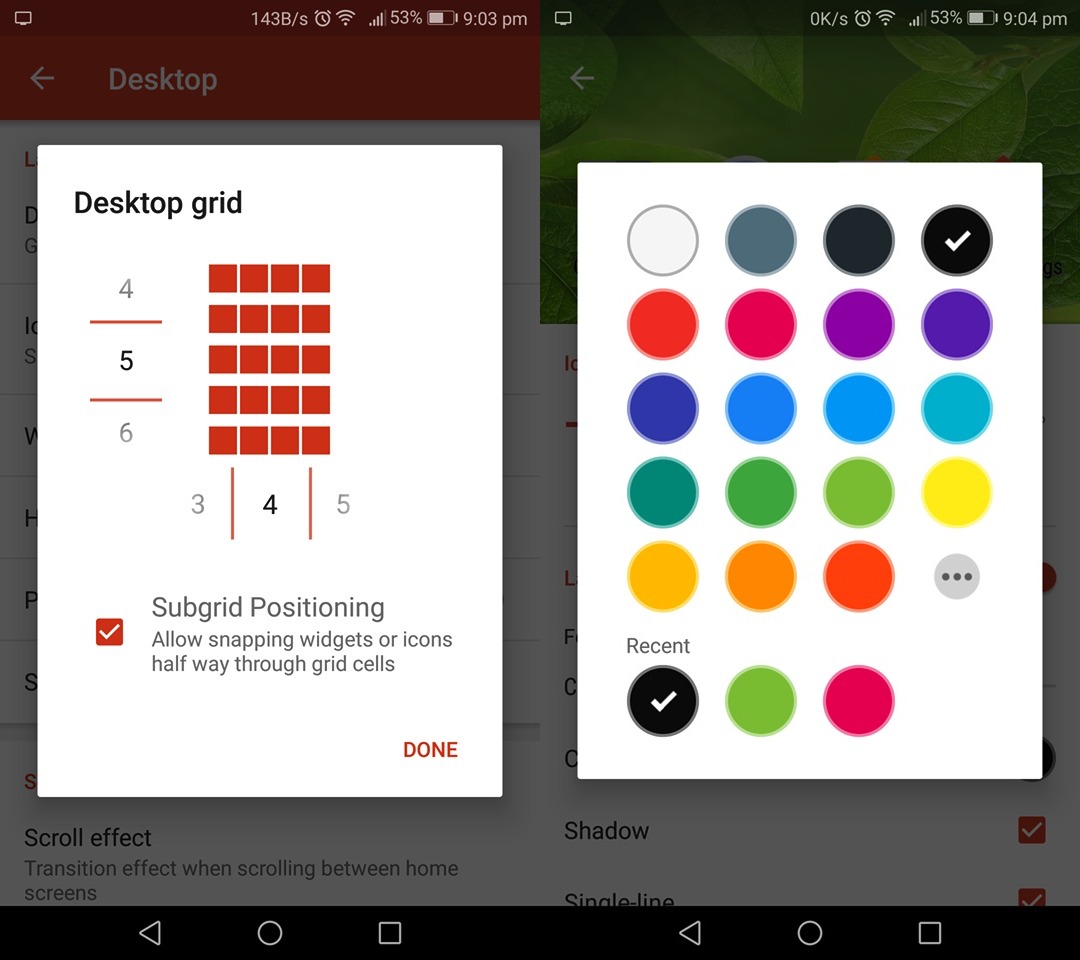
Navigation is fast and we particularly like the choices for transition animation. We are also impressed with the fact that you can import your previous Nova Launcher settings from one device to another. It makes things easier. You don’t have to go through another round of setup process because you can backup and restore it everytime you need to.
We know the Nova Launcher has Google Now integration but we have yet to activate and test it out in that area. You can’t find some of the features and options on other launchers so we suggest you check this one out. Go through each item, one at a time, and see what you really want to personalize.
So is the Nova Launcher with Prime features unlocked worth its price? Well, it depends on who you’re asking. Being the cheapskate that we are, we think the devs should lower the price.
Download Nova Launcher from the Google Play Store