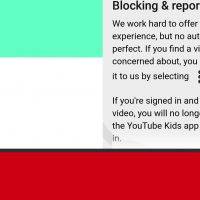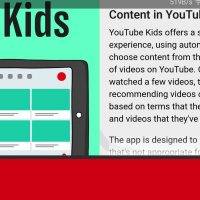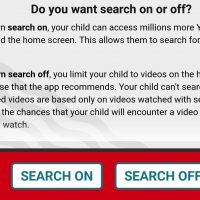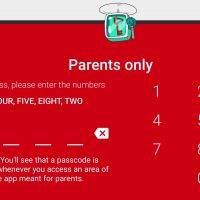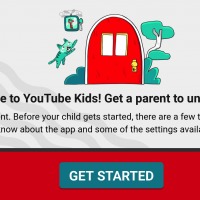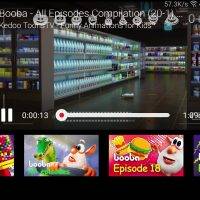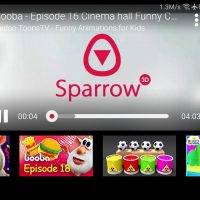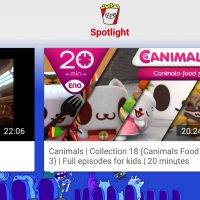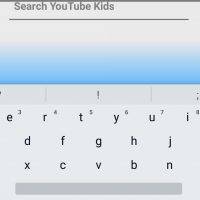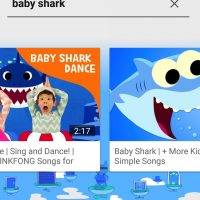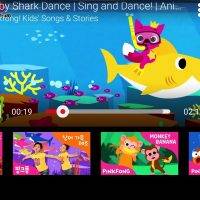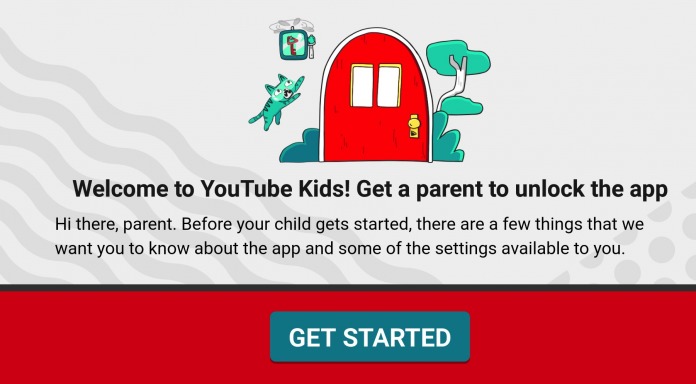
Google rolled out YouTube Kids app almost three years ago. The app was soon updated with Chromecast support and custom passcode. It was integrated with YouTube Red, updated with better controls, and with more original content for the family audience. Earlier this year, the mobile app found its way to select smart TVs and for Android TV officially. And just last month, new parental controls and kids profiles were added.
A team restricts videos before reaching the kid’s app. A number of channels with inappropriate content were killed off by Google to ensure kids are only served safe videos and clips.
Google is serious about protecting children from inappropriate contents. In order to do this, the tech giant does a number of steps to check each and every video. More contents are added each day and so safety measures must be strengthened. Unlike before when the YouTube Kids app can be easily bypassed, the YouTube team makes sure all the videos are age-appropriate.
The new parental controls and kids profiles even give parents and guardians more peace of mind, knowing the app is safe and no unsuitable videos can be pulled up.
YouTube Kids promises a safer experience on YouTube. The brand uses automated systems to choose videos and recommend content which you will see on the home screen. YouTube bases future content on past searches and videos already watched. Videos that are not appropriate are excluded.
The app asks if you want to turn search off or on. Search on allows kids to access millions of videos or search for new content while Search off limits child to videos on the home screen including the recommendations. This option lessens the chances an inappropriate video is encountered.
Video recommendations are shown on the screen just below the video playing. Scroll through the options to see more.
To search YouTube Kids, click on the magnifying glass icon. Type on the search bar. Example: baby shark. It’s not exactly the best example and by now, you may already be annoyed by it but for the sake of the kids and those parents with young children, try it.
Dozens of videos with “baby shark” in their titles are shown. Scroll to the right again.
Click on the lock icon you see on the lower right of the screen and three special options will come up: Timer, Settings, and Feedback. Click on Timer to set time limit. The app will be locked once the time is up.
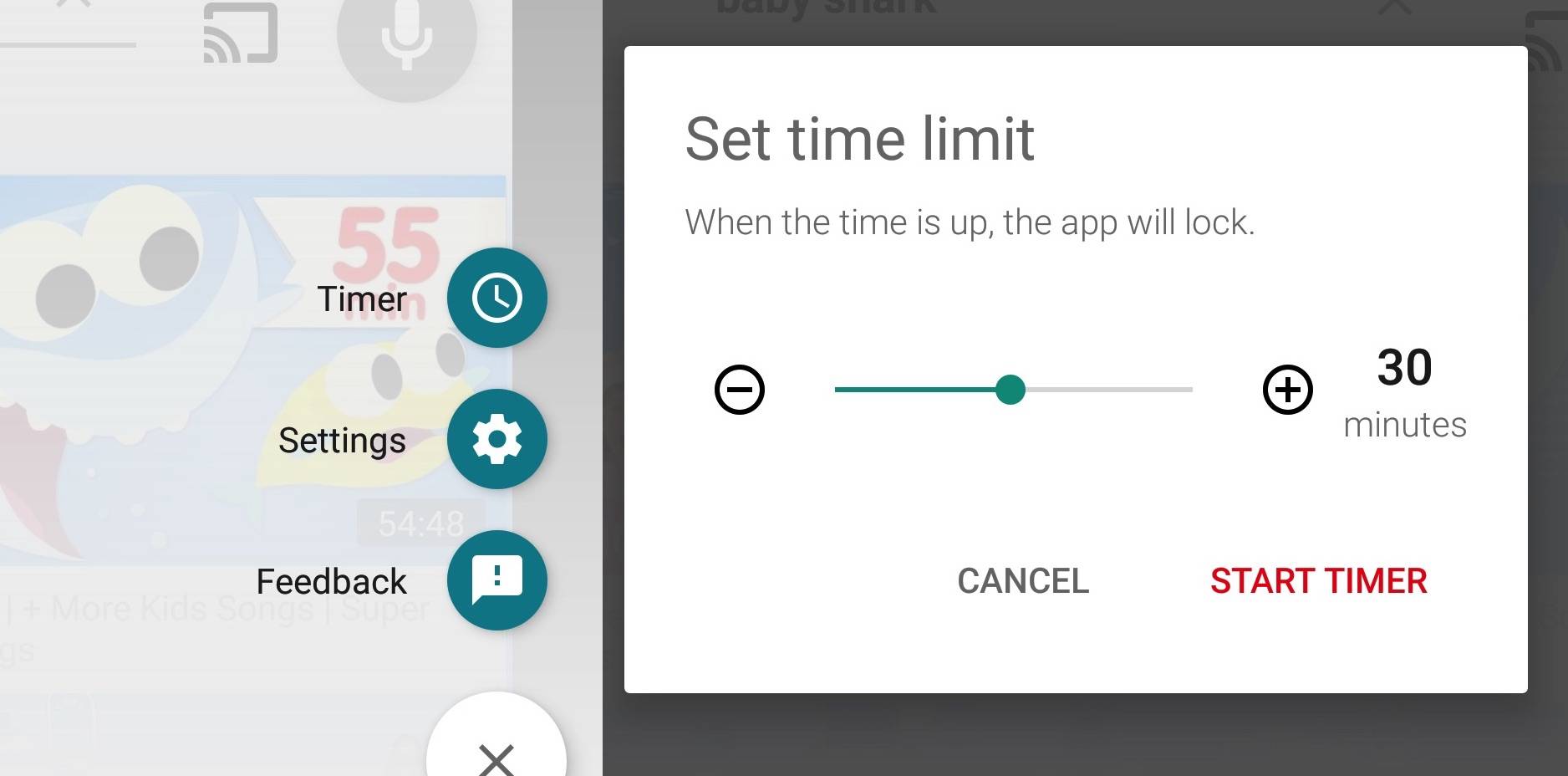
Under the Settings, you can manage the following items: Audio (App music and Sound effects – ON/OFF), Content controls (Search, Limit mobile data usage, Casting, Subtitles and closed captions, Homescreen age level), Parent verification (Create passcode), and Privacy (Clear history, Pause history, Privacy Policy). Read on About information including Parental Guide, Terms of Service, and Open-source licenses.
You can turn off search to clear watch and search history. As with most Google-developed apps, you can cast the videos on to a display. In this case, we have Chromecast devices turned on so they showed up on the options.
Overall, the app is very easy to use and understand. Any parent and kid can easily navigate YouTube Kids but rest assured, the kids cannot access areas they are not supposed to. Make sure options are properly set so kids won’t be able to access the controls.
Download YouTube Kids from the Google Play Store