
VSCO Cam was confirmed as coming to Android way back in July. And just yesterday the follow-up news arrived — VSCO Cam was going to be available in the Google Play Store as of today, December 3rd. Well, the app arrived on-time and as expected in terms of features, so we moved forward with a download and began playing. Read on for some thoughts after a few hours spent playing with the latest Android camera app.
Just to make it clear from the beginning, we did the testing on a Nexus 5. And while this particular app may be feature rich, it essentially boils down to capturing images, saving and editing images and then sharing images.
Like any camera app, VSCO Cam launches to the most important screen — the one that allows you to capture images. The app launches quickly and users are greeted with the screen you see sitting below. That is to say, a screen with access to the shutter button, gallery and a place to switch between the front and rear-facing camera.
There is also the gear icon for some settings. That is where you can adjust the flash — between always auto and off. The flash can also be turned on, which essentially has it acting as a torch. This section also has the grid layout and an option to turn the touchscreen into the shutter (as opposed to tapping the camera shutter button on the right). Alternatively, the volume rocker also works as a shutter button.
Next up here is the gallery section. The three image gallery below details what you can expect with the first image showing the basic gallery. There are options to sort by All images, Flagged images and Edited images. You can also adjust the thumbnail size between small, medium and large. The gallery you see in the images is set to small for thumbnail size.
Not much else here in the gallery, aside from a button in the bottom corners to go to the left-hand navigation menu or back to the camera. And interestingly, the images you capture with VSCO Cam are not stored in the regular Gallery, or the Photos app. They will be found in the gallery section within the VSCO Cam app itself.
The VSCO Cam gallery is where you will pick images to begin the editing (or sharing) process. Up first between these two is the editing. A quick tap of an image in the gallery will select it and a long press will bring you to the editing screen. Either route you take to get here, the tools will be the same and include a variety of filters as well as the ability to adjust the exposure, temperature and contrast.
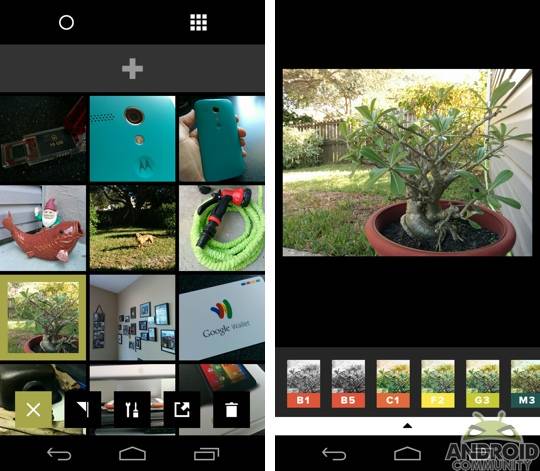
You can also rotate and crop the images as well as make adjustments to vignette, tint, saturation, shadows, highlights and sharpen. The editing process appears to be quick and easy and nicely, you can always go back, just in case you make an adjustment you decide you no longer like. Aside from a minute or two to get used to the layout with VSCO Cam, the app is fairly easy to navigate and images take little time to edit.
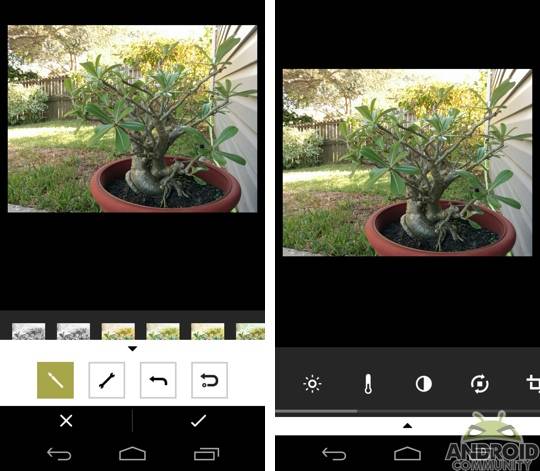
The settings are accessible from the left-hand navigation. Here you can adjust the preferences which includes the order layout for the Toolkit and the Presets. This will come in handy as you begin to edit more images, and as a result, begin figuring out which tools and presets you are using more often. The settings is also where you can go to turn on, or turn off any social sites. Those visiting will see options for Instagram, Facebook, Twitter and Google+. And otherwise, those looking to share images will be able to access the more standard Android share menu.
Another option found in the left-hand navigation menu is the store. While VSCO Cam does come with quite a bit in terms of freebies, there is much more available. We suspect those just getting starting will be just fine with the basics, however the store does have some options worth considering. One example here are the different preset options. There are ones for black and white, desaturated, instant and many others.
The store offers options to filter the results based on types as well as by all, popular and most recently added. Also worth mentioning, just because this is the store — that doesn’t mean you have to spend some money. While you may find something you feel is worth shelling out few bucks to have, there are some free options on the store. Otherwise, prices vary depending on the selection and we saw options from $0.99 to $5.99.
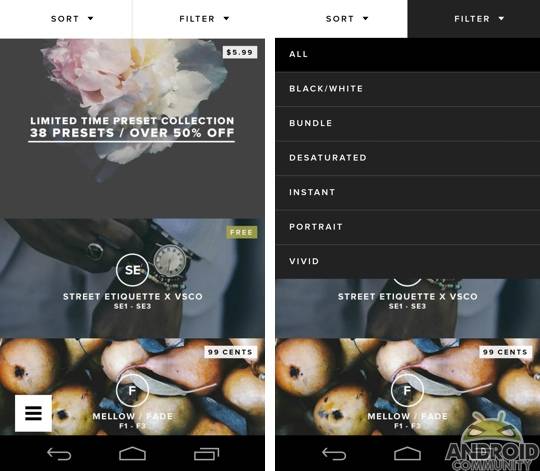
Overall, we are happy to see VSCO Cam finally arrive for Android. The app, at least in the few hours we have been playing, has been a pleasure to use. The app does have one big perk in that it is free, and for that reason — it should be worth checking out. Otherwise, we found the app to launch quickly and perhaps more important — capture images quickly, which is something especially welcomed on the Nexus 5. It looks like VSCO Cam will remain on this Nexus 5. That said, below are some sample images taken with VSCO Cam on the Nexus 5.



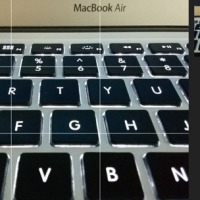
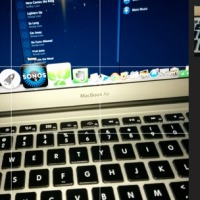
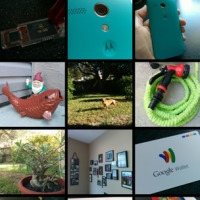
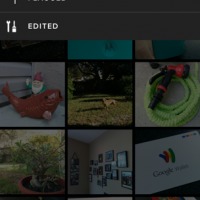
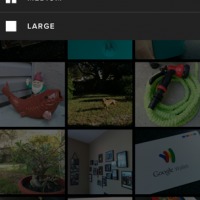
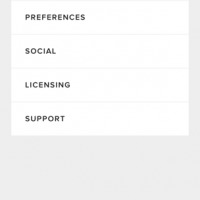
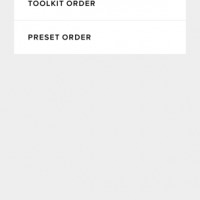
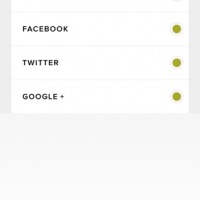

















Better or worse than the stock camera on a nexus?