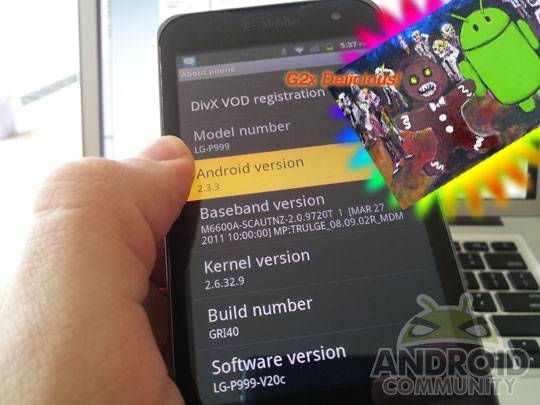
What we’ve got here, courtest of Paul from MoDaCo is what appears to be the Gingerbread build that will eventually be the one send out to G2x users across the USA. This build is release-key signed, which generally means that it’s the real deal, and the file you’re about to download is both pre-rooted and is a repacked ROM so you’ll be able to flash it easily – just so long as your device is rooted, of course. We’ve got full instructions on how to do this here plus a quick look at the insides.
The video you’re about to see goes through a few tiny areas that are indicative of Gingerbread-ness and will inevitably be showing up in Android 2.3 for your G2x, but take it with a grain of salt. Most everything can be faked, and who the heck knows for sure? That said, it appears to yours truly to be legit, and aside from the external SD card not mounting properly (still working on it) and benchmarks not turning up so sweet thus far. It does smell like Gingerbread, at least!
[vms 57df27213ede1ac4ac78]
There’s a couple of points that I’d like to pass on to you from Paul about the build, the first of which being that this release does NOT include an updated baseband – Paul notes that he’ll provide it too once he’s got it (secret mafia business!) Next, that this release is repacked the ROM to update zip format for your ease in flashing and it’s pre-rooted, other than that, it’s 100% the way he found it. The following process will void your warrantee with T-Mobile and you’ll be very very sad if you mess it up because you’ll have to buy a new phone. That said, have fun!
This guide starts at an out-of-the-box state with the G2x, so if you’re already rooted and have ROM Manager set up, skip to Part 2.
PART 1
1. Follow Directions A/L for rooting on Apple or Linux computers, Directions W for Windows machines.
2. Once you are rooted, download ROM Manager.
3. If you are correctly rooted, you should be able to open ROM Manager with no problems, if you did not attain root correctly, ROM Manager will pop up a window that tells you so.
4. Flash ClockworkMod Recovery. This is the top button in ROM Manager and should only take a minute or two if you’re on a fast data connection.
Part 2
5. Upon successful flashing of ClockworkMod Recovery, head to this MoDaCo thread and grab the download at the end of the first post called “DOWNLOAD (ROMraid Load Balancing) – MD5: 5992d38b6427c06a2ce0bfeb259d201c”
6. Move this file to your SD card. The easiest way to do this is to download Android SDK, install all the most recent updates via the “Android” tool in the “tools” folder, and open the “DDMS” tool. Once you’ve got DDMS open, go to Settings – Applications – Development – and activate USB debugging, followed by plugging in your device to your computer via USB. Your device should show up in your DDMS window – highlight it by clicking and go to Device – File Explorer. From there you should be able to locate your SD card and place the .zip file you downloaded in step 5 inside.
7. Unplug your device from USB.
8. Open ROM Manager.
9. Supposing you’ve already flashed the most recent version of ClockworkMod Recovery, you can now locate the zip file with the button “Install ROM from SD card.”
10. Be sure to have “Backup Existing ROM” clicked, then click the other two options for good measure.
11. Press OK.
12. Supposing you did everything correctly, your device will be rebooting, backing up your current setup, and loading the new Gingerbread ROM.
13. You’re set!
Confused at all? Ask a question below and I’ll do my best to answer it!










Isn’t it better to flash CWM via NVFlash then doing a “fake flash” via ROM Manager? What happens when your from goes into a boot loop?
Short answer – Yes it is. I had no boot loop troubles however without nvflash.
when i did the final step my phone didn’t reboot. it had no reaction can you help me? i didnt use the sdk program instead i just plugged my phone in through the usb and dragged the file into a random location on my phone. since i dont have an external sd card im not sure if im doing it right but i was able to locate the gingerbread file
when i did the final step my phone didn’t reboot. it had no reaction can you help me? i didnt use the sdk program instead i just plugged my phone in through the usb and dragged the file into a random location on my phone. since i dont have an external sd card im not sure if im doing it right but i was able to locate the gingerbread file
when i did the final step my phone didn’t reboot. it had no reaction can you help me? i didnt use the sdk program instead i just plugged my phone in through the usb and dragged the file into a random location on my phone. since i dont have an external sd card im not sure if im doing it right but i was able to locate the gingerbread file
when i did the final step my phone didn’t reboot. it had no reaction can you help me? i didnt use the sdk program instead i just plugged my phone in through the usb and dragged the file into a random location on my phone. since i dont have an external sd card im not sure if im doing it right but i was able to locate the gingerbread file
“6. Move this file to your SD card. The easiest way to do this is to download
Android SDK
, install all the most recent updates via the “Android” tool in the “tools” folder, and open the “DDMS” tool.”
Is this a joke? I have 20+MBps download speeds and after an hour it’s not even halfway through updating. Surely this is not the easiest way.
“Once you’ve got DDMS open, go to Settings – Applications – Developmen”
I am assuming that we’re supposed to wait the 3 hours for SDK to finish updating? Because otherwise when you open DDMS there is not “Settings” option.
“9. Supposing you’ve already flashed the most recent version of
ClockworkMod Recovery, you can now locate the zip file with the button
“Install ROM from SD card.”
Please rephrase this to say:
“Flashing the most recent version of ClockworkMod is the easy part. No matter what you do or where you copy over the “v20c-modaco-update-gingerbread-g2x-unsigned” file, you will not be able to locate the file anywhere within “Install ROM from SD card” unless you allow SDK manager 117 hours to complete it’s full update”.
Hopefully by now you realize it’ll save you a lot of headaque and time by just waiting for the official update which is weeks away.
“9. Supposing you’ve already flashed the most recent version of
ClockworkMod Recovery, you can now locate the zip file with the button
“Install ROM from SD card.”
Please rephrase this to say:
“Flashing the most recent version of ClockworkMod is the easy part. No matter what you do or where you copy over the “v20c-modaco-update-gingerbread-g2x-unsigned” file, you will not be able to locate the file anywhere within “Install ROM from SD card” unless you allow SDK manager 117 hours to complete it’s full update”.
Hopefully by now you realize it’ll save you a lot of headaque and time by just waiting for the official update which is weeks away.
“9. Supposing you’ve already flashed the most recent version of
ClockworkMod Recovery, you can now locate the zip file with the button
“Install ROM from SD card.”
Please rephrase this to say:
“Flashing the most recent version of ClockworkMod is the easy part. No matter what you do or where you copy over the “v20c-modaco-update-gingerbread-g2x-unsigned” file, you will not be able to locate the file anywhere within “Install ROM from SD card” unless you allow SDK manager 117 hours to complete it’s full update”.
Hopefully by now you realize it’ll save you a lot of headaque and time by just waiting for the official update which is weeks away.
Your guide doesn’t suck, I’m just a noob and got frustrated. I apologize.
what if i dont have an SD card as the g2x doesnt come with one. can i still do this?
what if i dont have an SD card as the g2x doesnt come with one. can i still do this?
how long should the final step take? my screen is stuck with the android icon and a box with an arrow pointing to it
didyoutakenotes – whatever happened to your phone? I’ve had the same issue, its been stuck at this screen for an hour+?
I did everything to the t except using SDK. I just inserted my phones sd card straight into my computer. When i selected the file in ROM manager and rebooted, nothing happened. As in, it didn’t reboot. Is the phone bootloaded?
I did everything to the t except using SDK. I just inserted my phones sd card straight into my computer. When i selected the file in ROM manager and rebooted, nothing happened. As in, it didn’t reboot. Is the phone bootloaded?
Hi I Recently tried this on my T mobile G2x and everything is fine until the last step when i click on ok then reboot and install the screen freexes and it never reeboots. Do i need to unzip the file before transferring it to the phones SD card…davidspiro1@gmail.com…thanks
Ok I followed everything but when I start up the phone it shows the lockscreen. I unlock it and the homepage is blank. I can see the status bar and drag it down but not the home screen. I already re-installed it and still no go. Any thoughts?
Hi I followed the directions verbatim and the file was on my phone and installed using the clockworkmode app and it still shows 2.2.2. What could I be doing wrong? Nicolas from http://www.hydroponicscatalog.com
I followed your directions to the letter but I still cant install the rom. the install starts ok but then hangs when it tries to back up NFShift. I last waited 15 minutes for that one apk to BU but it seems the install stalls at that point. I have even tried to uninstall that app but it doesn’t show up inj applications. I have also seen it stall at one of the tff apk’s. Have I missed something? Any suggestions? My f2x is indeed rooted and unlocked. BTW. I am trying to use ROM manager to TRY to flash my g2x,
You could’ve downloaded the leak straight from your phone’s browser as well – skipping plugging your device into your computer…