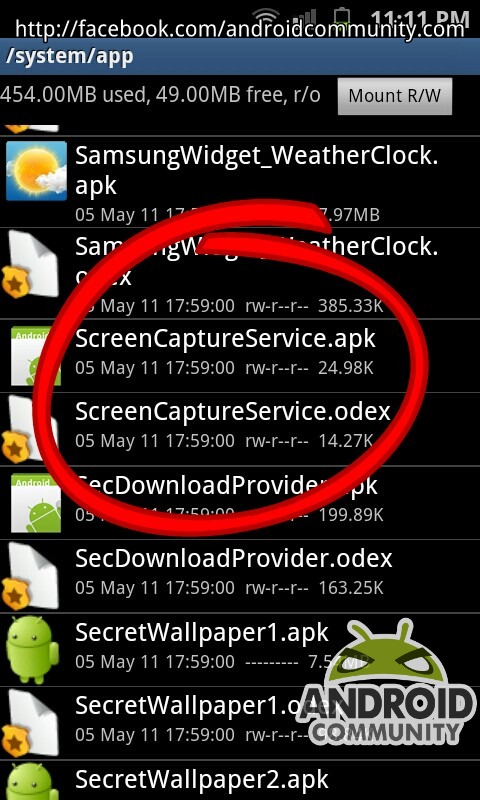
For a while now most android phones could only capture what was on-screen using different tools, or applications and many required root access first. Apps like drocap, shootme, or Screenshot ER. Lately the outcry for this to be a stock feature has been answered by a few OEM’s. First the LG Optimus and G2x got it, read about that here. Then we recently discovered it was also on the Droid Charge as well. We now can tell you the Samsung Galaxy S II also has a stock built-in screen capture feature.
We can confirm that the Galaxy S II does in fact have a screen capture service, clearly shown in the image above. If you simultaneously hold Power and Home at the same time it will catpure the screen for you, and the images are available right in gallery. This works exactly the same as the Droid Charge, and G2x we mentioned above. Here is my only issue, the Droid Charge and the SGSII are both made by Samsung, yet Sammy decided two different ways to accomplish this seemingly simple task.
The Droid Charge requires holding back, and hitting menu, while the Galaxy S II you hold power and home both down to complete the screen capture, same as the G2x. Don’t get me wrong, this is a feature that has been missing for a long time and I am glad to see OEM’s like Samsung and LG add this to their devices. Please don’t stop, but it sure would be nice if we could get something universal for it. For now all android phones have a power/wake button, and I’m pretty sure they all have a home button (honeycomb tablets excluded) so something as simple as holding power and home both should be an easy and universal way to take a screen capture. That is just my $0.02










I find taking a screenshot on a Galaxy S II much easier, if you hold the Home button first and then quickly press the Power button (before the Recent Apps popup comes up).
I’ve just been trying this for ages on a Galaxy S and at last I’ve found that it’s pressing the back button and home button atthe same time that captures the screen
on samsung galaxy s; you can use escape (arrow backwards) press and hold then press home(middle button) .. There it is.. 🙂 easy..
I find taking a screenshot on a Galaxy S II much easier, if you hold the Home button first and then quickly press the Power button (before the Recent Apps popup comes up).
Original galaxy s also has this without root required, hold back button and tap home button, click and screenshot saves in folder called screenshots! My wife found this one out by accident
On my Samsung Fascinate, it is back + power to make it snap a screen shot.
Thank you! For a month now ive had no clue how ive been taken screen shots and couldnt figure it out. This finally worked!
Holy crap. I accidentally took a screenshot on my Galaxy S and had no idea how i did it! Thank you.
Holy crap. I accidentally took a screenshot on my Galaxy S and had no idea how i did it! Thank you.
Original galaxy s also has this without root required, hold back button and tap home button, click and screenshot saves in folder called screenshots! My wife found this one out by accident
OK, from a Samsung Galaxy S II user who was completely frustrated with this function for a week, let me let you in on a very important tip. On the Galaxy S II, if you want to do a screenshot, do NOT try to do it iPhone style and simply press home and power at the same time. You will either end up with a locked phone, or back at the home screen, or both.
Here is how you do it. Simple: PRESS AND HOLD THE HOME BUTTON – THEN PRESS THE POWER BUTTON.So, press and hold home, then a millisecond later hit the power button. Works flawlessly every time.
I cannot impress on you how annoying I found this function until I worked this out.
i have the galaxy s 4g and can’t for the life of me do a capture. is it the same trick?
mine still just locks!
Thank you for this! Like you said, doing it this way works perfect every time. (using my Samsung Galaxy S II Skyrocket)
Thank you for this! Like you said, doing it this way works perfect every time. (using my Samsung Galaxy S II Skyrocket)
This is stupid because everyone knows when you push and hold the home button, it only shows you the last applications you’ve launched since your last reboot! freakin idiots
oh and by the way jackasses, this isn’t running services in the screen capture above. For any friggin idiot that KNOWS what an android device is- you know this is the DOWNLOADS. not the goddamn running apps! They say APK for god’s sake people!!!!! So yea, screen shots work because they downloaded the fucking application for it!!
hope sumthin like this becomes available on the sensation
Now i know why i got screen capture folder on my gallery. Just because i didn’t realize that i press power botton and home key.
I have the Handcent app for my Samsung Fascinate and I find it impossible to take a screenshot of my text messages on that app. On my regular text message mode, I can take the screen shot, but on the Handcent(which I thoroughly love) it’s basically impossible. Anyone know how to manage it?
I have the same problem but I’m using Go SMS Pro
It really bites because I love my screenshot feature for texts!!!
HI just wanted to let you know that any Galaxys S model can take screenshots of anything (bypass combo button) without rooting or shaking.
http://www.youtube.com/watch?v=YzLM6aYxdXw&feature=related
ps: pardon me if I posted this before..
works with GalaxyAce too!
Mine still locks and I can’t figure it out, uggh
press and hold home button screen THEN lock button
press and hold home button screen THEN lock button
press and hold home button screen THEN lock button
brilliant! it worked!
it worked! good job!
It worked! I kept doing it by accident for ages and its not in the manual that you have this feature!
How did you keep doing it by accident then??
I cant believe i have this feature and i didnt know about it! Thanks!
(and it worked too!)
thanks! one day screencap folder just appeared in my gallery and I didn’t even know what I did.
YAY!! YOU ROCK!! I kept screen capturing by accident when messing around with my Charge but had NO CLUE which buttons I pushed! THAN-Q! :D!
Also kept doing it by accident on galaxy ace …
Excellent, thank’s big time! Now just beware of any autocorrect programs (if thers any for android) =)
Excellent, thank’s big time! Now just beware of any autocorrect programs (if thers any for android) =)
Great!
A real life saver.
But how do you get it to work in landscape mode?
For me, on my Samsung Galaxy S, it works to hold the Back and then press the power button. It took about 10 times practicing, but I’ve got the sequence down now.
this worked for me….thanks..I have samsung galaxy s
Apple has had this since the very first iPhone. I didn’t realize this was something android couldn’t do.
it didn’t work for me but when i hold back and tap home it works 🙂 thanks whoever said that one
Works on my Samsung Exhibit II as well!
I keep doing it by accident. But I want to know how to do it, on purpose!
i have a samsung galaxy S fyi
try hitting the power button and home or back at the same time
I just found out that you hold the home button and the power button, works the same on iphones
btw, i have a samsung stratosphere with gingerbread 2.3.5
Good info. Simple instructions to follow. Now im not screen capturing by mistake…
thnx i got it by pressing the lock button nd the home (the centre one) button at the same time. samsung galaxy s2
thnx i got it by pressing the lock button nd the home (the centre one) button at the same time. samsung galaxy mini
mine just closes and goes to the lock screen?
So glad I found this. Just got my Galaxy S2 yesterday. I find on mine it’s easier if you hold in Home (middle button) then click Power rather than simultaneously.
Thanks..was really Helpful.
Nice , really very nice
i have just tried it
Samsung galaxy S 2 is the best smart phone ever !!
I have read the comments and have figured out how to do the screen capture. However, I am wanting to capture my actual text message. Somehow when i press the power and back button, it takes me back to the screen where everyone has text messaged me. How do I do this?
I’m having the same issue on mine…I can do a screenshot but when I try to do a screenshot of my texts it just takes me back to the previous page to do the capture…
instead of holding the BACK arrow, hold the HOME icon. That should do it!!
Okay so I tried holding the home button and it didn’t work… The only way I could get it to do a screenshot of my messages was go to the conversation I want, hold the back button, press the power button, and DO NOT LET GO OF THE BACK BUTTON.. It will take a screenshot of the messages list like originally but if you don’t let go of the back button you should be able to then enter house the conversation again and then do a screenshot.. Yes every time you do this you will get a screenshot of the messages list and the conversation but it’s the only way it worked for me.. I hope this made sense! Let me know!
Thank you thank you thank you!
I opened the text I want and hold the back button with out letting go. This takes you to your screen with all your text messages as you stated. Still holding the back button, I again clicked on the text message I wanted to capture. Once I opened it (still holding the back button) I hit the power button and held both that and the back button down and I heard the camera go off!
Okay so I tried holding the home button and it didn’t work… The only way I could get it to do a screenshot of my messages was go to the conversation I want, hold the back button, press the power button, and DO NOT LET GO OF THE BACK BUTTON.. It will take a screenshot of the messages list like originally but if you don’t let go of the back button you should be able to then enter house the conversation again and then do a screenshot.. Yes every time you do this you will get a screenshot of the messages list and the conversation but it’s the only way it worked for me.. I hope this made sense! Let me know!
Your instructions weren’t clear, but here’s what I learned from it:
on the Samsung Droid Charge – hold down the ‘back’ button, click the ‘home’ button – DO NOT release ‘back’ button. it will screenshot the message menu. DO NOT release the ‘back’ button – click on the convo you want to screenshot. Hit ‘home’ again, and it will screenshot the convo. You can delete the message menu shots from the “ScreenCaptures” directory in the Gallery if you so desire.
I tried holding both power button and home and there! Thanks for posting this it also worked on Galaxy Y
Work on my Samsung Skyrocket!!! 😀
The screenshot works great until I wanted to use it while whatching one of my videos. The Iphone can easily take pictures like that but I cant seem to get this to work on my Samsung Galaxy S II. I hope there is a way to do this though…
thank you so much
thank u so much!!i was wondering how you do it for a long time:)
now i’ll screen capture everything!!!
I have a Samsung Stratosphere. When I hold the power and home buttons simultaneously as recommended, it takes a screenshot, but with the Task Manager displayed in front of what I am trying to take, which is Facebook chats. Any ideas?
uyou have to press both buttons home and power quickly and it will screenshot!!
I couldn’t take a picture of my message… I held the back button and pressed the power button but it only puts my phone into sleep mode
Don’t push the back button, push the home button; and then hit the power button. Make sure you do it before the task manager comes on. Just be sure to hit the power button as soon as you you hit the HOME button
When i press home button i get task manager. Every screen captured image is of the task manager
hold home and quickly push power button, if you’re seeing task manager you are not pushing the power fast enough
How do I turn it OFF?
My phone gets stuck in the same mode all the time. I’m getting angry at the fact that I have to constantly turn off my Samsung Galaxy Fascinate just to get the friggin piece of crap to stop taking pictures of everything and wasting my battery.
I agree!!! I don’t have to hit “home” or “back”….just hit the power button and “Bam” got a screen capture…I have a Samsung Galaxy S
This is a major pain for me!
When the screen capture gets stuck just press the back button…
Does not work with the update on the os what do i do?
Its return +home
Its return +home
CORRECT: Hold down Home, then (before Task Manager appears) press and release Power, then release Home.
Correct!
However it is a bit tricky and don´t work well with some applications.
thanks very helpful i kept turning mine off lol.. this is just what i needed
you guys are awesome thanks I have wanted to know how to do this forever!!!
This is great info! Here I was looking for an app for my Galaxy. None required! Thank you!
I finally figured it out on Galaxy S II.
You dont press the home key firts! Press the home and power
keys simultaneously and keep pressed untill the capture is done.
You should hear a clicking sound when it is done.
Anyone done this on a Note?
You have to use that S PEN to use this feature. Just hold down the button on the S PEN and then tap the screen for 3 seconds. Doing that will do a screenshot of your screen. Enjoy
yep it works..
Ok i keep tryin it on my galaxy S nd it wont work -_____-
this is the worst feature why you put the screen capture on the same button that you use to turn the phone off an on. Is they way to remove this
I next phone won’t be a samsung because of this
and get what, an Iphone? you do the exact same thing. [home + sleep button]
i’ve done this accidently a few times and couldn’t figure out how, ever since i’ve been trying to actually do it and couldn’t get it! now i’m glad to know how to do it and it works great (i’ve tried it a few times since reading this lol)
i get it.. it work with me.. you just have to click (the button which is in the middle of the phone) and ( the button which is close the phone ) in the same time.. soooooo easy.. thaaaaaanks
Guys, all htc phones have home + power screen capture…
how do i erase my screen shots on my gallex s bc i cant figure it out.
Pls go to Gallery, there is folder “screen capture” inside. Your screen pics are in there. You can delete them. Hope my answer can help you
Power+home keys Dosnt work no more after new update !
HOLD BACK BUTTON -> HOLD POWER BUTTON -> WAIT FOR SCREENSHOT -> RELEASE BOTH.
GOTTA HOLD THE BUTTONS DOWN UNTIL IT TAKES THE SCREENSHOT, THEN YOU RELEASE THEM.
RELEASING THE BUTTONS TOO QUICKLY WAS THE PROBLEM WHICH TOOK ME OVER AN HOUR TO FIGURE OUT.
I figured it out finally thanks everyone for all the comments I’ve been wanting to use my screen shot for a while now and could never get it unless my phone was locked up and it did it on its own…In case your wondering how I got mine to work i just had to hold the back button and the power button and it works great 🙂
Thank you!,
I was looking for an app for my Galaxy-R. None required!
Very-2 Useful information
I have a Galaxy S and I tried EVERYTHING, nothing works. I pressed home and then power and I also tried the back and home button. Nothing works for me
before i upgrade my s2 g version with ics firmware..this trick is really helpfull.. but i cant do the same after upgrade to ics..this is really sad..but ics works great.. by this time..
so do mine.. S2 GT-i9100G DXLP6 4.0.3
Some one should help..
Simply hold down the back button and press the power button.
this doesn’t work on my phone (galaxy S2) since it updated to 4.0.3. I’ve looked in the apps folder and there is no .apk or.odex there? any thoughts?
From Adam Aksu:
I finally figured it out on Galaxy S II.
You dont press the home key firts! Press the home and power
keys simultaneously and keep pressed untill the capture is done.
You should hear a clicking sound when it is done. [works just like this on my SII Skyrocket SGH-i727 with official ICS update]you’ll also have a notification in the top tray
has anyone been able to do screen shots since the ICS update?
i used to be able to do it but i did an update to my phone and now it won’t work at all!!!
i got it!! you have to press and hold the home key and lock key at the same time.. just press and hold them until it clicks haha
as posted previously.
this doesn’t work on my phone (galaxy S2) since it updated to 4.0.3. I’ve looked in the apps folder and there is no .apk or.odex there? any thoughts? or does no one here have a clue?
i take it I’m wasting my time trying to get a feckin answer here!
Thank you so much! It totally worked.
does anybody monitor this thread or is it just a free for all? it doesnt matter how many times I put on here it doesnt work no one seems to say otherwise, whats the point of this thread? @admin
After I upgraded I cannot take a screenshot on my samung galaxy 2 anymore. I did by holding the home button then the power button and this no longer works :(( Very frustrating. Any ideas???
Samsung Fascinate: Press and HOLD the back button – if you are on a text message conversation it will go back a screen to the text message list – don’t worry – keep holding the back button and navigate back to the text message you want – you can even scroll to the exact position you want (all while holding the back button) – THEN press the power button! Viola! You have your screen capture!
Screen captures will appear in your Photo Gallery under Screen Captures.
Thank you to stargazer5468 – I followed his instructions but just tried navigating without pressing the power button first so I didn’t end up with a screen shot of the text message list. I’ve tested and it works perfectly.
how do I shut off the screen capture feature…..it drives me crazy each time I try to shut off my phone or use the airplane mode!
WHEN I DID THE UPGRADE ON MY PHONE, I SAW THAT IT DID SCREEN CAPTURE, BUT I NEVER KNEW HOW TO DO IT. THIS IS VERY HELPFUL FOR ME…ALTHOUGH, IT ONLY WORKED FOR ME GALAXY S II SKYROCKET WHEN I HELD MY POWER BUTTON 1ST, THEN MY HOME BUTTON….(FOR THE LONGEST TIME I WAS MISTAKING MY MENU BUTTON FOR MY HOME….THATS WHY THIS WASNT WORKING FOR ME) THANK YOU! :_)
For the Samsung Galasy S II you have to press the home and power button sumultaneously and HOLD them both down until the screenshot is taken. God. None of these freakin posts have it right.
If only i knew i had this option a week ago! This makes me live this phone ever more!
I have the Samsung Galaxy Stratosphere 2. It says I have the function of screen capturing built in, but no matter what combination I try, it never works. Hold the home and power button simultaneously, and the volume down button and the powerf button. None of them work. I miss being able to screenshot stuff. Help?????????????
Screenshot icon disappeared after latest samsung upgrade on my new samsung galaxy 2, tablet. It is the best feature and I have spent 4 hrs. Trying to get it back. Please help!
How do you turn the screen capture off?!?!?!?! I hate it. It does it with out me even doing anything… Whats up with that. Someone please help????!!!!???
I Found out how to do it. You press home and power, then press again and hold and it will screenshot. So Press home and power simultaneously twice and hold on the last one.
Thanks, works great …original post DOES NOT work on my Samsung Galaxy S II.
you don’t have to do it twice. You just press home and power, and hold pressed until you see the white frame flash. The trick is to just hold them pressed until the screenshot is taken (approx. 2sec)
Thanks, works consistantly now. Samsung really need to add this simple explanation to their user guide. Its 2017 now and my new samsung prime doesn’t make this clear especially if like me you are coming from an iPhone where you have to let go of both buttons.
“Press and hold the Home key and the Power key simultaneously. You can view captured images in Gallery.”
I agree with this post – the other ones didnt work for me, but pressing home & power together twice did a screenshot perfectly for me, didnt even have to hold them for 2 seconds or anything. Thanks so much!!
AT THE SAME TIME: press the (⇪) home screen button & the power button (a single button on the top right side of the phone).
Well I have a Galaxy S II and all I have to do is hold power and the volume down buttons
together and it takes a screenshot..much easier than trying to hold power and home
Just got this phone and none of these work for me! What is wrong with my phone!
Thanks for taking the time to explain this for people like me! I started with the Gravity Smart Phone T.Mobile & to take a screen shot you would just hold down the home button, easy enough… Then I upgraded to the Galaxy S II & when it came time to take a screen shot I couldn’t figure it out for the life of me! I thought it was just a fluke & it was just a special feature on my old phone… Thinking why wouldn’t they allow you to take screen shots on the new phones? Well thanks to your info & others I’ve found online, I now know how to take a screen shot of whatever I want!! Although I do agree that there should be a UNIVERSAL way of doing it, rather than pressing & holding down random buttons until it finally clicks!
Thanks again for posting this, we who like taking random or useful screen shots appreciate finally knowing how to do it 😉
~Miss. Ghost~
All I get is task manager… Not sure what I’m doing wrong??