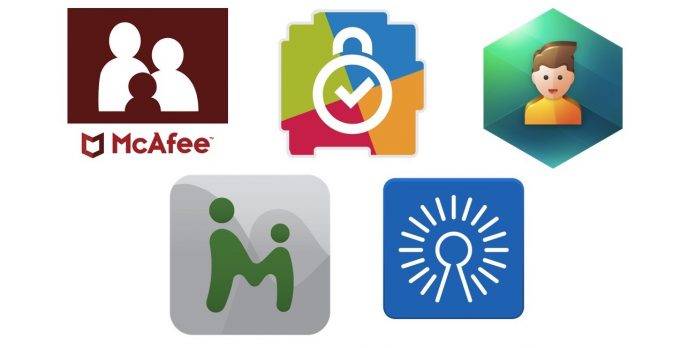
Christmas is over but there’s still the New Year to welcome and celebrate. By now, you’re probably thinking of what will be your New Year’s resolution. Hopefully, you will be the best version of yourself in 2018. If you’re a parent or guardian, you may be wishing and hoping to be better for your children. You may be asking yourself how to guard them against all the evil in the world. Well, you can only do so much, and by that, we mean you try to keep them safe from inappropriate information that abounds in the cyber world. You can safeguard them from all the harm as much as you can but ultimately, they will have to learn some stuff for themselves and hope they won’t fall into those dangerous traps. Whether you like it or not, they will discover more.
Of course, families with young kids especially still need to be careful in what every member can consume in the tech industry. Perhaps one of the most common apps that can keep the whole family safe on Android is YouTube Kids. There’s the original YouTube app for the adults and the older children. For kids who have YouTube for their babysitter, there’s the YouTube Kids app that has been around for almost three years now.
Parents consider the app as heaven-sent because they can somehow leave the children for a while watching on the mobile screen without having to worry if unsafe content will show. The app before isn’t perfect but it has improved in the past couple of years with more parental controls and kids profile. We recently got to try and review the latest version of the app and we said it really is safe for the kids, very safe, but harder to access by the kids.
YouTube Kids is just one but there are more Android apps that can help keep your family safe, at least, on mobile. Here are some apps we think can be helpful to people who are connected or always on-the-go:
☻ Safe Family – Parental Control
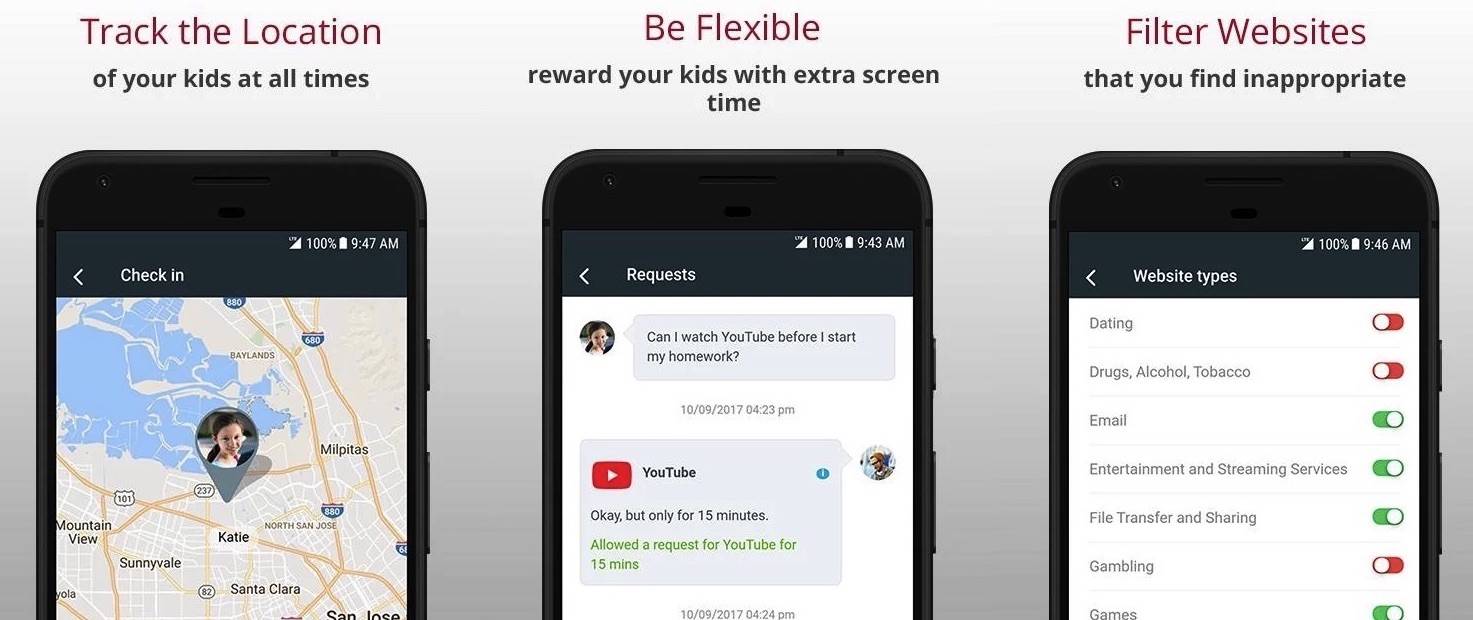
McAfee has always been a name to trust when it comes to keeping our computers and other devices safe and secure from unwanted attacks. Gadgets can be compromised but there are tools like ‘Safe Family – Parental Control’ that can provide digital and web safety for the children. What it does is allow the adults to monitor the children’s usage of their phones, device activities, protection from inappropriate content, set up child lock, block apps and websites, locate kid’s position, monitor mobile phones, and limit screen time. Major features include Family Activity Feed, Parental Controls, Family Requests, Family Locator, and Unlimited Device Protection.
Download Safe Family – Parental Control from the Google Play Store
☻ Kids Place – Parental Control
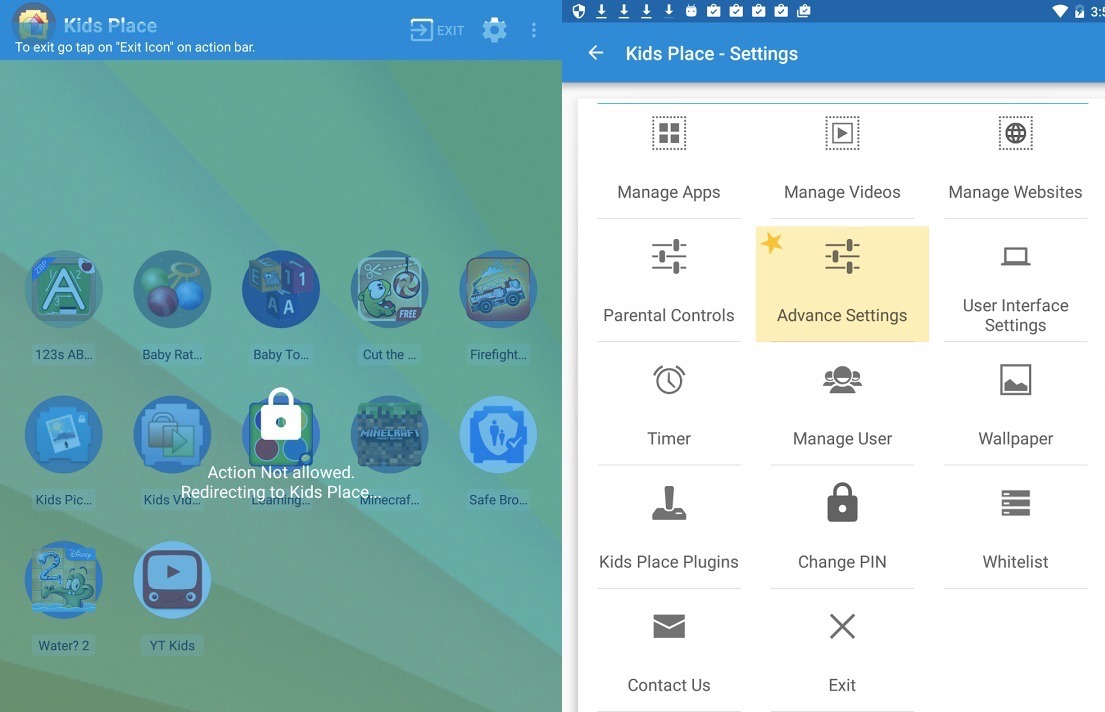
We’re familiar with parental controls but this one is actually an app launcher. It includes child lock to restrict children to approved apps, as well as, protect personal data. The kids won’t be able to download new apps, text, or make phone calls with this launcher especially if in kids mode. What’s better about the app is that it doesn’t need any internet connectivity nor new account for it to work.
The app is free but premium features are also available: Time Lock, Advance timer, Background mode, Custom wallpaper, Multiple User Profiles, block app Uninstall, Custom App Title, and Brute Force PIN Entry protection.
Download Kids Place – Parental Control from the Google Play Store
☻ Kaspersky SafeKids
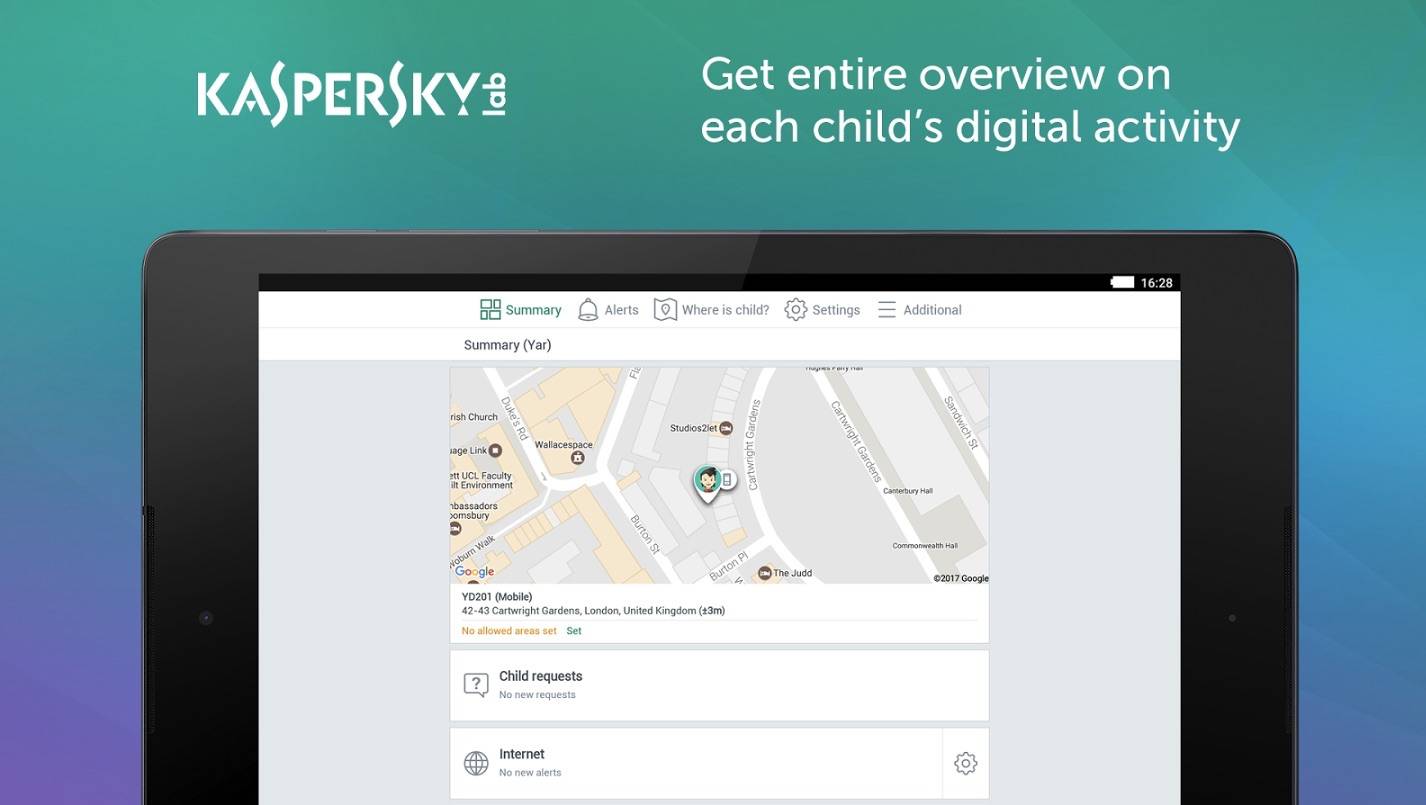
Kaspersky SafeKids works not just on the mobile phone but also on laptops, computers, and tablets. We highly suggest you get the premium version so all features can be enjoyed on the whole family’s numerous devices. The app allows GPS safe zones, screen time scheduling, notifications on suspicious activities, and search summary among others. This works more than just a parental control, the app also offers advice on your kid’s digital activities, manage use of devices, manage use of apps, and manage children’s Internet activities.
Download Kaspersky SafeKids: Parental Control for Android from the Google Play Store
☻ MGuardian Parent App
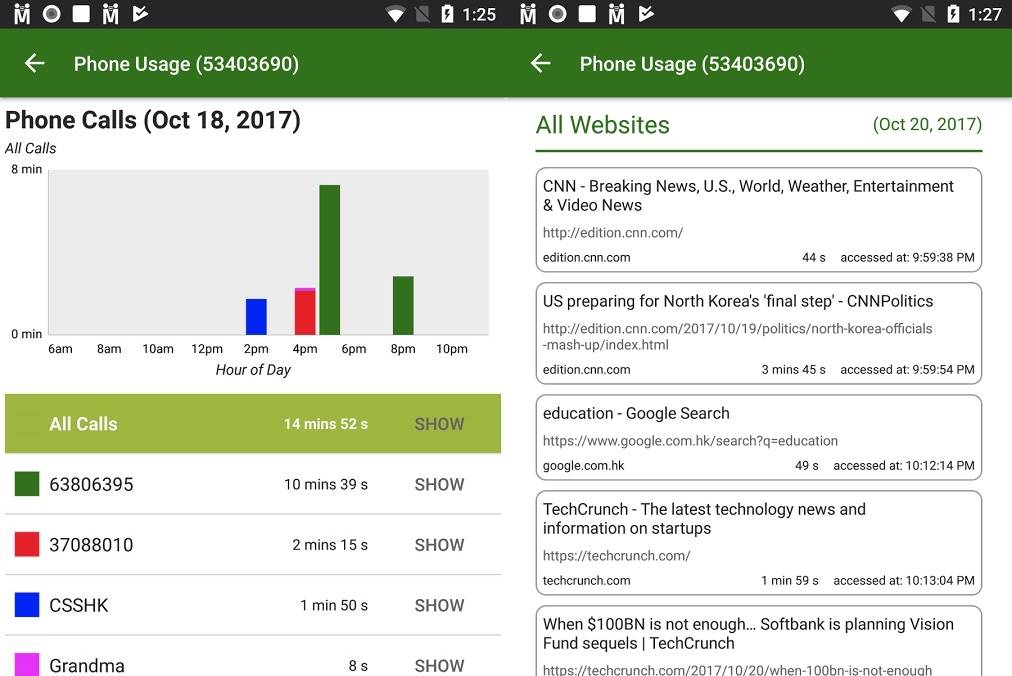
This parental control app can be installed on your children’s smartphones to keep them safe always. It doesn’t act like a spy but more like works when you need to block calls, track SMS, prevent sexting and cyberbullying, as well as, web filtering. You can turn off most features and just use what you think is needed. As long as your kids live with you and are under 18 years old, you still have to look after and guide them on the right path.
Use the MMGuardian Parent app responsibly to locate child’s phone, see location on the map, see location updates, lock or unlock a phone with just a press of a button, and view all tracked text, calls, and links directly from the parent device portal. To make this work, install the MMGuardian Parental Control app on your kid’s device then install the Parent App on yours. Register an account and log in using the same account on both apps. Start using the MMGuardian Parent app to screen time limit and track SMS. All you need on both phones are network data capability.
Download MMGuardian Parent App from the Google Play Store
☻ True Key by Intel Security
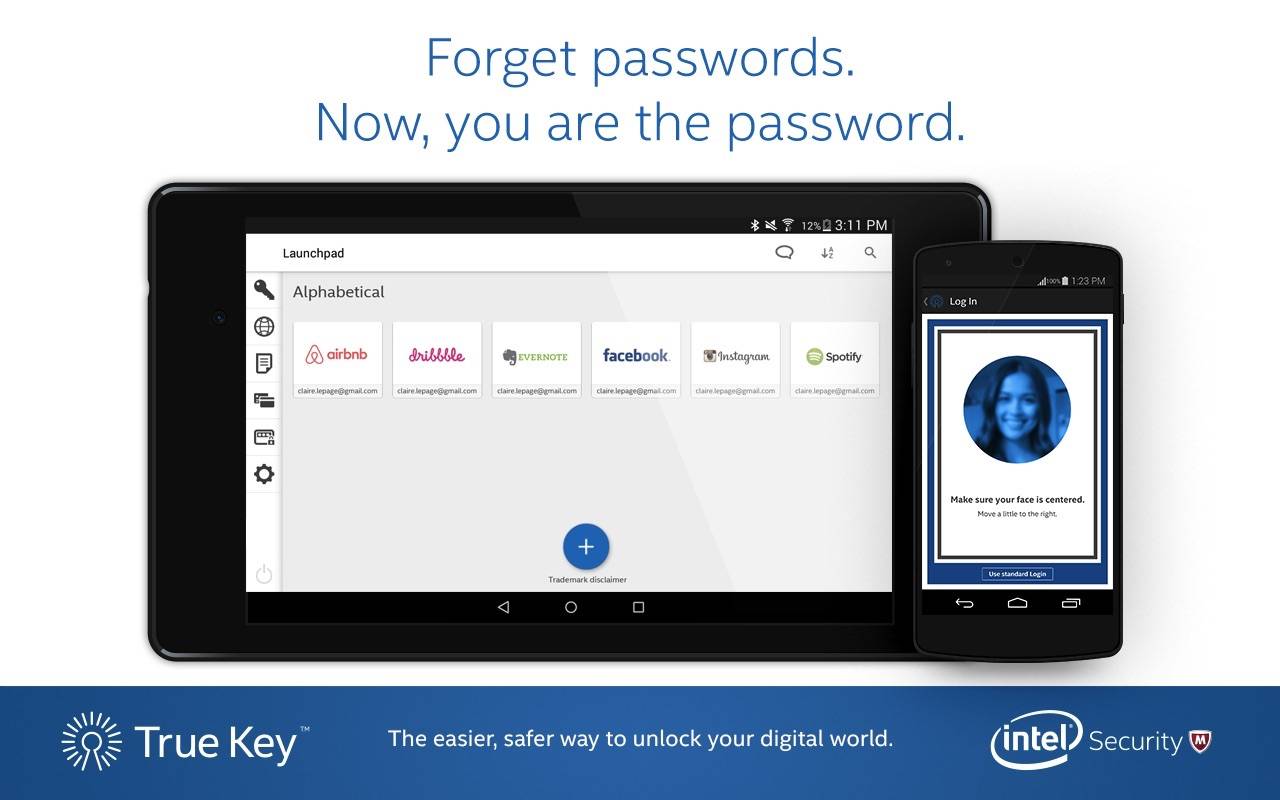
True Key by Intel Security lessens the need to enter passwords. This brings facial recognition and fingerprint authentication to regular devices. You decide on what to use whether your fingerprint or face to lock the device or any service so the kids won’t easily be given direct access. What the True Key app does is remember and fill those passwords needed in the background even when you are surfing already. The app secures passwords made possible by a strong encryption done by the developers.
Download True Key by Intel Security from the Google Play Store


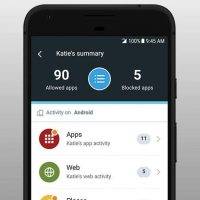
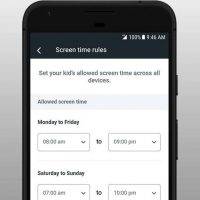
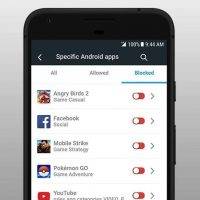
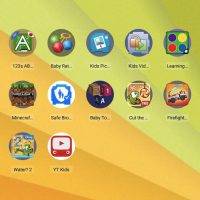

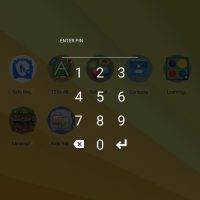
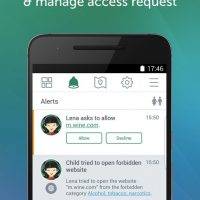
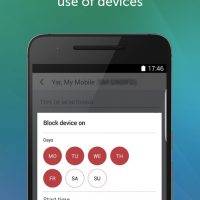
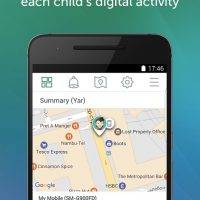
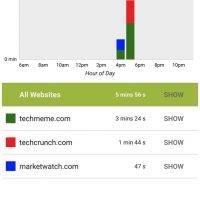
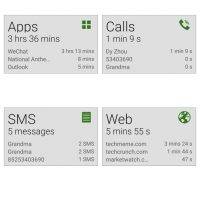
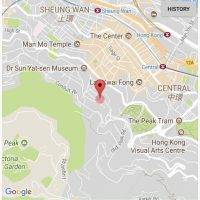

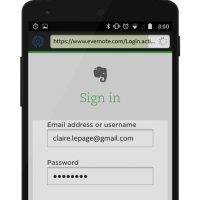
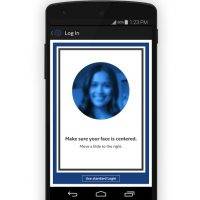








Kapersky? Seriously?
I will recommend FamilyTime App https://familytime.io over Kaspersky. Few months ago FamilyTime app helped a dad to save his daughter from sexual predator. So My vote is with FamilyTime app.