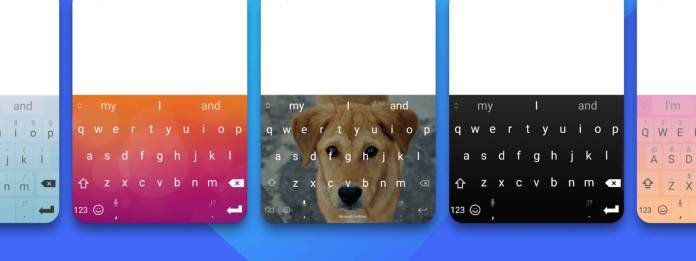
Copy and pasting to and from devices have become a normal part of a lot of people’s workflow. It’s a bit easier if the devices you’re using are on the same platform but it’s more complicated if they’re not. If you’re using an Android smartphone and a Windows computer, things will become a bit easier now thanks to the Microsoft Swiftkey Keyboard. The virtual keyboard now lets you copy and paste text between the app and your Windows PC and vice versa.
MS Power User says that the newest update to its SwiftKey Keyboard app, version 7.9.05, brings the ability to copy the text from their Android smartphone and tablet and then paste it on the Windows computer or laptop. Users can also do this the other way. The feature called Cloud Clipboard integration was actually available a few months ago but it was only limited to the SwiftKey Keyboard beta app. With this update, all users of the virtual keyboard from Microsoft will be able to access and use the integration.
As long as you have the latest version of the app on your phone or tablet and you’re running Windows 10 (October 2018 update or later) and Windows 11 on your computer, you’ll be able to use the Cloud Clipboard integration. It has to be enabled on both devices for it to work. Go to SwiftKey Keyboard Settings >> Rich input >> Clipboard and turn on the “Sync Clipboard history” toggle. In your computer, Settings >> System >> Clipboard and then turn on the toggle for Clipboard history and “Sync across your devices”.
Of course you’ll need a Microsoft Account to be able to have this integration. And if you’re using Swiftkey and Windows devices, you probably have one anyways. It’s also available for Android, not iOS, and on Windows only, not on Mac and Linux. You can also sync your Clipboard between your Android devices but you’re required to sign both devices in to the same Microsoft account. While the data is processed on the cloud, all data is encrypted.
The Cloud Clipboard will also just retain your last copied clip and it will available for just an hour. Update your Swiftkey app to the latest version and follow the steps indicated above to start using the copy and paste function.









