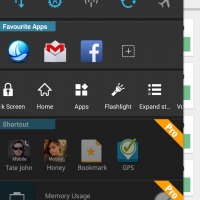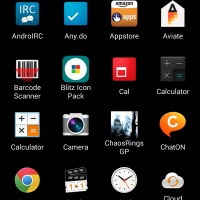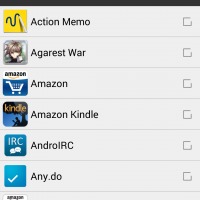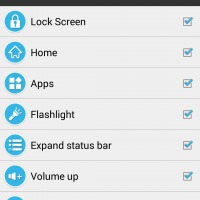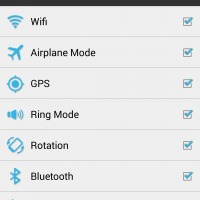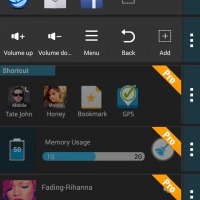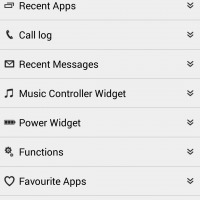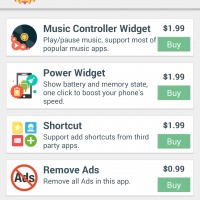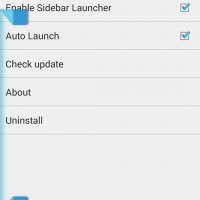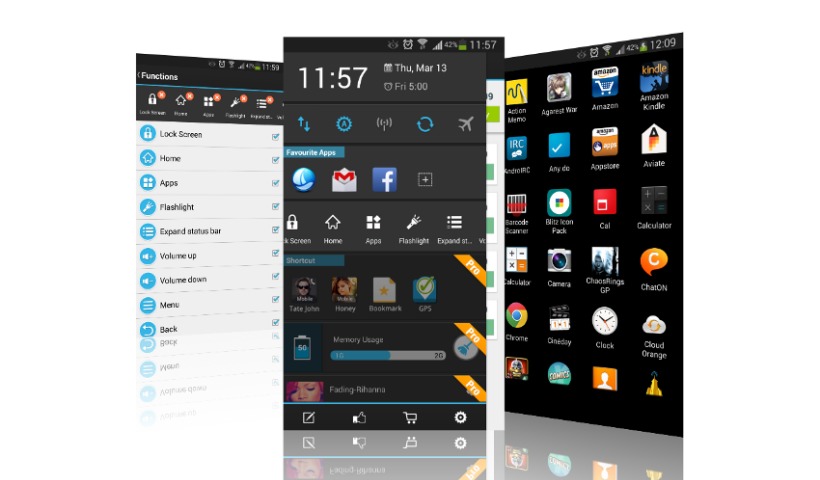
There will always be times when you wished you had almost instant access to an app shortcut, setting, or other functionality wherever you are, without having to leave the current app. Sidebar Launcher tries to fill that need by providing some nifty multi-tasking abilities, accessible with a simple swipe from the side.
Bringing up Sidebar Launcher is easy and, as gestures usually go, can be quite habit forming. The entire functionality of this multi-tasking tool revolves around “cards”, practically configurable panels that contain common and configurable functionality. You have a card for Quick Settings, mostly the same things you’d find in notification panels, a card for functionality like Lock Screen, Home, or even Back, as well as a card for favorite apps. You can add some more cards, but the choices are limited and, as we’ll get to later, a bit costly.
Configuring the launcher is not exactly straightforward. You mind find yourself trying to tap and hold in order to reorganize cards, but that functionality can only be exposed via an Edit button at the very bottom. Along with that button, you also have a Featured Apps button, a Shopping button, and a Settings button. Clicking on the last one will bring you to a page where you can configure which side the launcher will be docked in and how long the trigger area will be. Each card can be individually configured, particularly the shortcuts. Strangely, you can’t seem to rearrange the icons in those cards so you’ll be forced to remove and re-add them in your preferred order.
Readers might see some semblance with Action Launcher, which we reviewed in its 2.0 incarnation last December. There are a few key differences though. For one, despite its name, Sidebar Launcher doesn’t actually take over your homescreen launcher. Sure, it has its own app launcher grid, but it can safely be used alongside a regular launcher. Also, Sidebar Launcher can be activated from any screen or within any app, a feature you will have to pay for with Action Launcher.
That said, Sidebar Launcher isn’t completely free. Some of its more useful cards need to be purchased, either separately at $1.99 a piece or in a $2.99 bundle, and you might be faced with ads as well. In particular, you might want the Shortcuts card since the Favorite Apps card is limited to only 10 shortcuts. Sidebar Launcher is still a bit rough around the edges, and slow in some instances, but it shows promise and could grow up to be included in a multitasker’s utility belt.
A final note to users, Sidebar Launcher offers some functionality that requires root privileges, like the Back and Menu functions, but those are optional. It also has a button for locking the screen but that requires adding Sidebar Launcher to the device administrators, which has to be undone before uninstalling the launcher.
Download: Sidebar Launcher on Google Play Store
VIA: XDA