
Kids Mode begins as a widget and ultimately ends up a way to child-proof your Galaxy S5. Samsung touts Kids Mode as offering “fun and safe content for children.” It comes with a few preset options, and parents also have the ability to whitelist other apps. Perhaps key here — this is all PIN protected, which means you don’t have to worry about your important files being moved and/or deleted.
First things first, the installation and setup process. As mentioned, Kids Mode begins as a widget. You simply tap the widget to begin the installation process. Kids Mode is a 61.3MB file and once downloaded and installed — you can begin the setup process. This consists of setting a four digit PIN, entering some basics about the kid’s profile, accepting the terms and whitelisting any apps.
Kids Mode offers access to the camera as well as a painting and video app and a voice recorder. There is also a Kids Store where you can add additional learning apps and games. As for the apps you can whitelist during the setup — you can list up to 30 apps, and they can also be adjusted after the initial setup by heading to the Parental Control section (found in the lower right corner).
The Parental Control section also allows you to set daily time limits, whitelist videos and change the PIN. Parents can also monitor usage, which shows the total playtime and the most used applications. Just like the initial setup, the parental controls seem easy enough to navigate.
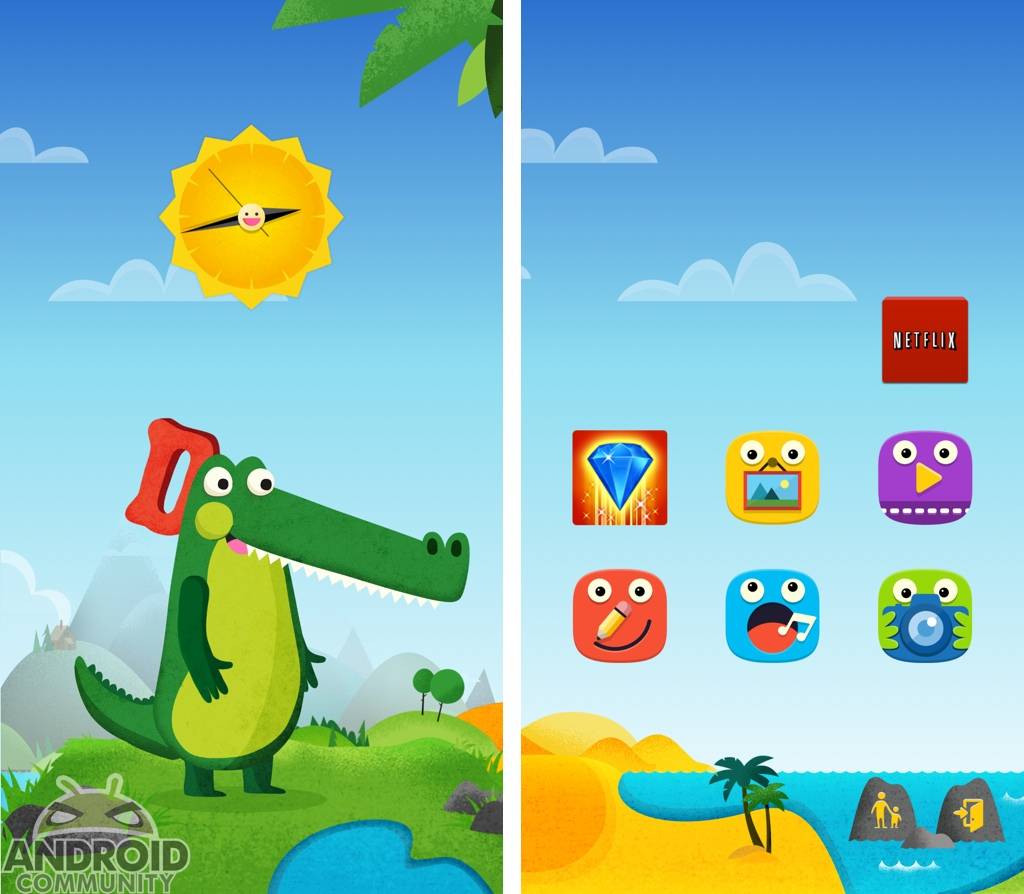
The image you see sitting just above is the ‘home screen’ for Kids Mode. As you’ll notice, it provides a fun looking layout. Some smaller, but nice touches include the following;
- From the above left screenshot; you can tap on some items to have them animate and make some noise.
- Any whitelisted apps initially show with a present as the icon (seen below). The icon will then ‘open’ when tapped to reveal the actual app icon.
![]()
Once the kids are in the app the friendly design carries through. The gallery below offers a look at the different options including the camera setup, drawing, voice recorder and video section. And as a reminder to parents — you will see an “add video” message unless you whitelist a video ahead of time.
And nicely, exiting Kids Mode requires you to put in a PIN code.
Bottom line here, Kids Mode was easy to setup, easy to manage and perhaps key — it makes handing your smartphone to your child becomes a worry free task. And at least in our experience, we didn’t have any complaints from the child (age 6). Though, she did occasionally ask for an app to be approved for her use.
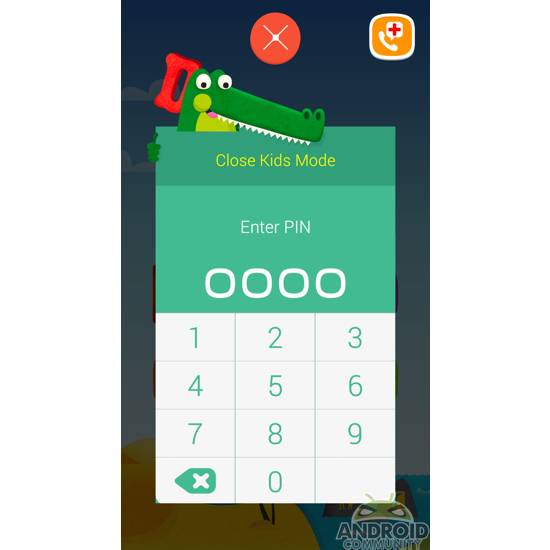


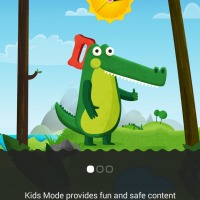
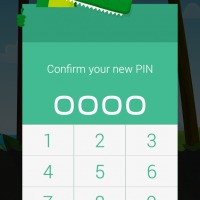
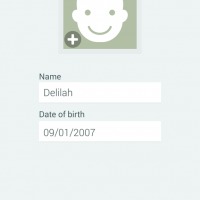
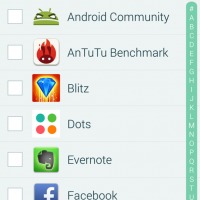
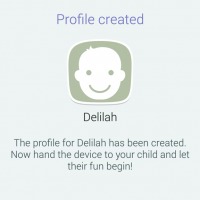
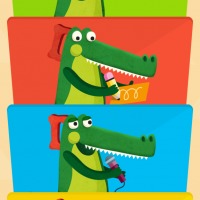

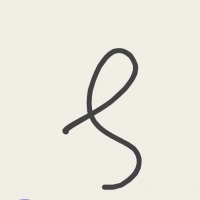
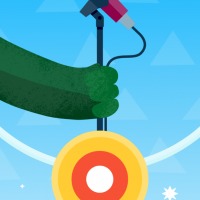
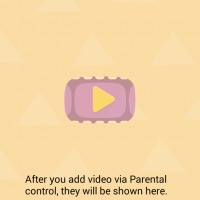








Why buy the Galaxy S5 when you can have this feature on your iPhone 24/7?
The biggest problem I see with it is it has the emergency dialing feature. That’s the function I want taken away when giving my phone to a kid that just likes to push buttons. I know why its there as a safety feature but i don’t want a child calling 911 everytime she has the phone. Samsung needs to revisit this app.
I agree steve! Also…how can you delete the kids ridiculous recordings…I have 25 from one 10 minute session!!!
In the file explorer under sounds and picrures you can find all records and pictures from kids mode. And you can manage these files.,,
It keeps crashing. Hanging and very long load times on my new s5.
What is the actual app I have to download? Is it from the play store or is the link built in to the phone?
On the S5, it’s already on the phone as a widget you have to install. You tap and hold on the home screen, pull up the menu, and search for the kids mode widget.
What happens if you don’t remember your password
i just use a simple one…1234 or if its for children use any mode but in order..as they will probably put in 1234 as the same as your virgin media pin.
this app won’t close in my s4 even if i enter my pin 1hundred times.
I am haVing the same problem
Help!!!!
What do you do if you have more than one kid of different ages? Seems like you can set up a profile in kids mode for only one kid. I have a 2 year old and a 9 year old. Needless to say they have different play interests and would need access to different kinds of apps. Do i have to try to get two of the same widget on my S5? Or is it just not possible to use this easily with multiple kid profiles?
I had installed “kids mode” , but I forgot password. Then someone showed me how to disable this program from “safe mode” , everything ok, it worked, but now, long press on menu button doesn’t take me to “running apps” to close them all.:(( also double tap doesn’t work.. how to fix??:((
Is there any way to remove the kids store from the app?
Help I can’t get out of kids mode. my pin isn’t working and neither is my alternative password!!!
I forgot my password. How do I get out of the app?
Any way to include letters in the password? My 2 yr old keeps getting out of kids mode.
Kids mode keeps crashing after lollipop update. It won’t even launch. Please help?!
How do I add two kids profiles on this kids mode
i seem to be stuck on kids mode on my tablet and cant revert back to normal internet..i can not see any questions on here being given..does anyone know how to please i have tried everything even restart and nothing
on your kids mode screen there are two small symbols to the right and below right..the second one looks like a book…tap on that and enter pin..it will then take you back to tablet mode…my little boy is 5 and i could not get back to tablet mode until i done some research..this does work as since i have used about 4 times.