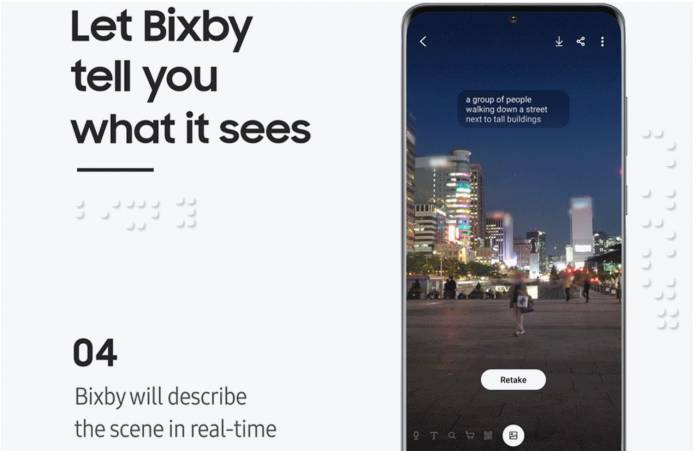
Bixby Vision is an app on Samsung devices, part of the Bixby digital assistant experience, that helps people get more information about the world around them just by pointing the camera at the object or surroundings. To mark the Global Accessibility Awareness Day, they are introducing three new accessibility features: Quick Reader, Scene Describer, and Color Detector. Theses features are especially useful for those with visual impairments so they can navigate more easily with the use of just their smartphone and Samsung technology.
Quick Reader lets your phone read out loud written texts in real-time, like labels, instructions, etc. It can also recognize more than 1,000 common objects and items to help those with visual impairments carry out their daily routines. Just hold the Bixby button and say “Bixby Vision Quick Reader”. Then point your camera at the text that you want it to read out loud. You can ask it to read labels, notes, white board, street sings, etc.
Scene Describer will provide you with descriptions of images around you, including scenes that you captured and even downloaded pictures. Those with visual impairments can use it to identify possible obstacles when they are going around a room or a place. Hold the Bixby button and say “Bixby Vision Scene Describer”. Point your camera at the scene you want to know about then double tap the screen. It should then be able to describe the scene to you in real time.
Lastly, you have the Color Detector which is pretty self-explanatory. If you’re having trouble distinguishing the different colors, this will be a useful feature for you. Tap the Bixby Vision icon and roll the dial until you get to the Color Detector, which is at the very end. Point your camera at the object that you want to identify and Bixby should be able to read it aloud to you.
The One UI 2 of Samsung also has some tools that can help with the visually impaired like high-contrast theme and Light Sensing and can work well with the new Bixby Vision features. There are some permissions that you need to grant to Bixby to be able to fully utilize these things so make sure to read and grant permission if you want to.









