
The official and recommended way to install apps on your Android device is still via the Google Play Store. But there will be times when you might need to install an app from outside of the Play Store. Perhaps you want a version of an app that is no longer available via the Play Store. Maybe you’re using an alternative Android app market, or maybe you’re using one of Amazon’s Fire devices and you want to access some apps available only by installing them. Luckily enough, sideloading an app is pretty easy to do. So let’s get on with it.
“Sideloading” is just Android geekspeak for installing an app outside of the Play Store. When you sideload, you bypass the usual app store and install an app via an APK file, where APK stands for Android Package Kit. APK is the standard file format used by Android for installing apps. Before you start sideloading, though, we need to warn you first.
Sideloading has potential security issues
Google asks users to always install from the Play Store if possible because they can at least ensure that the Google Play Protect security system is at work in that process, filtering malicious apps before they are even installed. When installing from other sources, you will get no such protection.
Hence, you have to be really sure that the APK you are sideloading comes from a legit and non-malicious source. Sad to say, sideloading is one of the more common ways that hackers spread malware. One of the better sources of APKs is APK Mirror.
Allowing installations from “Unknown sources”
If you want to sideload apps, you will have to allow installations from “unknown sources” since by default, Android won’t allow installations that are not from the Play Store. Here’s how to do just that.
- Enter the Settings menu. Tap on Security.
- Look for the Unknown Sources toggle. Toggle on – or tap to put a check mark – on Unknown Sources to allow sideload installations.
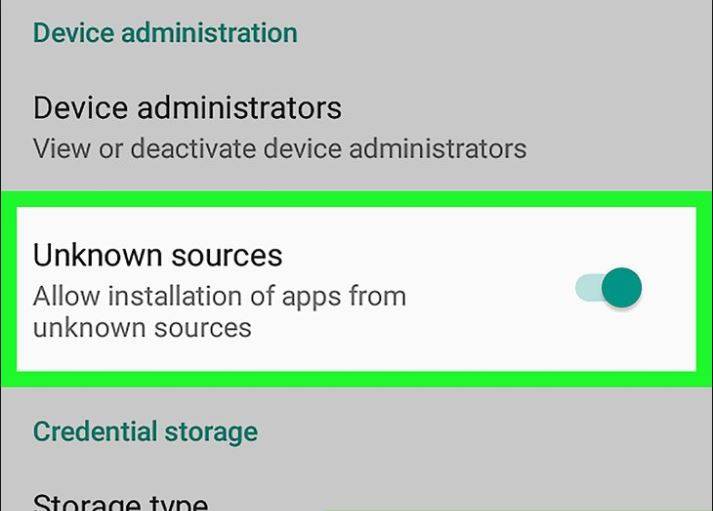
Sideloading an app by manually installing the APK file
- Download the APK file you want to sideload via a reputable source.
- Open your file manager app. The downloaded APK file usually goes to the Downloads folder.
- Tap on the APK to start the installation.
- Review the permissions, then go on with the installation.
Sideloading an app via ADB
We already explained what the Android Debug Bridge (ADB) is and how to install it in a recent tutorial. Make sure you read up on that before trying to do this.
There will be times when you have to do the sideload process with your device connected to the PC via a USB cable. Here’s how you do that.
- Download the APK file. For convenience, place the file in the folder where ADB is installed.
- Connect your device to the PC using a USB data cable.
- Open an ADB command line on the ADB folder. (Shift + Right click > Open command window)
- Type
adb install sideloadapp.apk, where “sideloadapp.apk” should be replaced with the full name of the APK file. - Press enter to execute the installation.
That should do it. As a word of warning again, it would be prudent to un-toggle “Unknown Sources” from the Security menu again to make sure you keep your device secure from malicious installations.









