
Today Lenovo announced a set of tablets, three to be precise, two of them featuring Android 3.1 Honeycomb. One of these three is the Lenovo IdeaPad K1 Tablet, a device that we just happen to have a hands-on with in the post you’re about to read! This device is running a cool NVIDIA Tegra 2 dual-core 1GHz processor, has a 10.1″ HD 1280 x 800 pixel IPS display, and will be rolling out with a user interface that’s unique to Lenovo. Will this tablet’s set of unique features be enough to set it aside from the rest of the 10-inch Android tablet pack?
This device will be released with Android 3.1 Honeycomb, that being NEARLY the most advanced version of Android on the market, the most if you don’t count the Android 3.2 Honeycomb SDK that just appeared a few days ago. You’ve got the option of getting up to 1GB DDR2 memory and up to 64GB SSD storage, 16 and 32GB options available as well, with connections along 3G (requiring a network provider of course,) Wi-fi 802.11 b/g/n, and bluetooth. You’ve got a mini HDMI port, docking port, and a nice little Micro SD card reader. Two cameras can be found on this tablet, that being a generous for a modern tablet 2-megapixel camera on the front and a regular 5-megapixel camera on the back.

One of the unique features you’ll be finding here is your ability to get the device in one of four attractive colors- the aluminum rear-casing comes in each of the colors you see in the four-up image you see in this post. I’d choose the dark grayish tone myself. There’s also a keyboard dock with charger, a factory-made sleeve with zipper storage, and the whole unit is what Lenovo notes is ultraportable. This tablet is 13.3mm thin at its thinnest point and weighs in at 750g. You’ve got the high-class standard 10-point multi-touch on the display, and special access to the Android Market through the Lenovo App Stop.
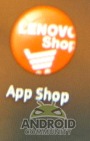
What the Lenovo App Shop is, as our assistant showing the tablet off in the hands-on video will also tell you, is a sort of curated version of the Android Market that’ll show you apps that have been tested by the Lenovo team and are known to be working well on the tablet.
Lenovo Launcher is what basically amounts to a big widget that sits in the center of your homescreen that allows you to set four of your favorite shortcuts to apps, switching between new apps with a couple taps on the left side of the launcher. The right side of the launcher leads to your basic Android settings.

One of the more interesting and definitely welcome things Lenovo has done before the launch of this device is release a full list of apps that’ll be included on the device. Well done, Lenovo!
Google Mobile Services for Android 3.1, Flash 10.2, Lenovo Social Touch, Lenovo Media Gallery, Lenovo Video Player, Lenovo Music Player, Lenovo eBook Reader, Cloud, mSpot Music, Complete HD codes formats (except for MKV&MPEG-2 & RMVB), PlayReady DRM, Lenovo AppStore, Oovoo, Poketalk, eBuddy, Connectify, Facebook, Twitter, Norton Mobile Security, AccuEather, Dataviz: Documents to Go, Printershare, Zinio E-Mag, Amazon Kindle E-Book reader, Luck Launcher Games: Galaxy on Fire2, Need for Speed: Shift, Angry Birds, Vendetta Online, Murtha Drawing Pad, Talking Tom, Silver Creek: Solitaire, Silver Creek: Hearts, Silver Creek: Spades, Silver Creek: Euchre, Silver Creek: Backgammon, Warships, Treasure Arm, Flash Game Arcade
Finally, Lenovo is touting full support for the latest Flash content as well as “complete Digital Rights Management (DRM)” so you can legally download and store movies in every available format.* Lenovo also notes that this device instantly syncs your photos, music, and videos with a dedicated online storage space – this could be a rather big deal for those loyal to Lenovo – is that you?
[vms ff3bbed73cc51df62032]
BONUS!
[vms 8c6aa018e86dac21d360]
[device id=764]























i really want this bad girl!!!! 🙂
my google play store stop working i’ve try updating uninstalling it restalling reset, I’ve put in a computer shop it just keep poping up and saying google stop working how can i unstall it from the pad for good because when I turn off the tablet and turn it back on it’s say’s the same thing play store stop working.I think when I turn off playstore the market works this is y I wont to take play store off thank u