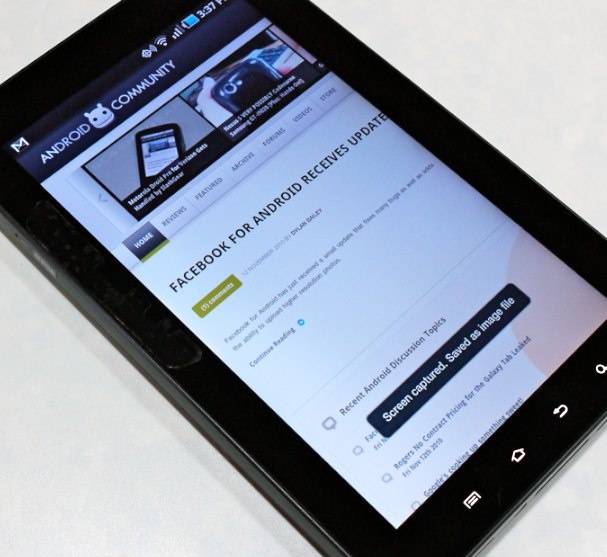
So you’re just clickin around on your Samsung Galaxy Tab, thinking about how awesome it would be to go for a hike up in the mountains when BAM! You see something amazing on the screen and you panic! You don’t know how to take a screenshot! Well check it out: all you’ve got to do is hold the back button and press the power button. If you do it right, you’ll hear and shutter “click.” Then it gets really fun.
So you’re just sitting there having taken your first screen shot on your Samsung Galaxy Tab and getting all satisfied when BAM! You realize you don’t know where the image went! Have no fear! Here is where it went: each shot is saved onto the Tab’s microSD card, to be found in the ScreenCapture folder. When you find them, you can email them or move them to your computer via mounting, or, the most likely scenario: upload them to your favorite site. – Thanks miiAndroid!










WHY IS THIS CAPTURING THING SO DAMN HARD?!
I would say this is just as nice and easy as the iOSimplementation of the same function. But is it a Tab-only feature, or is it Android universally?
how to screenshot a message with a friend?
What I’d like to know is how to press the back button without it going back to a previous screen!!!
Thanks a lot. i can’t use Google Play and Subway surfers on ma tab, will any Buddy tell me How to do that?
Thanks,
Go to settings: display: quick launch: screen capture: then it will be on the bottom left by the home button the far right one
.
The newest software update doesn’t have screen capture. Where is it? 🙁
Can u help me by making a tutorial on how to screenshot using galaxy tab 3 8.0 ? I used many tutorials about this, but nothing work. Hope u can. Thankyou. Btw, sorry for my broken english.