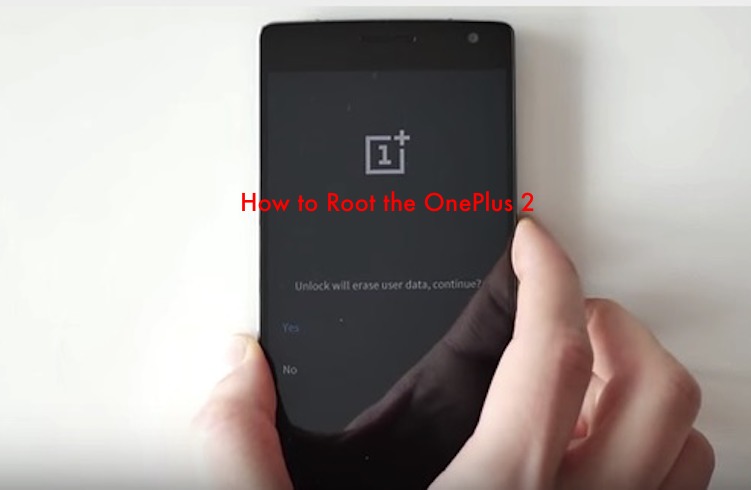
We’re not certain why OnePlus, a phone manufacturing company, is teaching us how to root the OnePlus 2 but that’s certainly welcome than some random hackers. OnePlus knows rooting happens so it released its own instruction video on “How to Root the OnePlus 2”. Adam Krisko and Carlo Savignano presented how to do the rooting. The video features a lot of backing up, rebooting, flashing, debugging, and more.
Feel free to watch the full video below but we’ve listed here steps on how to root the OnePlus 2. To start, make sure you download all files from the links below. Copy to a folder and click the installer. Run all the steps. Doing this will allow the Windows computer and phone to communicate.
After installing, backup backup phone data. Go to Settings> About phone > Tap seven times on the build number > Go back and open the Developer options > Allow development settings? Click Ok > Enable USB debugging.
On the computer, open the Command Prompt then run “adb backup-all”. On phone, confirm if you want to backup data. You can setup a password if you want.
Backup starting….
On the phone again, go to Developer options and then enable OEM unblocking then turn off phone. Disconnect the cable. Turn it on again by holding volume and power at the same time to go to Fastboot Mode. It will ask you “Unlock will erase user data, continue?”
On Command Prompt, type “fastboot oem unlock” then press enter. Hit “Yes” by using the power button. Phone will boot up and then restore backup. Power off again and remove the cable.
Flashing the new recovery
• This part will allow you to flash SuperSU, the package that gives root privileges to the phone.
• Press volume up and and power key at the same time to get your OnePlus into • Fastboot mode again. Connect cable.
• Flash the new recovery you downloadeded earlier. On the computer, type “fastboot flash recovery”, then the path ./Desktop/OP2/twrp-2.8.7.0-oneplus2.img.
Flashing recovery. Wait then reboot again by typing “fastboot reboot-bootloder”, then enter. New recovery has been installed. This means phone is rooted.
Turn off phone again. Hold volume down and power key at the same time to open in recovery. Swipe to allow modifications. Connect cable again so the phone can be recognized by Windows. Copy the SuperSU into the phone storage. Go back to the phone, choose ‘Install’, scroll down and click on the BETA SuperSU zip file, then swipe to confirm flash. Once down, tap on Wipe cache/dalvik’, swipe to wipe, then choose ‘Reboot System’. Phone is rooted.
Restore all applications and data by restarting the phone which will take a while. Once phone’s home screen is up, connect phone again to the computer, choose Settings> About phone> tap seven times on build number, go back to ‘Developer options’, allow USB debugging.
On the computer, open prompt to restore backup file of applications data. You will need to download other apps again. Run ‘adb restore backup.ab’ and click enter. Confirm as needed.
Your OnePlus phone is now rooted. Congratulations!
DOWNLOAD LINKS:
• Recovery Download: https://dl.twrp.me/oneplus2/
• SuperSu Zip – Stable version: https://download.chainfire.eu/696/supersu/
Latest BETA: https://download.chainfire.eu/743/supersu
• SDK Main page: https://developer.android.com/sdk/index.html#Other
(Download the official Android IDE and developer tools . Download SDK Tools Only – Windows.)
SOURCE: OnePlus










Sorry, guess I did something wrong. This tutorial doesn’t work for me. When I try to enter the TWRP recovery mode, the OnePlus logo just stays on the screen and nothing ever comes up. I’ve tried backtracking to the fastboot oem unlock step and going from there, but nothing changes.
my phone is stuck on re-boot……pls helpppppp PLSSSSSSS…i followed the above steps as it is…pls help me fast….
this did not work for me either. stuck in a boot loop.
You are making a lot of assumptions that people know what they are doing here, first off don’t take for granted that this is “the” definitive guide to rooting your 1+2 because it SUCKS and here is where it breaks down.
Be aware that this operation uses two devices and a cable. One device is my Windows 10 PC, the second device is my 1+2 phone in my case. I take it by the date and look of the demo screen in the video that Carlo is using a Windows 10 PC also.
First Step: “To start, make sure you download all files from the links below. Copy to a folder and click the installer. Run all the steps. Doing this will allow the Windows computer and phone to communicate.”
FIRST STEP FAILURE: Because of the last sentence in this instruction and of course the addresses of the files I downloaded both the TWRP file and the SuperSU file to both my Windows PC and my 1+2 Phone. Only the Android SDK Tools actually installed on my Windows 10 PC
My phone is stuck in boot screen, I follow all the steps except I used the stable build not the beta one, please help.
Is everything okay now?
Is this tutorial working?
It got stuck in a bootloop for me too, but I resolved it .. I went to the YouTube video page and scrolled down the comments to see who else had had this problem. Part way down was a comment / reply by Ramamohan Raju about 7 months ago with a new link to a new SuperSU which worked for me ( https://www.androidfilehost.com/?fid=24459283995297946 ). Apart from this little issue this tutorial is great ….. JUST BE WARNED GET THE RIGHT SUPERSU FIRST !!!
Their love story is fraught with problems, including mistakes and plans by
The platform created a lively group of reader and writers. Writers may interact with their audience via comments and discussion boards, gaining real-time feedback and a devoted following.
This range meant that everyone could find something to suit their likes and traits.
It provided an environment where stories were not only read but discovered where readers were active participants, and where the line between author and audience melted into a shared adventure of vision and discovery.
Watch all kinds of Indian dramas and reality shows on our website https://yodesitvs.com/.