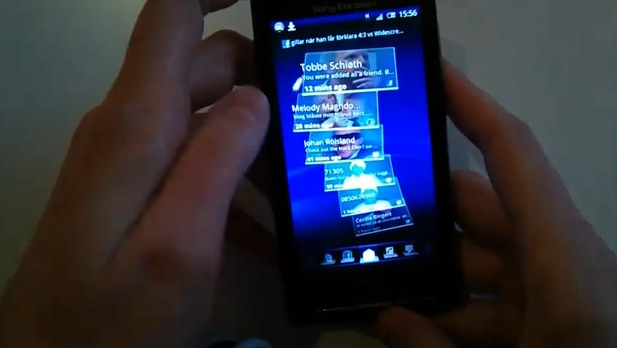
The folks over at Sony Ericsson have been making some tiny (and yet major) improvements to the functionality of some of the cooler bits of the XPERIA X10. Below you’ll see a video (and read some words that I’ve typed up incase you’re not in a place where you can watch) of Sony Ericsson rep Rikard Skogberg showing off these finer points, ready to go on an XPERIA X10 he’s got in hands. Really tiny updates, really helpful things. This is how all updating should go.
Skogberg begins by opening the Timescape application: one with tiles of all of your friends updates in a 3D display which may have a slicker movement now since the last update. Before, you would click any tile and it would show a snippet of an update, from whens you could click into whatever app it came from and see the full text. NOW when you click the tiles, the text automatically starts scrolling in the tile so you don’t have to exit out to a different app to read the full message. You can also post your status updates here now without exiting out to different apps to do so.
[youtube]http://www.youtube.com/watch?v=drZoWYwP560[/youtube]
Then he mentions the update to Android 2.1 and opens the Social Phone Book. In the phone book, you can see all your contacts and when you click a person’s picture, you get a bar of icons which lead to calling, opening contact info, texting, mailing, and Google Talk. There’s also a green dot beside each picture of a person when they are online on Google Talk. You can see a partial status update from Facebook or Google Talk. NOTE: if the person in your contact book has the same name in all places on the list of apps this connects to, their contact info will be created automatically. If not, you can enter it in manually. The images in your phonebook come automatically from each person’s Facebook profile pic.
Then there’s something that Skogberg displays that a lot of people may have missed, that which is the “Long Press.” This occurs when you press a contact and hold down for a double count rather than just tapping. This opens a menu which includes Edit number before call, Add to Favourites (notice the out-of-US spelling), Join contacts, Edit contact, and Delete contact. Once you decide to call a person, a different Call Screen appears with their profile pic again, but this time with options like going back, Speaker phone, Mute, Dialpad, and end call (just incase the person you’re dialing isn’t in on the demo.)
[Via Sony Ericsson Blog]









