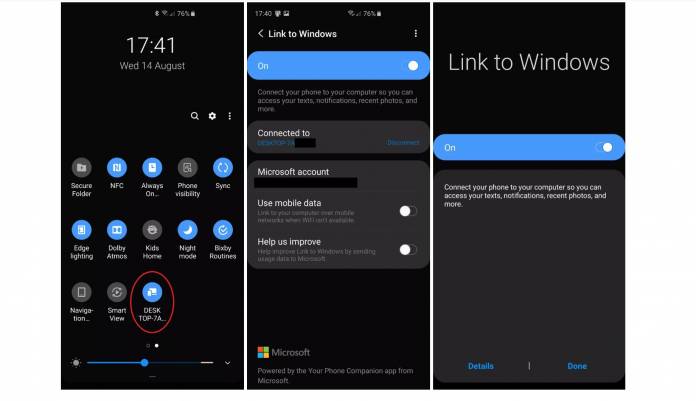
One of the things that got people excited about the upcoming Samsung Galaxy Note 10 is that it can be connected to your Windows 10 PC. Through the Your Phone companion app and the “Link to Windows” shortcut, you’ll be able to make your Android smartphone and your Windows 10 PC work seamlessly. But what if you don’t want to buy the Galaxy Note 10 just yet but you still want to have that functionality? Well, there are some nice people out there who have been able to port it out to other devices like the Galaxy S10, Galaxy S10+, Galaxy Note 9, etc.
According to a reddit thread and an article on 9 to 5 Google, your Galaxy device needs to be running on One UI for this to work. Then you’ll have to, of course, download the Your Phone Companion app from the Google Play Store. Then you have to sideload the Link to Windows service on your phone. If you don’t know how to do that, you might have to think twice about trying this out or you should get someone more knowledgeable to do it for you.
The Link to Windows button should then be added to the control center and then it will tell you to login to your Microsoft account. You also need to login to your Your Phone app on your Windows 10 computer. If you don’t have it there yet, you can download it from the Microsoft Store. After following all that, your two devices should now be connected and you can allow permissions for access to texts, contacts photos, notifications, and other things on your phone.
The Samsung and Microsoft partnership is pretty handy for those who use both their smartphones and their computer for work and would love for the two to work seamlessly together. The Galaxy Note 10, in particular, has a lot of features that are designed for Microsoft users like pre-installed apps, output content to Word, etc. To be able to toggle back and forth between the two devices will be highly convenient.
There is no word yet from Samsung if the Link to Windows shortcut will be available for older Galaxy devices. So for now, if you know how to do it, this would be the best way to do so. There is a warning though for non-Samsung devices. Doing the same will not end up the way you want it to.









