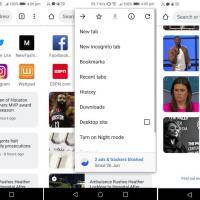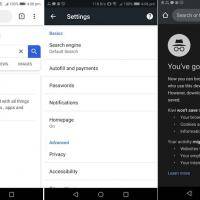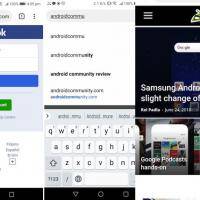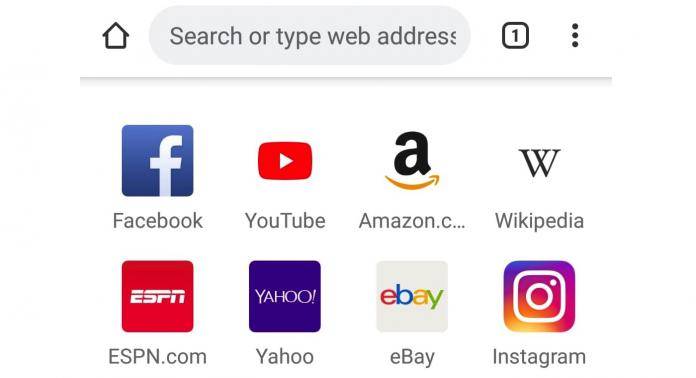
A new web browser is ready to offer a whole new mobile experience for the Android consumers. If you’re familiar with Chrome, you will like the Kiwi Browser as it is recommended in reading news, watching movie trailers and videos, and listening to music. It’s as simple as it can be. We said the web browser can challenge the big player with its background play support for sites, a dark mode for bedtime, notification blocking, and the ability to skip AMP permanently on some websites.
Download and install the Kiwi Browser straight from the Play Store. You should see it right away. Once installed, quickly launch the app and you’ll see the browser with several elements:
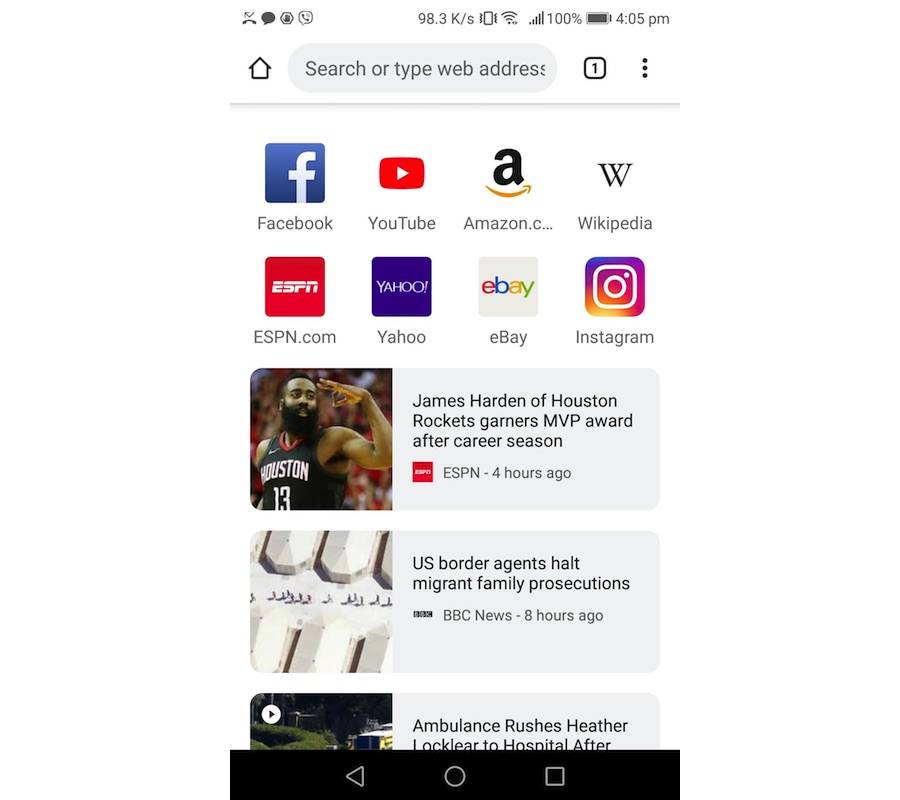
The pill-shaped status bar is on top. You can see a home icon on the left. On the right is a number that indicates the number of tabs open. The vertical 3-dot icon opens menu options:
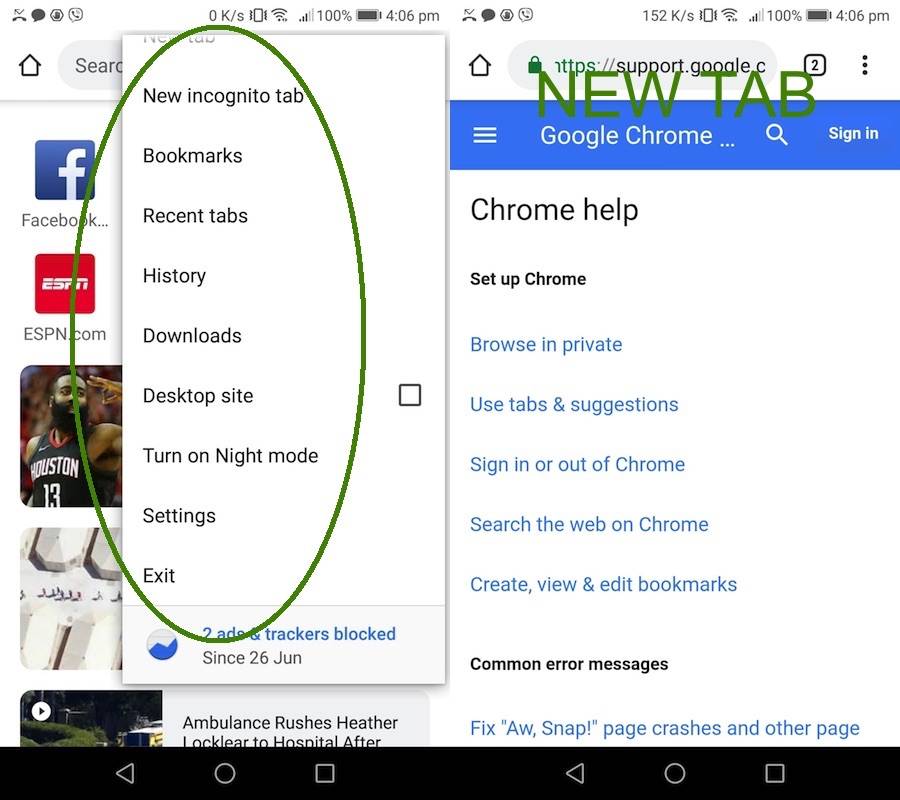
It is where you can open a New Tab, New incognito tab, Bookmarks, Recent Tabs, History, Downloads, Desktop site, Turn on Night Mode, and other Settings.
Also on the home screen, you can see the most popular websites plus the top stories from some news sites. Stored on default are the following websites: Facebook, YouTube, Amazon, Wikipedia, ESPN, Yahoo, eBay, and Instagram.
Scroll down to view more:
Upon opening a new tab, you see more options: Chrome help, Set up Chrome, Browse in private, Use tabs & suggestions, Sign in or out of Chrome, Search the web on Chrome, and Create, view & edit bookmarks. Common error messages you may see include—“Fix Aw,Snap! page crashes and other pages”. Click on ‘New Incognito Tab’ and you see a darker browser.
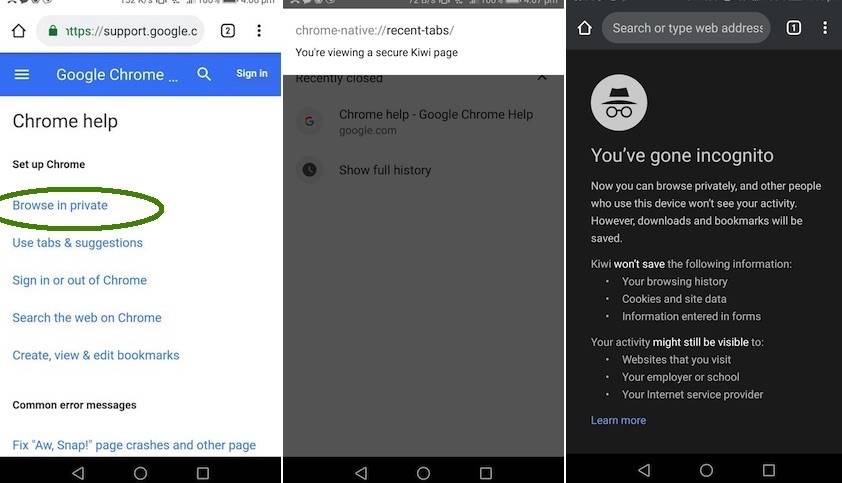
Check Bookmark, Recent Tabs, History…
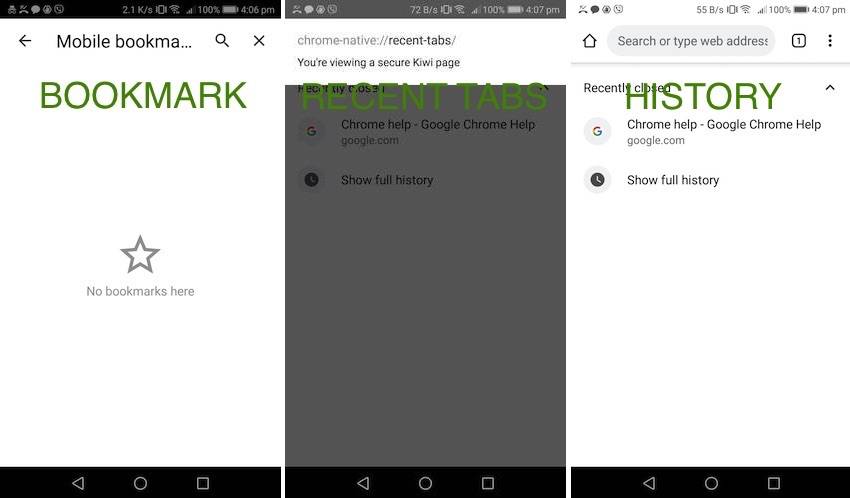
Under the Settings, you see these options: Passwords, Notifications, Homepage On, Privacy, Accessibility, Site settings, Languages, Downloads, and About Kiwi.
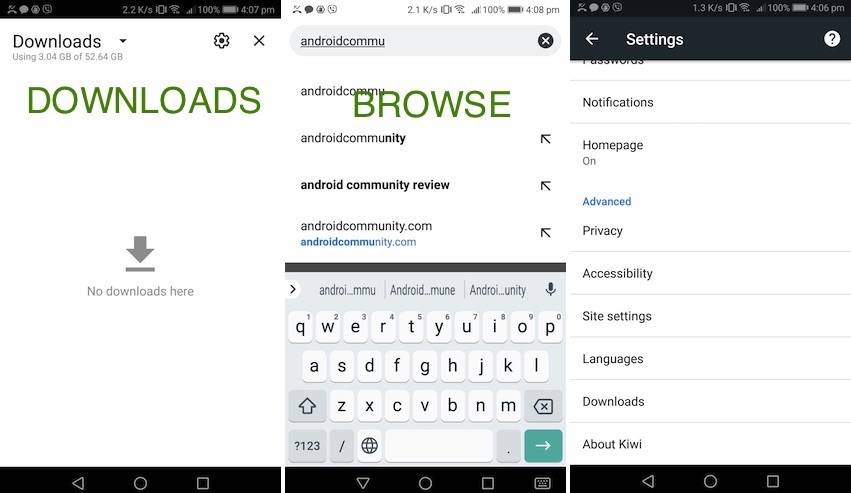
Here’s how our website, AndroidCommunity.com, appears on Kiwi Browser.
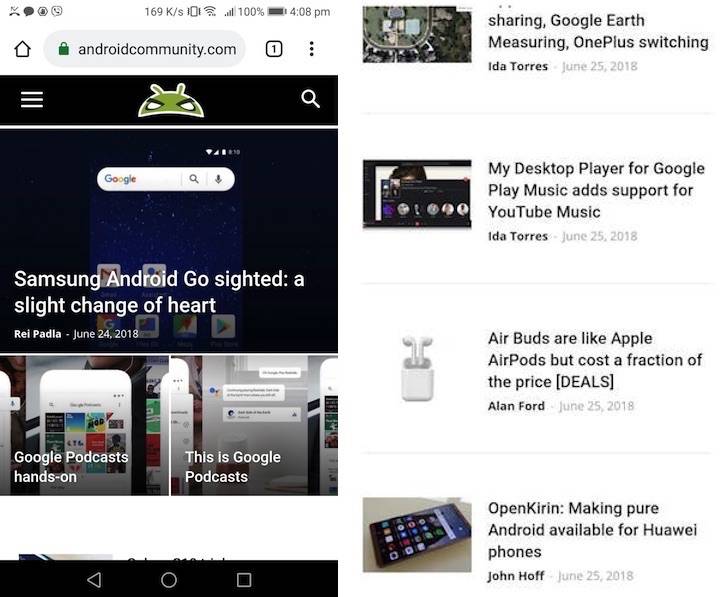
Download Kiwi Browser from the Google Play Store