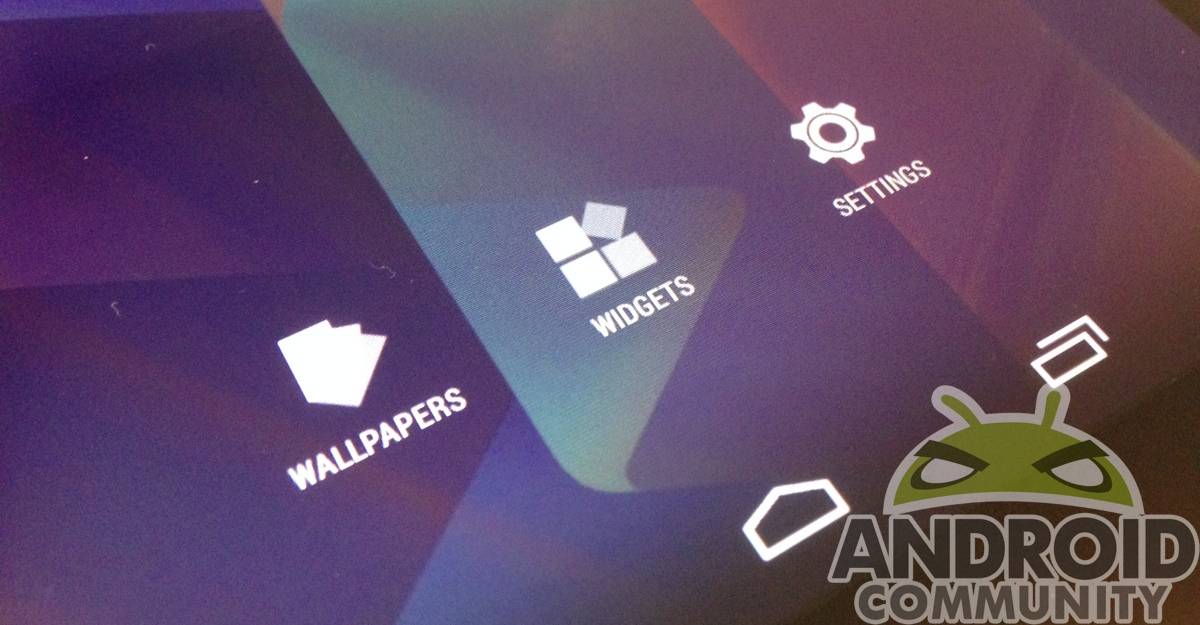
For those of you who have upgraded to the new Google Now Launcher, you’ll notice some things have changed quite a bit. A swipe to the left will get you right into Google Now, and you no longer have five screens by default. One thing we’ve been asked quite a bit is where the widgets are. Moved from settings, widgets are now right up front — sort of.
Widgets can be found in different places, depending on your device. The HTC One is a touch different, for instance, but finding widgets there isn’t too hard. More often than not, the widgets are housed with the apps in the app drawer. In stock Android, there is a section in the app drawer just for widgets — but the Google Now Launcher changed all that.
Getting widgets is still really easy, though. All you have to do is long press on any screen, like you would to change the wallpaper. From there, a menu will pop up, and you see the widgets option front and center (literally). Selecting that button will bring you to the widgets menu, and away you go.
This is pretty simple, but there have been several questions on where widgets are housed in the new launcher, leading us to write this. We will admit that, in loading the launcher onto a new device, Google didn’t provide a solid walkthrough of where stuff was. The new launcher just rebranded our device anew, removing all the widgets and such we’d placed so carefully. If you had the same experience, but didn’t know how to get your stuff back on the screen, this should help!









