
Google introduced the Factory Reset Protection (FRP) security feature on Android 5.1 Lollipop (or higher) devices to protect the information in case someone forcefully takes control of your mobile device. Also known as iCloud Lock, the built-in security feature can be a nemesis in certain cases. For instance, when you forget the login password or Google account details out of the blue. Another scenario could be when you purchase a second-hand phone that doesn’t have the old data reset, including the unknown Google account of the previous owner.
In such a situation, the only way out is to get help from third-party solutions to completely remove the FRP from the Android mobile device. Solutions such as FRP Bypass APK or DroidKit can bail you out of the fix without any hassles. But which one should you choose out of the two? Let’s help you make the decision.
Using FRP Bypass APK
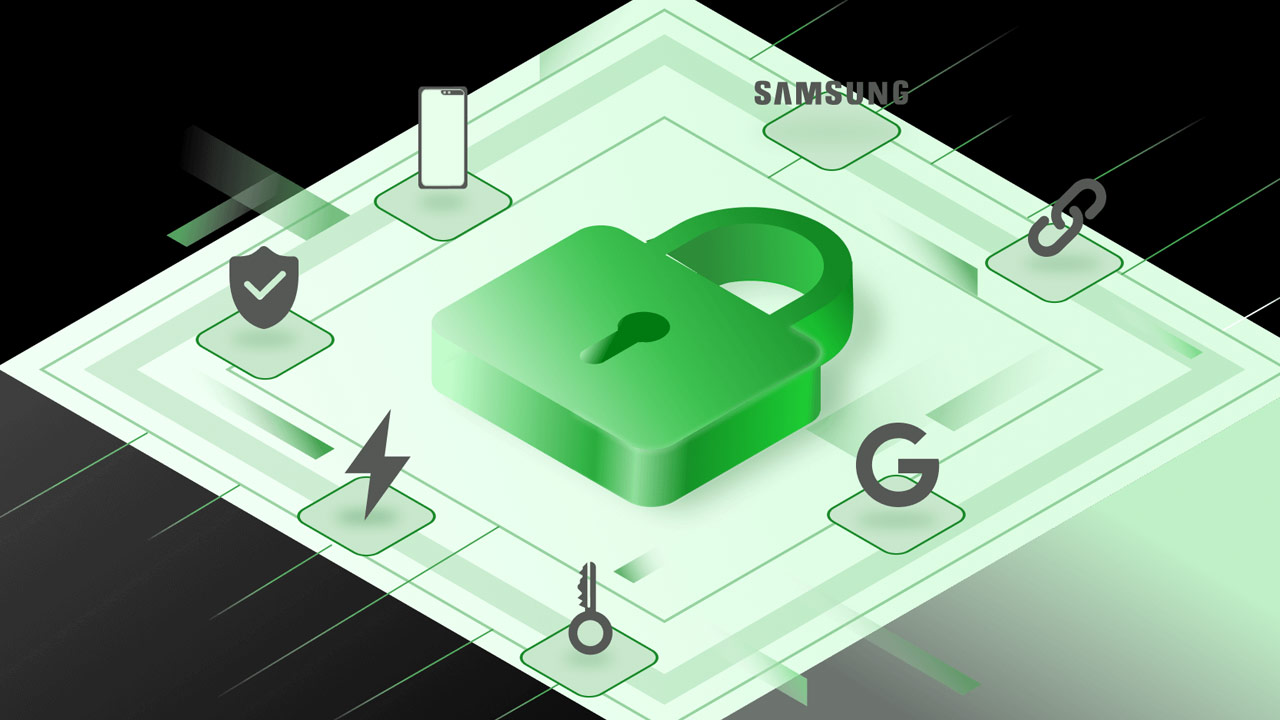
The FRP Bypass APK is the idea germinated by developers and the Android community to help users stuck with a phone that won’t unlock. Especially when 1 out of 3 American users is notorious for forgetting login details.
This workaround for removing the FRP completely wipes away all the security mechanisms in place for Samsung or Android phones (running Android 5.0 or later) – resulting in an unlocked device. The third-party APK app deletes Google account synched with the phone, and you can also do so by following these easy steps.
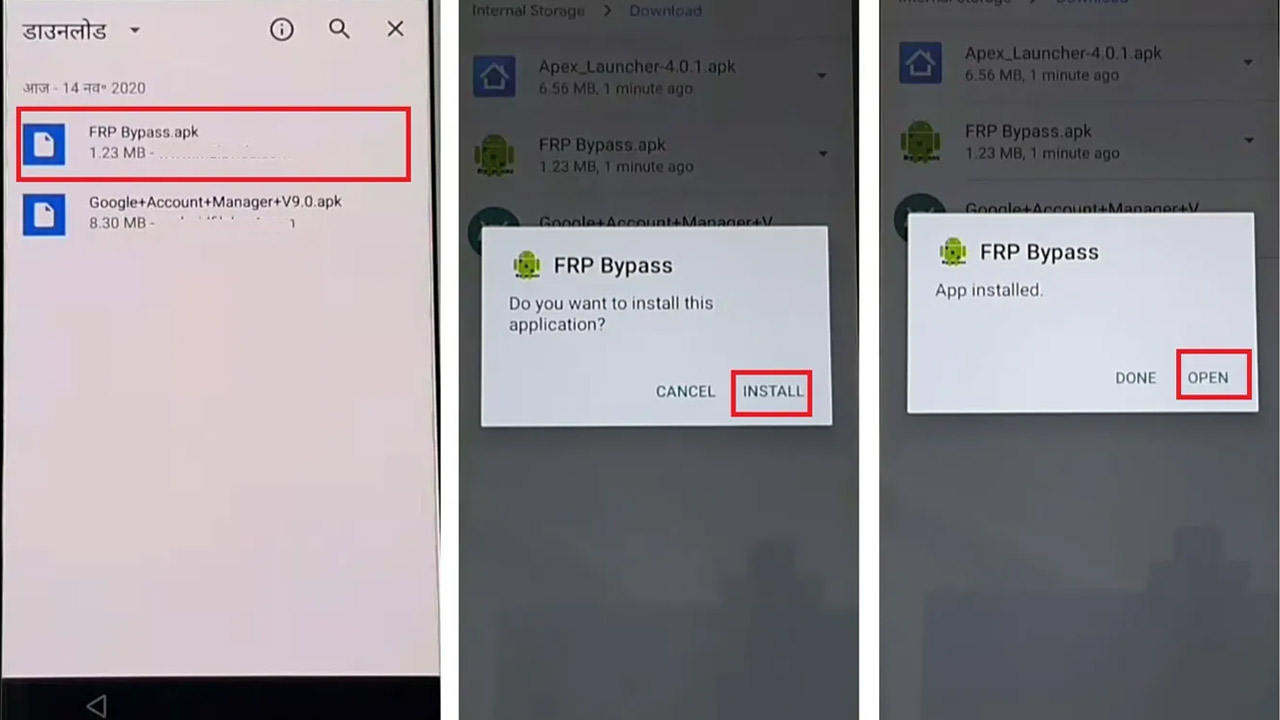
Step 1: Download the FRP Bypass.apk file from the source and once the download has finished, copy the file to a USB drive.
Step 2: Then open the affected phone and also connect the flash drive to the device via a USB on-the-go cable.
Step 3: This opens up the File Explorer and then you need to Go to Settings.
Step 4: Now turn on the “unknown sources” option.
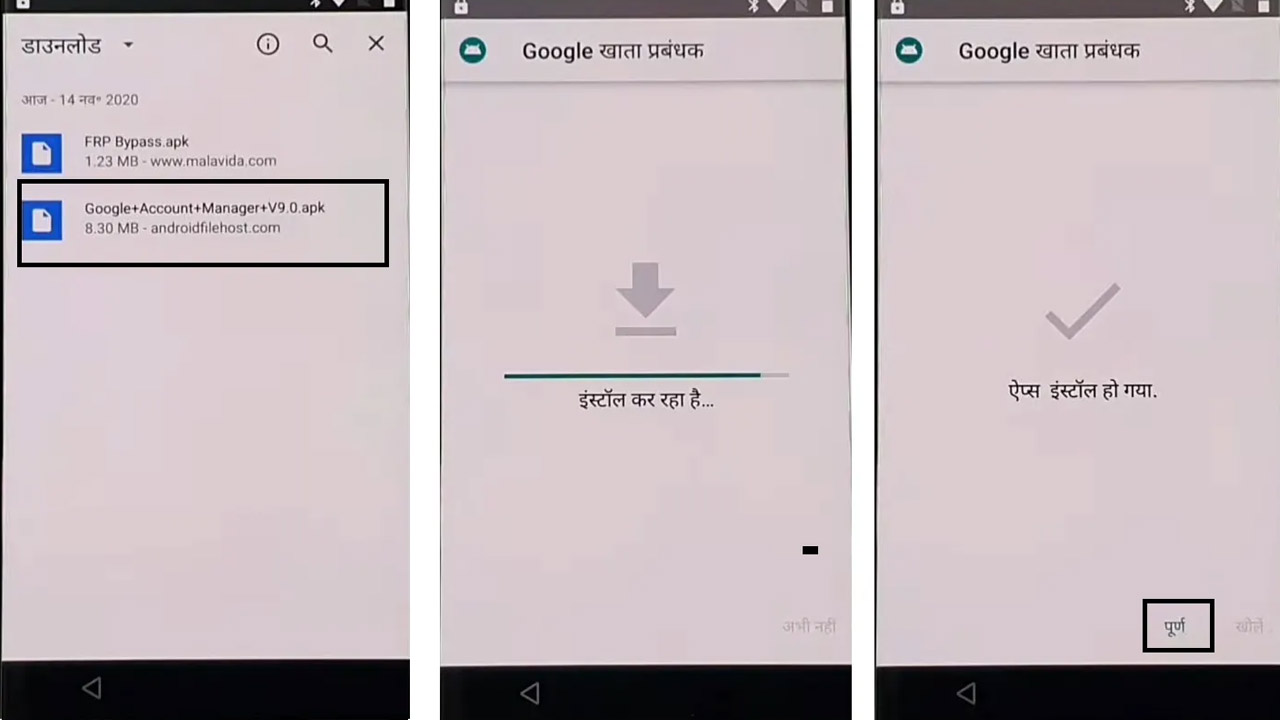
Step 5: Install the file on the phone and then go to the Settings menu.
Step 6: Here click on the backup and reset option.
Step 7: Thereafter, click the “Factory Data Reset” option and confirm.
Finally, your device is free from many FRP restrictions once you restart the phone. The only downside to this method is, it can be a bit complicated for noob users and Google keeps updating its protocols for the FRP tool to prevent users from performing the above hack. On top of this, the success rate of the tool is also not 100 percent as OEM restrictions and the OS version installed may require some additional steps.
The app interface is also not very user-friendly which can make things confusing. Most of all, this poses a security risk as downloading APK files from unknown sources outside the Google Play store puts the user’s device at future risk of hacks. This is where DroidKit comes into the picture as an ultra-secure tool with an easy-to-use interface that amateur users will find easy to navigate.
Using DroidKit Bypass FRP Lock Utility
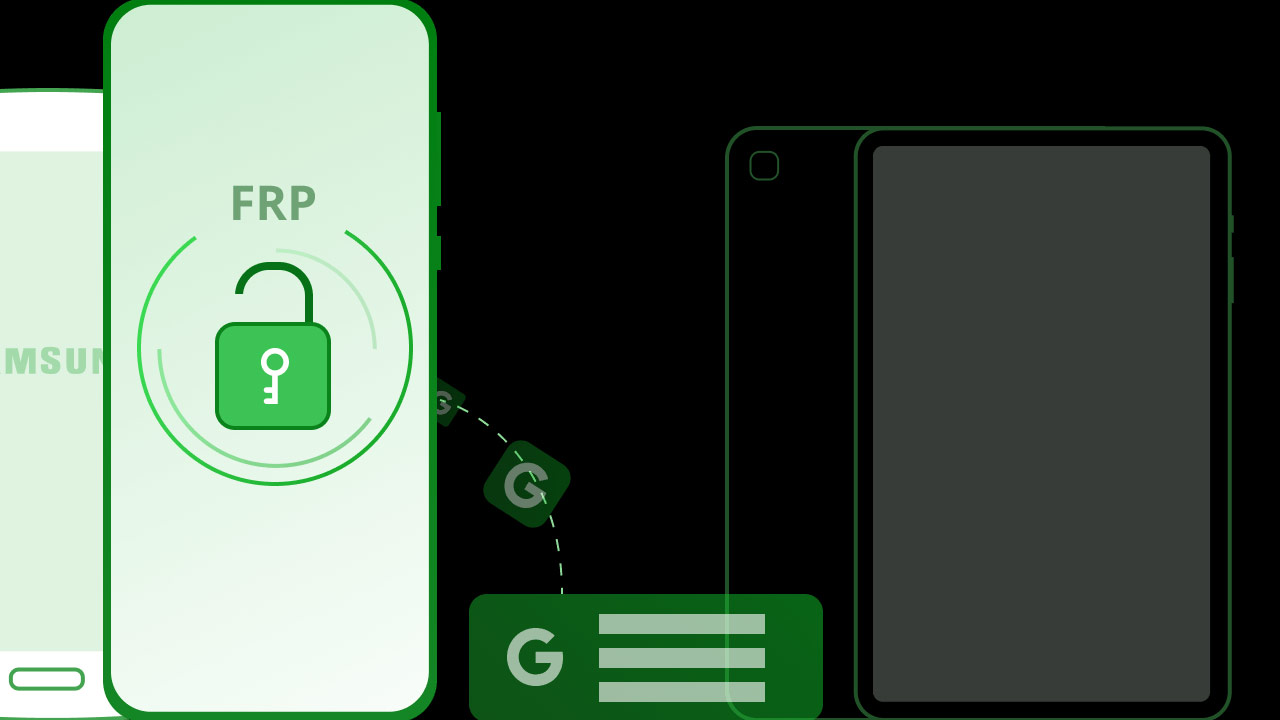
DroidKit by iMobie is a user-friendly suite of multiple software tools for Android devices to get you out of precarious situations. FRP lock bypass is one of their niches in the whole suite. It is a better alternative to the FRP Bypass APK method as it has a higher success rate and supports most of the Android devices on the market.
So, let’s demonstrate how to use the DroidKit’s Bypass FRP Lock tool to remove any account verification on the startup of an Android device.
Step 1: First up, download the DroidKit software on your Windows or Mac and then install it.
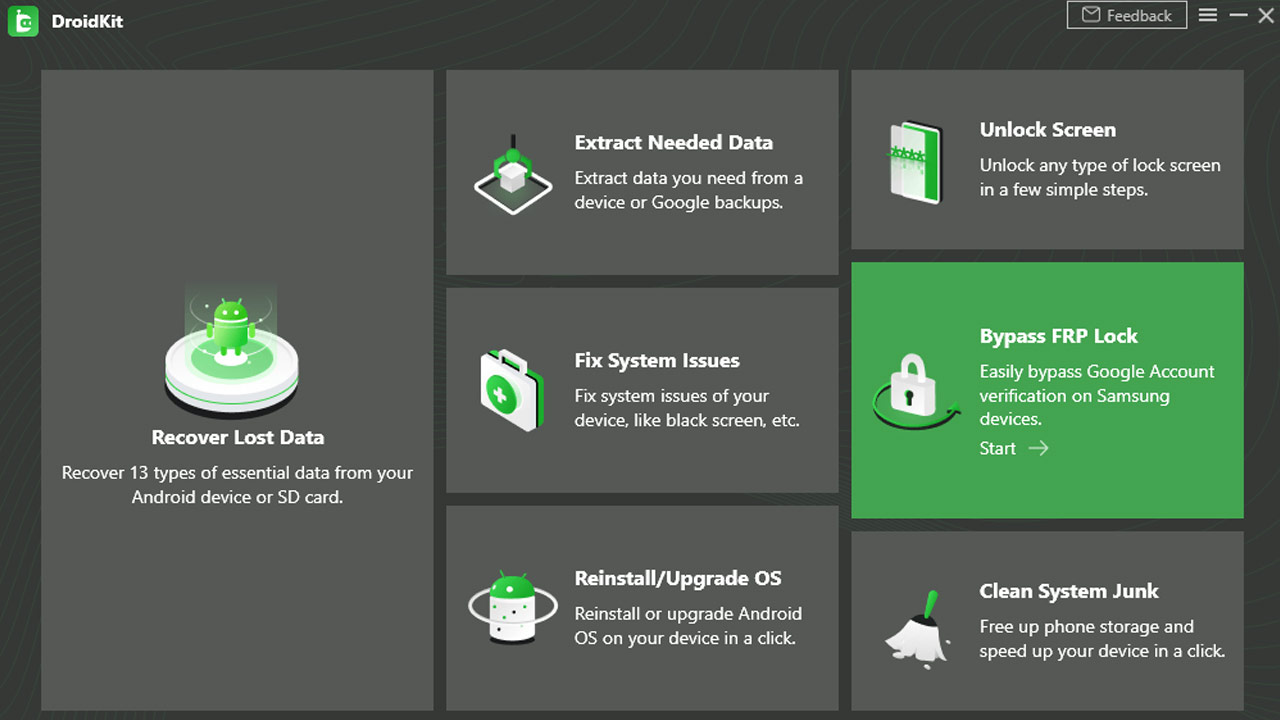
Step 2: Connect the device in question to the PC and then open the DroidKit interface.
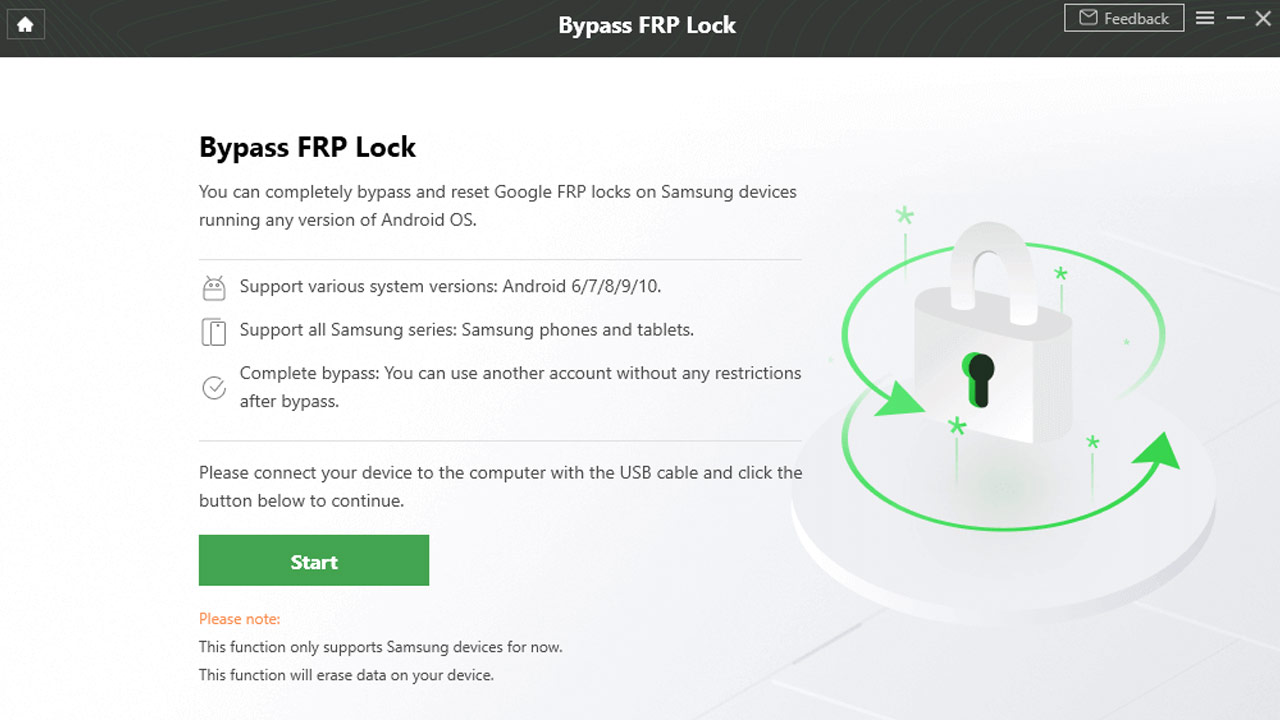
Step 3: Now navigate to the “Bypass FRP Lock” section and then click on the Start button.
Step 4: This will initiate the process for reading the configuration file on the Samsung phone, and once complete, it will pop up the “Start to Bypass” button.
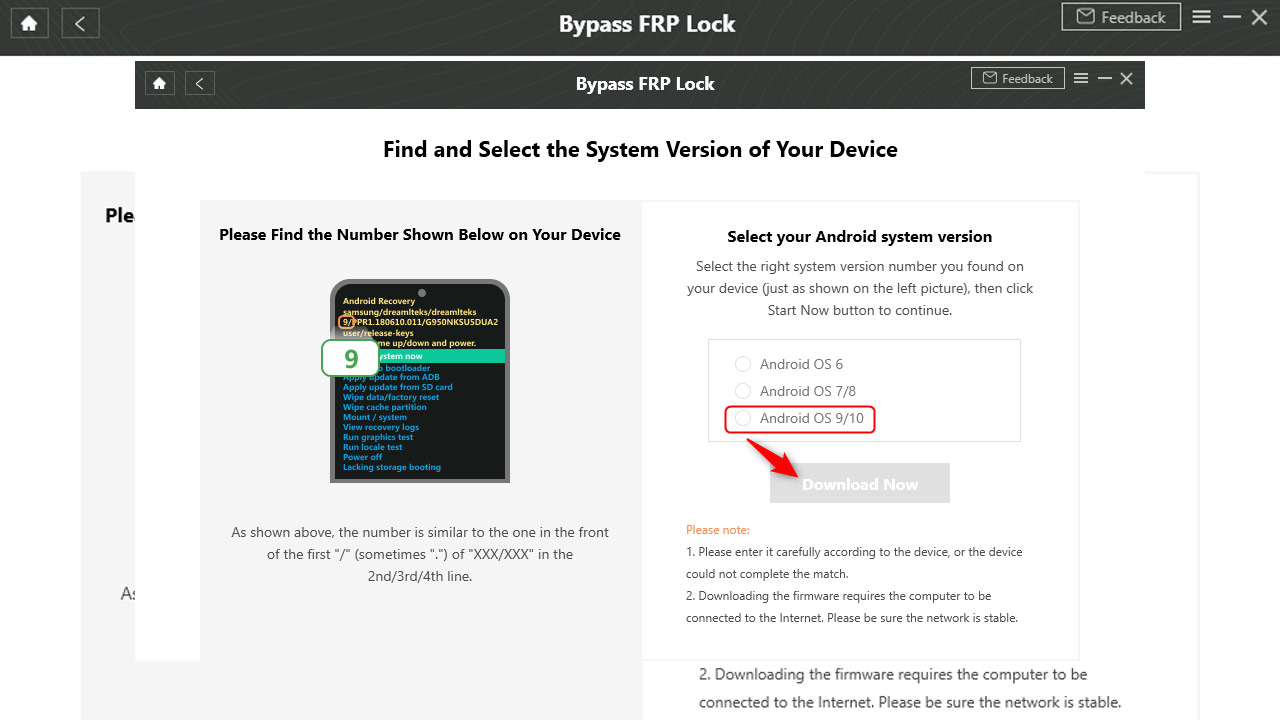
Step 5: Now choose the Android OS version in the software interface and on the phone screen, as shown.
Step 6: Ensure that the PC has a stable Internet connection and then proceed to the next step on your device.
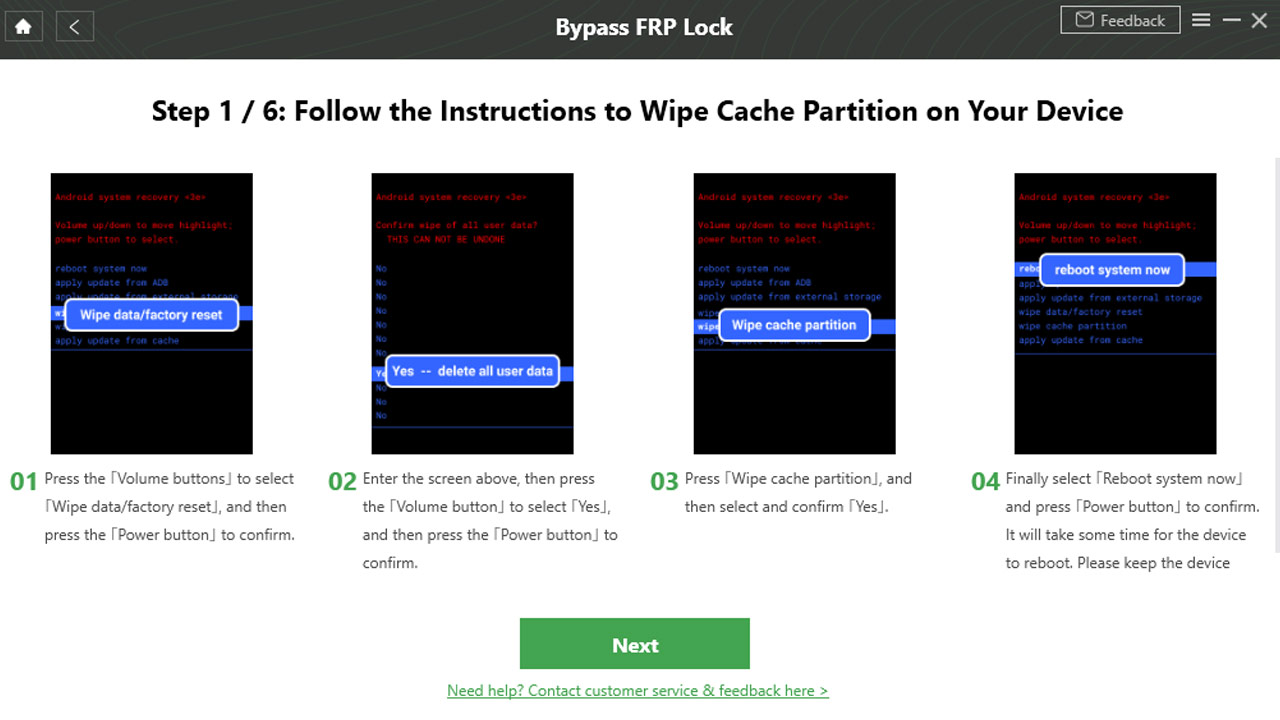
Step 7: Select the Wipe “Data/factory” reset option on the phone using volume buttons keys, and when prompted select “Yes.”
Step 8: Then you’ll be prompted to the next screen where you have to select “Wipe cache partition.”
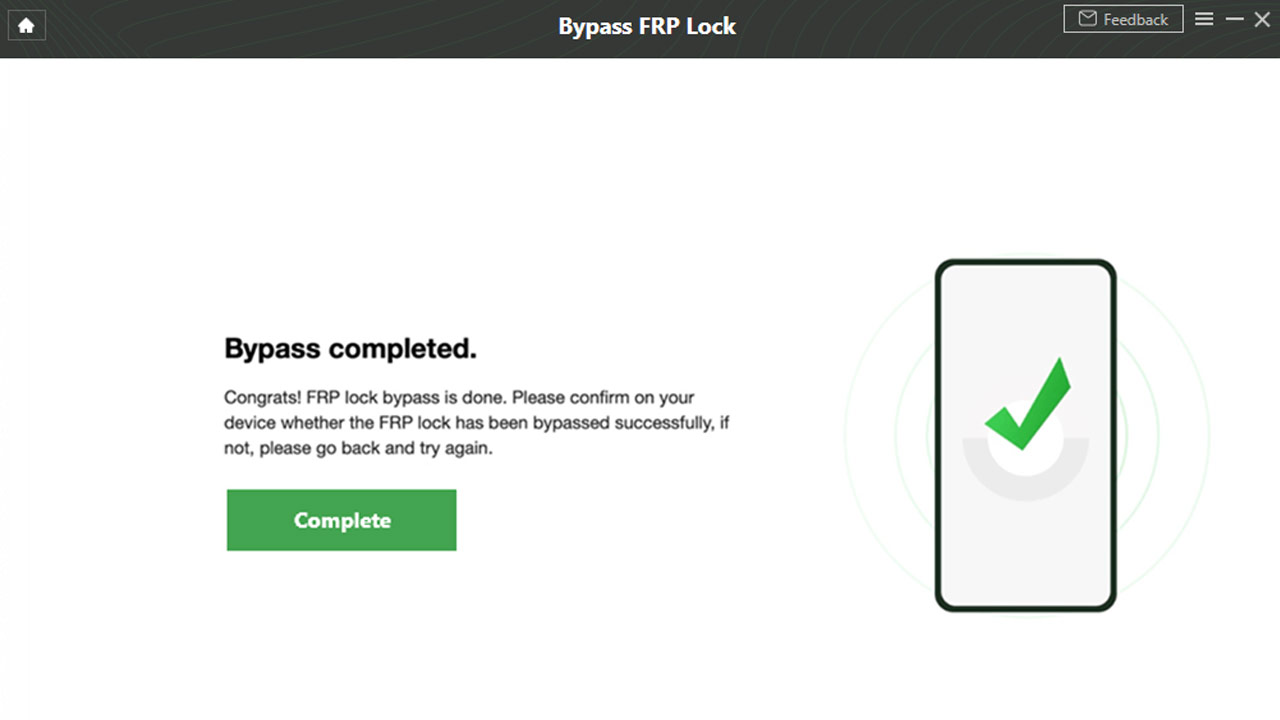
Step 9: Thereafter select the “reboot system now” and the PC interface will confirm with a pop-up saying “Bypass Completed.”
This is how you can bypass Google Account verification after a phone has been reset. The FRP Bypass lock is now removed and you can securely open your device and log in with your Google credentials without any worries!









