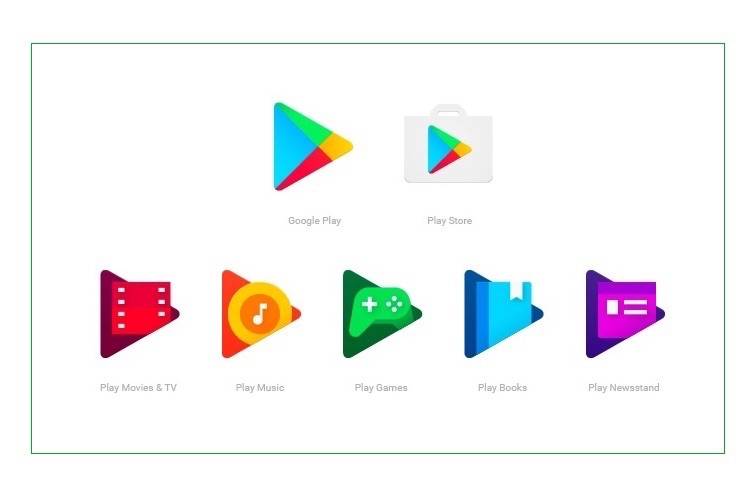
Back in April, Google revamped the icons for Google Play Family of apps. It was a welcome redesign in time for the Google Play Family Library’s official start this month of July. The idea to finally make this a separate section has been imminent since we’ve been dealing with Google Play Family for games and music for a little while now.
Play Music Family Plans were launched September last year but we’ve been seeing the ‘Family’ category as early as June in 2015. It’s only this month that Google is making things official especially with the Family Library that will allow up to six members to share apps, games, and music. A family payment method must be set up by one manager to allow future purchases and add more services.
Just like the Google Play Music family plan, anyone can set up and manage a family or group on Google Play. Family groups can be created and changed depending on a member’s needs.
Here are the steps on how you can set up a family group:
• Google Play Music iconLaunch the Play Music app on your Android device by clicking on the Google Play Music icon.
• Select the Menu icon (three horizontal bars/hamburger)
• Choose Subscribe> Family> Set up family> Get started> Continue.
• Add a family payment method. Enter credit card account details. Choose ‘Accept’.
• Invite and then add family members.
• Click on Invite> Continue> Continue> Subscribe.
• Select Continue> Continue music purchase.
• Choose payment method then Subscribe.
Note that you can only set up and manage a family on Google Play right on the app. You can’t do it on a browser or on an iOS device.
SOURCE: Google










Doesn’t that require a $14.99/mo (USD) Play ‘Music’ subscription?!
Aren’t those old instructions for setting up the Play ‘Music’ Family Plan?
Isn’t the Google Play Family a whole other ball-game, that’s yet to be implemented?