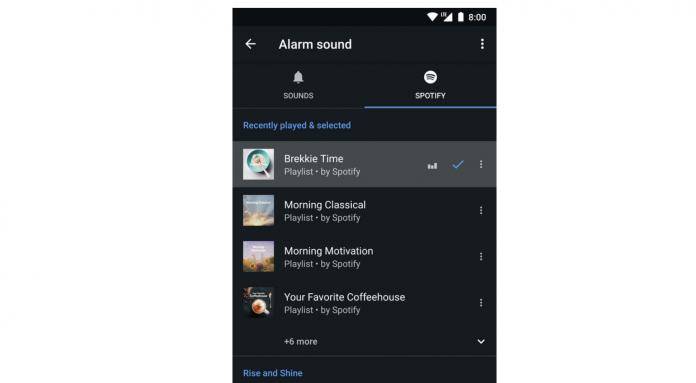
We’ve all been there. You need to wake up for work early or for an important appointment. So you set your alarm clock for intervals of 30 minutes just to make sure that you do wake up. However, you’ve become so used to the alarm tones that you still sleep through them or you just snooze them over and over until, yey, you’re spectacularly late. But if you like listening to music and this gets you going in the morning, you will now be able to use Spotify as your alarm tone if you’re using Google Clock.
For this to work, you will have to update your Spotify app and the Google Clock app to the latest versions by visiting their Google Play pages. Whether you’re a premium subscriber or a free user, this should work for you. Set up an alarm and then go to the Alarm Sound section. You will now see two tabs: Sound, which has the usual sounds that you’ve been using like bells and chirps and all; and Spotify, where you can choose from your recently played music, their curated morning playlist or you can search for a specific song or playlist.

It is a bit weird that Google is choosing Spotify to be its alarm music partner when they have a couple of their own products that can work just as well (we mean Google Play Music and YouTube Music of course). But hey, we’re not complaining since a lot of people are on Spotify anyway. And anyway, Google’s music streaming business is still a big mess right now so maybe when they finally get their act together, we’ll also see options aside from Spotify for this alarm clock music feature.
For now, you’ll be able to personalize your alarm music by choosing the songs that will either make you get up and start your day right or a song that is so annoying that you have no choice but to stand up just so it will stop. After you’ve switched off your alarm, you will also have the option to just continue listening to your Spotify playlist while you get ready to leave.
This feature will be rolling out within this week on the Play Store. You will be able to enjoy this if your smartphone is running on Android 5.0 Lollipop and above. If you don’t have it yet, sorry, you’ll have to make do with the alarm bells on your phone at least for now.
SOURCE: Google









