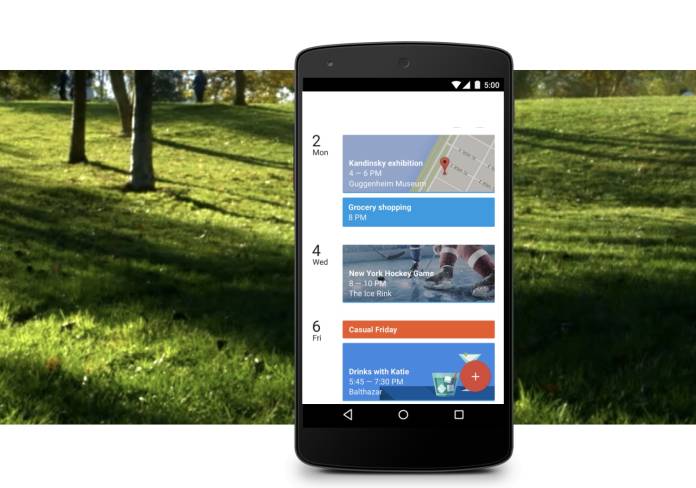
Not all the invites that you receive on your Google Calendar are meant to be added to your docket, especially if you receive a lot of spam invites from various people. It can become very cluttered as the view options are pretty limited as you can only choose to show all event invitations or only show the ones you responded to. Now Google is introducing a new tool that would make it easier for you to manage both the wanted and the unwanted invitations that are added to your calendar.
The “automatically add invitations” setting is receiving a small but important improvement. You now have two choices to manage the many invites that may be coming in to your inbox and calendar. The first option is to “always have invitations automatically added” but of course choose this only if you’re confident that the invites you receive are important ones and that you’ve previously agreed to. The other option is to automatically add only if you’ve already RSVP’d to the email event invitation.
If you choose the latter, there’s also an option to allow those who have permissions to view or edit your events to still see all the invitations. You’ll also still receive an email invite to all events so you won’t miss anything. But it will only apply to invitations and not to any updates. Changing the settings will apply only to future events added to your calendar and will not affect the visibility of events added already unless you decide to delete them.
While this seems a minor change, having additional controls like this can help ease the management of your calendar, which is pretty important but tedious for some people. It will involve less manual effort just to make sure that unwanted events don’t show up when you don’t need them to. It will also help ensure that only the events that are important to you will show up there on your calendar. The notification “Yes, but only notify me if I’ve responded Yes or Maybe” has been moved to the notifications section.
There doesn’t seem to be any admin control for this Google Calendar feature and it is turned off by default. Go to the Google Calendar > Go to settings > “Add invitations to my calendar” to turn it on. This is available to all Google Workspace, G Suite Basic, and Business customers.









