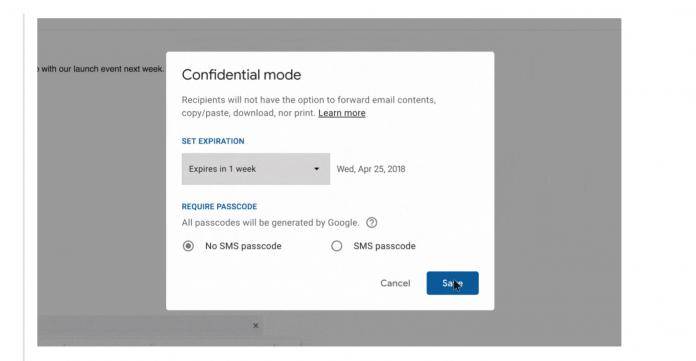
If you’re familiar with the whole Mission Impossible franchise, you know that at the beginning, they always receive a message that will self-destruct after the hero has read or heard it. Don’t worry, Google will not make your phone explode or anything like that, but you will now be able to make a confidential message disappear after a certain period of time. Gmail now has a confidential mode that can help protect sensitive information that you need to send to a colleague or your staff that unauthorized personnel should not be able to access as well.
Sending an email in confidential mode is actually pretty easy. Once you’ve updated the Gmail app, tap on the compose button. On the upper right side, you’ll see the three dots or the more button. You’ll now see a Confidential mode option there and once you tap it, you’ll be able to set things up. You can set when the message will expire, from 1 day to 1 week and up to 5 years (which might actually defeat the purpose of having an expiration date).
You can also choose to include a passcode to make sure the correct person is opening the email. If you choose SMS passcode, you will be asked to enter the number of the person you’re sending it to and they will receive the passcode by text message. If you choose Standard, those using the Gmail app will be able to open it directly. If your recipient doesn’t use Gmail, they will get a passcode through email.

Those who receive the email will be able to view both the email and the attachment until the expiration date stated. The sender also has the option to remove access early, in case you feel like you’ve made a mistake or something. The recipient will not be able to copy, paste, download, print, or forward the email since you want to keep it confidential. But they can still take screenshots or photos of both the email and attachment though.
Except for that last part where recipients can still keep a sort of record of the email, this is a pretty useful tool for those who want to protect proprietary information or those who want to restrict the access time-wise and people-wise. Gmail may add some more controls to this mode in the future so let’s wait for it.
Confidential mode is now available on mobile devices and can help you protect sensitive information from unauthorized access. Learn more about this feature → https://t.co/lmQNElH6C1 pic.twitter.com/Nxtx2yU0pG
— Gmail (@gmail) August 16, 2018
SOURCE: Google









