
In a world where fitness bands are becoming commonplace, it may be hard to start looking toward any new arrivals in the space. One could assume they are largely the same in terms of features, and as a result, simply start ignoring those new arrivals. Having said that, we have recently been wearing the Garmin vivofit, and have found it sports a few unique features — one of which deals with battery life. For more on the Garmin vivofit battery life, and much more, read on for our full review.

At the simplest level, the Garmin vivofit is a wrist-worn fitness bracelet that tracks your daily steps, calories and sleep habits. There is more involved though, the vivofit also offers a daily step goal, and a move bar which should both serve to further motivate and encourage activity. Some of those remaining features include the vivofit being water-resistant, offering wireless sync with Android devices, ANT+ compatibility and an estimated battery life of one year.
In The Box
Garmin is selling the vivofit with, and without a heart-rate monitor. First though, the basic package contains the actual vivofit and two wrist-bands. The bands are small and large and there is some overlap between them. In our experience, we wore the large, though we could have just as easily gotten away with the small.
Garmin also includes a USB ANT+ dongle if you want to sync to a computer. The vivofit will sync with Mac or Windows, however given we focus on Android — we opted to install the Garmin Connect app from the Play Store and sync directly with a Moto X.
The Gamin vivofit is priced at $129.99. The package with the bundled heart-rate monitor then sells for $169.99.
Setup
There really isn’t much involved in terms of setup with the vivofit. Garmin keeps this pretty simple. You begin with choosing the appropriate size band and then inserting the actual vivofit. That just snaps into the band. Again, we opted to sync with the mobile app, and the one catch with that comes with Bluetooth. You will need a device with Bluetooth 4.0 support.
Assuming you are good on that front, download the Garmin Connect app from the Play Store, you can use this link, or open up your mobile browser and navigate to www.garminconnect.com/vivofit. Once the app has been downloaded it is just a matter of following the prompts. Basically, Garmin has you go through a fairly standard setup process of creating an account and pairing the vivofit.
Our setup time took less than five minutes, and again, there was nothing to do aside from follow the prompts given by the app.
Hardware
Other than battery life, one of our favorite features was the water-resistance. In this case, Garmin has the vivofit listed with a 5ATM rating. Or in simpler terms, the vivofit can handle depths of 50 meters, which means it is perfectly safe to wear in the pool and also while taking a shower. More than just being able to get wet, the fact this is waterproof means it can easily be cleaned after a workout. Or for that matter, after a walk outside in the afternoon sun.

Day to day use of the band is simple. Aside from snapping it on your wrist, you have just one button in terms of controls. Said button allows you to cycle through the different functions. This includes; time of day, date, heart-rate, daily steps, your goal amount, miles traveled, and calories burned. You can also press and hold (for various seconds) to sync or enter sleep tracking mode. Sync mode is 2-seconds and Sleep mode is 4-seconds. You can also press and hold the button to pair and/or reset the device.
Using the band is fairly simple, however there are some key items worth noting here. For example, the goal amount is automatically created based on your activity level. If you meet your goal today, it will increase tomorrow. Garmin mentioned how this will be increased at a “reasonable and achievable rate.” To that point, we had one day where we FAR exceeded our daily goal, and the next day was well within normal range for a new goal amount.
Further details on the daily goal include how you will initially see GOAL with the steps counting down. Once you have meet your goal, that changes to GOAL+ and the steps start counting up.
Garmin also offers a “Move Bar” on the vivofit. This is a red bar that runs across the top of the display. To keep this simple, you don’t want to see red. The red appears during times of inactivity. You can see plenty of red in the image sitting at the top of this review post. We are generally active, however having a job that has us sitting in front of the computer and we sometimes get sucked in. We wish this had some sort of vibrate to remind us, however a quick glance and the red is easily noticeable — especially as the display is always on.
In terms of the red appearing. There are five segments in total. The first takes up half the display and comes after one hour of inactivity. Those additional red lines come at 15 minute increments. Once the red bars begin to appear — they will remain until you do a “couple of minutes of continuous walking.” In our experience, a quick 30 second walk to the kitchen for another cup of coffee is not enough to qualify. Basically, Garmin does make you work a bit to remove the red.
The gallery sitting above offers a look at the Garmin vivofit from all angles, including the interior where the unit itself snaps into the band. Looking towards the gallery sitting below and you have a look at the vivofit and an empty band. You’ll also notice how the band snaps to sit securely on your wrist. Basically, the band connects with a set of two snaps. We didn’t have any issue with it coming lose, even when getting caught on something.
Heart Rate Monitor

The heart-rate monitor is the kind you strap around your chest. Admittedly, this is far from our favorite style of ‘wearable’ to strap on, but at the same time it is easy to use. Not to mention, accurate. Similar to the vivofit, this is another case of not having to worry about keeping the battery charged, and aside from some initial size adjustments — using the heart-rate monitor takes little effort.
Garmin has this set so you’ll see the HR zone along with the heart rate. Once you have the heart-rate monitor strapped on it is just a matter of waiting the few seconds it takes to pair up. Once paired, you’ll press the button on your vivofit to navigate to the heart-rate data on your wrist.
And for those who may not be as familiar with heart-rate monitoring, the Garmin will create default zones based on your age. You can also further customize items such as your resting and max heart-rates as well as for each of the five zones.
Also worth mentioning, while the vivofit is sold with an optionally bundled heart-rate monitor, all Garmin HRMs are compatible.
Software
The Garmin Connect app will need to be downloaded from the Play Store. The initial launch requires you to create a user profile with some basic information, and also to pair up the vivofit on your wrist. Those personal bits include a name, username, gender, height and weight. The settings part of the app is also where you would go to add start and stop times for sleep, and adjust those heart rate zones.
Key for the app, are sections for Home, Community, Devices and LiveTrack. The Home portion is where the app launches, and also the place where you can see all the key details. Garmin uses a series of widgets in the app, and the order for these can all be adjusted based on preference (just tap the ‘page-looking’ icon toward the upper right. The list includes options for Steps, Personal Records, Badges, Activities, Courses, Workouts, and Sleep.
Each of those widgets, when viewed in the Home view, then shows some basics with options to see more “details” or also “view all.” Basically, each contain some basics with a link to get more information. The Community section is where we didn’t spend all that much time. The key here though, you are able to connect with other Garmin users, which in the end, should help to encourage some additional activity. After all, you don’t want to be the friend who always has the least amount of steps.
The next section, Devices, is where you’ll go to sync. This is just a matter of pressing and holding the button on your vivofit for 2-seconds. This page will also show in gray, for disconnected, and in green for connected. Once the vivofit has been connected, the sync will begin and you will see a progress bar along the bottom of the screen. The vivofit will automatically disconnect when the sync is completed.
Similar to using the band itself, using the app comes with no real issues. We liked the overall layout (the left-side navigation for the four main sections) and also liked that we could customize which widgets were displayed. As well as the order of those widgets. After all, some sections are likely more important to others.
Lastly, LiveTrack is one that sounds like the name would suggest. Here users can share details in real time. This is a simple process that requires you to tap the “next” button and then follow the prompts. Basically, you invite people to the application, and then start the LiveTrack session.
Wrap-Up
All said and done, we liked much of what the Garmin vivofit has to offer. We like the simplicity in terms of both setup and use. Plus, the heart-rate monitoring was a solid perk. Granted, a perk that comes at an additional cost, but one that steps up the fitness monitoring quite a bit.
The band seems to be durable, though we’ve only had it on for a few weeks now. The one real minus that we had came to the display, while easy to read in the day, there isn’t any light, so when in the dark — your details are also in the dark.
Other perks such as the battery life, and ANT+ support will likely attract users (for good reason), however we also suspect the name alone will be good enough for some. Garmin has a solid name, and have been around producing quality gear for runners (as well as cyclists, and more) for quite some time now.
Lastly, one point not mentioned earlier is the selection of colors. The Garmin vivofit is available in purple, blue, aqua, gray and black.

















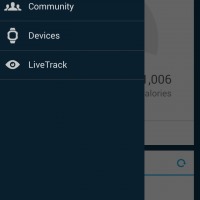
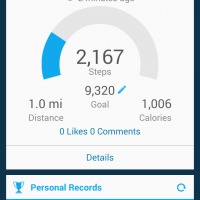
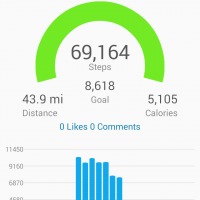
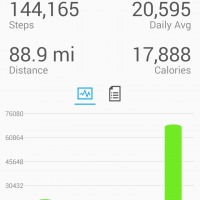
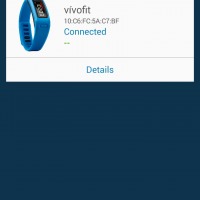








i like this product. it’s smart and useful.
If I purchase the one without a heart rate monitor, can I still use it with one (as long as it uses ant+)?
Yes you can. I bought one without the heart rate monitor strap and used my strap from my husband’s Forerunner 305 with no problem. If you buy one without the strap, you have to go to the Garmin Connect dashboard, select Device Settings, and check the box for heart rate before you can connect and use a heart rate monitor.
Couple of things I’ve discovered. If you dont sync before midnight your info seems to disappear and you start again – is this right? I’m a newbie at this so please correct me if I’m wrong. Doesn’t seem to register my stationary cycling. Also, is there a food tracking bit I’m missing?
Food you connect with my fitness pal and yes if you dont connect before midnight you lose your stuff..not sure on cycling that im trying to figure to
How do you clear the daily totals from the watch?
How do you clear your steps from the day before?
The wristband on my Vivofit came loose a couple of times and eventually I lost it. Very poor locks on it. I still have the heart rate monitor band. My question is, Is the Heart rate monitor compatible with other Bluetooth units (if it uses Bluetooth?) like my phone, and if so, what apps can I use with it?
is the garmin vivofit compatible with Xiaomi mi3?
Just swung my arm around while laying in bed and my step count went up by 20 ish step. I thought these were made not to do that? So unhappy now!
I have vivofit 2. I am in a community on Garmin Connect and some how “don’t track steps” got checked and it won’t let me uncheck it. It tracks my daily steps fine but now it won’t add it to my total steps. Any ideas???
im just using mine as a watch now, ive ran swam, aero’d and when i hit sync still says 0, but i know ive done 10 miles and about 10000 + steps. Not sure what how this is supposed to trigger?
I have a Samsung 3. The vivofit will sync but then shortly after it does it shows “harm in device disconnected”. Can someone help me?
Oops….I mean it says ” garmin device disconnected”.
How do I get the vivo fit to show personal records?