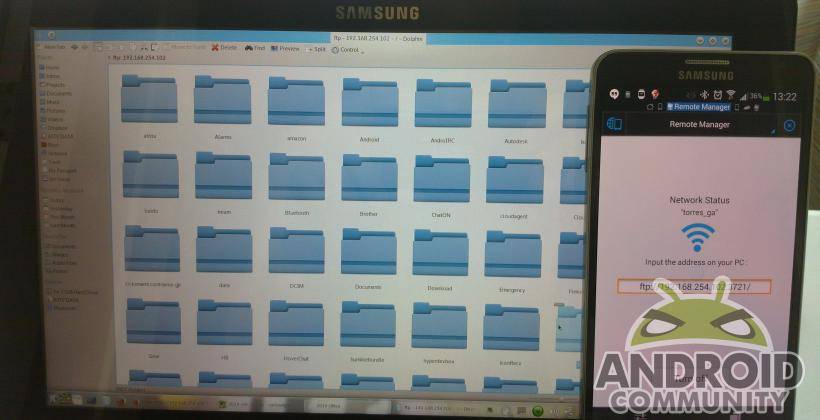
You’ll never run out of file managers on Android, especially since the platform does not completely hide the filesystem from users, unlike that other mobile OS. The benefits and drawbacks of such freedom is still open to debate, but until that changes, file managers will be a fact of life on Android. It’s sometimes hard to paint an app as the cream of the crop, but ES File Explorer comes pretty darn close. It’s not going to win any awards for prettiness and new or casual users will probably be a bit confused. But for those who want to squeeze out some every bit of functionality from their device, ES File Explorer aims to please. Here are four “power user” features that you might find useful someday or today.
Hide your files and folders from untrained eyes
Android is based on Linux, and that fact shows itself in how it handles files and folders. To keep it short, Linux, and therefore Android, hides any file that starts with a dot (‘.’), which has become a common convention to hide certain things that users wouldn’t normally need to care about, like app settings. You can use this fact to create your own personal hidden stash, for whatever reason you may have. The first and most important step is to set ES File Explorer to show Hidden files, otherwise you might find yourself surprised that the file you just created suddenly disappeared. Next, navigate to where you want to create the hidden file or folder and create such a new item. Name it anything you want but be sure to put a dot at the beginning, like “.HideMe”, but without the quotes. Once that’s done, the file will appear but will be partly transparent. If you disable showing Hidden files again, which, by the way, is the default, they will disappear from view.
Not all file managers, especially stock ones, allow users to view hidden files, so this an effective way to hide them from those that don’t know about it. Of course, anyone who knows about it will also know ways around it, but they’d have to know the exact path to your stash.
Hide your files from Android’s eyes
Android has a media store function that keeps track of your media files wherever they’re stored. Those files then appear anywhere appropriate, like videos in a Video Player or your MP3’s in a music collection. While that may sometimes offer conveniences, it could also easily lead to clutter, as it will index anything and everything that fits into the categories of images, music, and videos. If you don’t want to or don’t have the luxury of renaming those files, you can simply put them in a hidden folder using the method above, and Android will not go through them when scanning for media files. But if you can’t even do that, there is another trick available. Go inside the folder whose contents you want to hide from the system and, using the steps shown above, create a hidden file named “.nomedia”. This will cause Android to skip all files, folders, and sub-folders below it. They will, however, still be visible in any file manager, but most users won’t even know that they’re there since none of the usual photo or video apps will show them.
As a side note, ES File Explorer itself has a Hide List feature that you can secure with a password. It may, however, be inferior to the two methods mentioned since it really only hides the files from ES File Explorer. They will still show up everywhere else.
Turn your apps into APKs
ES File Explorer also offers a set of convenience features that go a bit beyond your normal definition of a file manager (though still in line with the Linux mantra of “everything is a file”). On the sidebar menu, you will see a few Manager options that help you manage not just files but your whole system. One such manager is the App Manager, which, as you might have guessed, lets you manage your apps. One particular interesting functionality of the App Manager is that it lets you backup apps. This practically puts a copy of the app’s APK inside the /sdcard/backups/ folder, which you can then copy for safe keeping or for other devices. Of course, ES File Explorer also lets you uninstall apps from the App Manager or even directly Share an app, which sends the APK to the chosen target. We leave it up to the reader to think of the ways this feature can be utilized.
Users should note, however, that just because a backup APK exists, it doesn’t mean they will immediately work on any other device you copy it to. Even if you manage to get it installed on another, dissimilar Android device, it may not still work because of missing prerequisites or missing hardware features. In particular, this method is useful for copying apps from a smartphone to the Samsung Galaxy Gear, but due to the smartwatch’s limitations, not all apps will run as is.
Transfer files over WiFi in a snap
If you see yourself constantly moving files between devices or computers, then ES File Explorer’s Remote Manager might make your life just easier. Instead of struggling with cables, or setting up complicated home networks, or even the going the roundabout route of uploading files to the cloud first, Remote Manager sets up an ad hoc FTP connection, the very same protocol used for downloading files from the Internet, from your Android device to any other device that has a browser or a file manager. All that is required is that the devices sit on the same network, which is usually the case when you’re at home or using a mobile hotspot.
The setup on the Android side is dead simple. Simply go to Remote Manager and tap “Turn on”. However, you might first want to set a username and password to keep anyone else in the same network from connecting. Remote Manager will then give you an IP address that you can enter into any browser, which will then display your device’s filesystem as a webpage full of links to files and folders. This, however, is a one way trip. You can only copy files from the Android device where Remote Manager is running. If you want a two-way connection that allows you to copy to the device or even delete files on the device, you’ll need something more than a browser. You will need an FTP client (FileZilla being a favorite of mine) or a file manager that allows FTP connections. Nothing has to change on ES File Explorer’s end. More advanced users will probably also setup a static IP and a hostname for their device to make things even easier.
Wrap-Up
We’ve definitely just touched the tip of the iceberg when it comes to ES File Explorer’s power features. This file manager even lets you access cloud services as if they were just local files, making it easy to move files in bulk. Admittedly, not all of them get used every day, but it’s nice to know that the feature is there when you need it. Some even become habit forming.
Do you use ES File Explorer, too? If so, what are your favorite features? If you have some other favorite file manager, what features do you think put it above the rest of the crowd? Hit the comments below and share your thoughts and ideas. Maybe you can help others find out a feature they never knew existed or even discover a new favorite app.


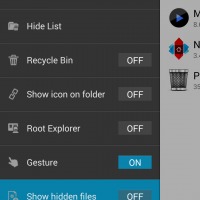
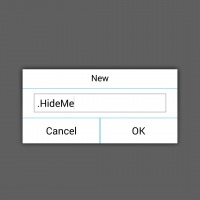
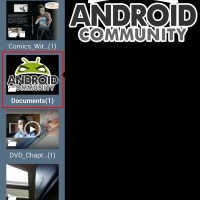
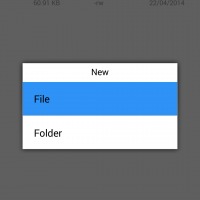
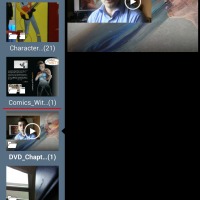
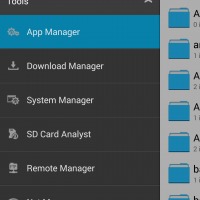
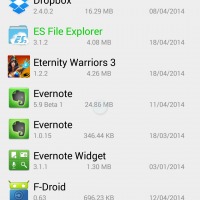
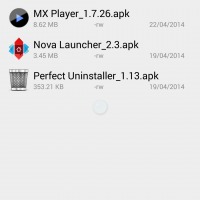
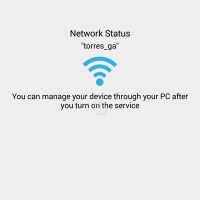
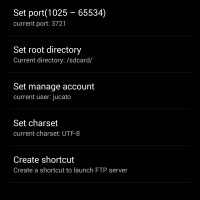
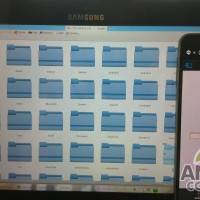








Another nifty thing about ES is that if you have two android devices on the same network you can use ES to send files between them. Select the files you want to send on one device using ES, hit More > Send, have ES running on the other device, and said device should show up on the list of target devices. If you then hit send, you should get a prompt on the target device about where to put the incoming files.
I only wish they would open up this protocol so that it could be implemented into other apps, or even desktop clients.
Hi
I use first file manager named blue ftp which was my favorite for long time while even android even came. I used it on sony Ericsson. But after came android in my life I found lot for blue ftp’s android version and I failed constantly. In search of it I downloaded many managers and tried and best one of them was solid explorer. And after so long time find this still the best
Best file explorer ever
full of features and everyday must use app for me
ES is great and all but with the KitKat update if I move or rename a file to my SD card it no longer works. Does anyone have a solution for this?
Dont worry. I too faced the same prob. u just long press any file (audio,video,app). That will be selected and options to cut copy and more options will be shown to u.
I have hidden file without renaming them to start with a “.”, please suggest how i can retrieve those files, i have searched even with exact file name but no results were shown (after enabling show hidden file option)….
You can install the ES File explorer, enable ”show hidden file”. That’ll do your work pal.
You may have to exit and restart ES File Explorer before it will show the file.
Go to settings-display settings and check sho hidden files.
Thanks Buddy
One serious drawback for this app: How do you view folder names when viewing “movies”. It gives a list of all videos on the internal storage. Annoying as hell.
I use showbox on my hudl. I downloaded es file manager to drag the video from show box to my gallery so I can use all cast. However when I access them on es some appear as thumbnails with a PIC of the film these work fine. Some download as a thumbnail but its a question mark like its downloaded in error. When I drag these files allcast can’t see them. However if I play them on the hudl they play fine. Any suggestions why es shows some as normal and some a question mark. Thanks
. . .
If you want to drag those video into gallery then you only need to change the name of file
Just delete the “temp” part in the name
I use ES file explorer on my MotoG device. While playing audio music once I gave a command of select ES File player as default player. Now I want to remove this option and want to keep option open to select any other player to play music. How should I do that ?
uninstall ES file manager and then select a different player, and again reinstall ES file manager, and i hope your problem will be solved
Hi Niteen, maybe u can have a try in this way:
Setting > Apps > ES File Explorer , Under “Lauch By Default”, tap CLEAR DEFAULTS….
Hope can help u…^_^
I hid a file without having the view hidden files option on. Is this file deleted? I need it
mine is kit-kat
but m not able to install it,..,
it says not supported,.,.why so.,,.????????
I lost a folder which was hidden using es file explorer..I have no clue how it happened..as I did not delete it.. How can I recover those files??
i’ve lost my 2 folders there were lots of pictures which were encrypted by es lock encryption bw the folders . They are not in the hide list too . Those pictures were very Important to mee please can u tell me how tp recover them.? my problem is like @abhineet thats why i’m replying here.
HELP! My significant other got on my phone today while I was asleep, totally my own fault due to me forgetting to turn my screenlock back on… she turned password lock on my es file explorer among other apps. How doi reset the password? Or if I Uninstall es come explorer will I lose hidden files and data that are on my sd card? Thank you in advance
Need help. When trying to open files it asks for password that I don’t remember entering.. how can I retrieve or reset password to open files.
Hi I have a problem. I have shared a folder on my network. When looking through the folder, some folders full of video files I can see, some folders, which I know are full of video files, I cannot see any of the files on my tablet. Any ideas?
Hi I have a problem. I have shared a folder on my network. When looking through the folder, some folders full of video files I can see, some folders, which I know are full of video files, I cannot see any of the files on my tablet. Any ideas?
Help when I try to extract something to a different folder it won’t let me I keep on clicking on it but it doesn’t open
If i play music on device via wi-fi, is it possible to control first device with second. I will use one device for play, and another for remote.
i’ve lost my 2 folders there were lots of pictures which were encrypted by es lock encryption bw the folders . They are not in the hide list too . Those pictures were very Important to mee please can u tell me how to recover them.?
downloaded es task manager on my Kindle HD 8.9 today, fiddled around with some settings that i felt that i knew what they did. All of a sudden, no wifi. when i go to the wifi settings it is turned off, when i press the “turn on” funciton, it lights up for a milisecond and then defaults back to off. Airplane mode is off, AND i’ve completely uninstalled the app. WTHEck do i do with this now. Anyu ideas out there. i loved the file explorer, and kindles are notorious for power hogging and ram hogging apps in the background constantly running. HELP can’t find any link to support for this app and i’m kinda freaking out
i cant remember the pass word to my fold can i get it back?
Want to store files on sdcard1 instead of the internal sdcard0 is there a way to change the default?
I have copied music files (mp3 and wma) from Windows to Android 5.1. Some
files are on their own, some in folders, some are albums. They are all in folders named Music on the tablet and on the SD
card.
Pulsar music player displays and plays some of the files on the tablet and
none of the files on the SD card. I have closed and opened the app and
rescanned the library and still cannot find some of the files.
ES file explorere sees all the files, but only the files Pulasr finds can be played. How do I play all files?
I’m not looking to do anything complex, I just want to delete a folder from my sd card without having to take the card out of the phone. The blurb I read says you can do it with ES, but I can’t figure out how. I suppose there’s a way, but if it’s not obvious then ES is a POS as far as I’m concerned. All the crap about transferring files over wifi and all that other stuff is meaningless if it’s not easy to delete a folder.
So after my nasty post, I RTFM’ed and figured it out.