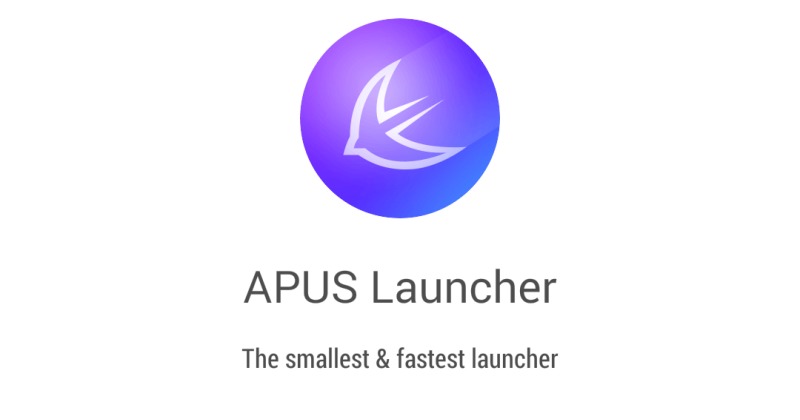
Quick, name the top 5 or most popular alternative launchers. Chances are, whichever those are, no matter how fast and smooth they seem to be, they are most likely fully featured launchers that take up space in both storage and memory. For those looking for even less needier options, APUS Launcher tries to go the opposite direction and shed off as much as it can to keep its footprint slim.
That is basically the major spiel of APUS Launcher, that it takes up only 1 MB on your storage. That is a bit true, but isn’t exactly the complete picture. The app does take up an additional 3 MB on a fresh install, ending up with a total of around 5 MB. Not exactly the 1 MB promise, but close enough. APUS Launcher achieves this by throwing out most of the things you would have grown to love in popular launchers, like theming, contextual suggestions, adaptive learning, search, and even, to some extent, configurability. That’s not to say, however, that APUS is too basic and lacking in interesting features.
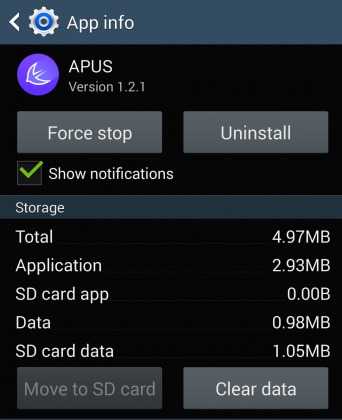
One thing that might trip up users trying out APUS for the first time is the lack of a separate app grid or launcher. Instead, APUS throws everything into the homescreen, a bit like IOS or some other Android launchers. However, it does try to group some apps together so that you don’t get pages worth of app icons. It does, however, sometimes fail in categorizing some of the apps. Worry not as you can drag icons in and out of folders and create your own folders and even name them. The very first screen is special as it is the default screen and has a non-removable clock widget. And yes, you can put widgets on screens too. The app folders that APUS generates are a bit interesting, as they have a section for apps that people nearby are using.
As for customizations and settings, APUS has very few. In fact, only two. The first one is the wallpaper, which you can change to your liking as normal, but you can also opt to have it blurred or not. The second option is new. The latest APUS update brought quick settings toggles on the notification panel, much like how Samsung’s TouchWiz does it, but with different options. They are, however, unconfigurable, though they can be turned on or off as desired. More toggles are available in APUS Launcher’s specialized Settings app. Other than that, there are no other personalization or control options, not even the option sort apps in alphabetical order, something the probably many users might feel to be severely limiting.
APUS Launcher is definitely no hotshot and, in fact, tries to be the exact opposite. That said, for your basic launching needs, it seems to fulfill its promise of being lightweight, fast, and simple. Some even attest to how their batteries lasted longer after switching. Still, some might feel a bit suffocated by the almost complete lack of options here. If you’re curious enough to see which side of the fence you’ll fall, give it a whirl. It’s free of charge on Google Play Store and has no hidden in-app costs.


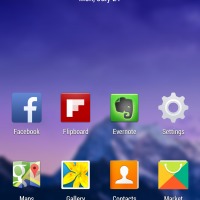
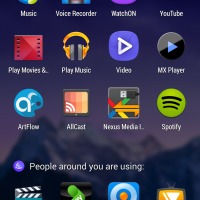
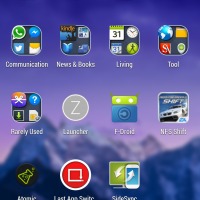


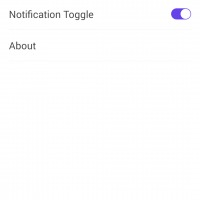
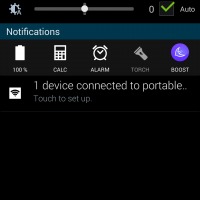
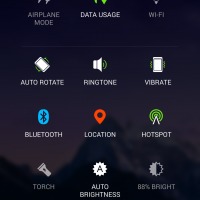








5 MB is close to 1MB? Does someone have difficulty with math?
What’s the point of this exactly? The launcher is one of the most important/central parts of your smartphone experience. If anything, that’s the last place you want to look at to save storage space or compromise on features/options.
Action Launcher is the best I’ve used for a combination of speed and functionality. Loving it.
5.31mb but, doesn’t matter.
It filled what I need a single page organize by folder.
I tried some popular launcher like Go, Next, Smart, Solo and etc.
New update solved it.The best so far.
How do I create more App folders for Apus Launcher? I have googled repeatedly and can’t find the answer. I’d appreciate any help. Thank you.
Hi there, just used this launhcer lately and bumped into the same problem with you. To create a new folder simply hold the app you want over another app you want to group with. It will have a circular shadow over it just like grouping it with another folder. I hope it helps and sorry for my english.
Hi,
I want to know how i crate more folders ?
Long press an icon for 3 seconds, drag it over to another icon to create a new folder. I find the answer here http://www.apusapps.com/en/faq-smart-folder-find-apps.html