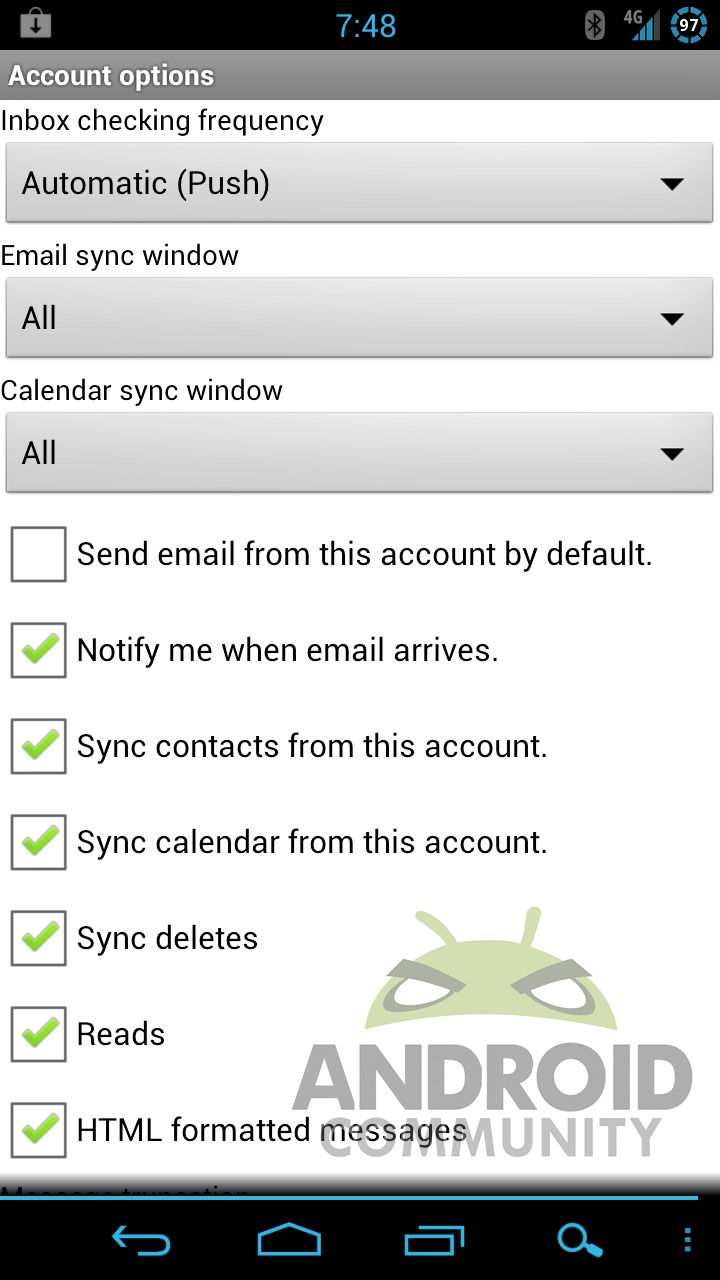
For the majority of Android users who need email access beyond their Gmail account, Android’s built-in mail client performs adequately. It handles POP, IMAP and Exchange accounts without fuss, or any bells and whistles. But if you’re someone who relies on email for your profession (and these days, who doesn’t?) you’ve probably found yourself looking for a few more features, like a search function for Exchange accounts. If that’s you, check out Enhanced Email from developer Quantum Apps.
Enhanced Email features support for POP and IMAP as well as half a dozen other email standards, but Microsoft’s ubiquitous and often cumbersome Exchange is the focus. The app is licensed for Activesync, so it features practically instantaneous push email – a must-have for mobile professionals. Beyond that you get a lightweight interface that could be mistaken for Android’s default Email app, were it not for the breadth of customization options presented.
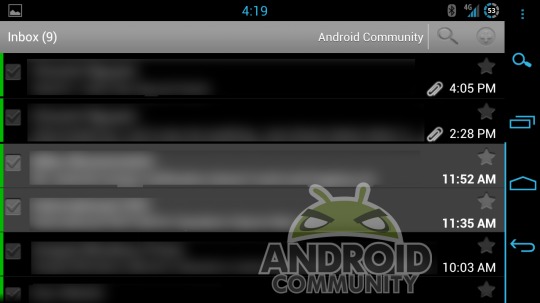
To tell the truth, the app is a little on the drab side, but considering its utilitarian focus that’s not really a problem. And those who want to shake things up can alter the theme to their liking. Light and dark presets are pre-loaded, but you can alter the color of the text and background on read and unread mail, not to mention the global and message font sizes. Colors for each attached email account can also be customized.
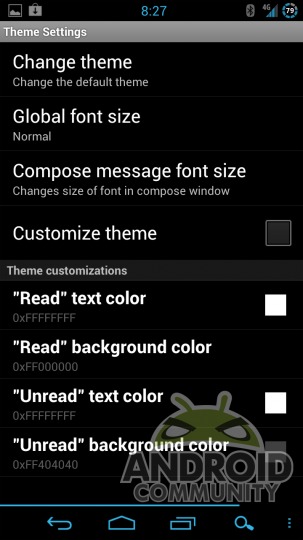
There’s a ton of other settings as well – perhaps not as many as you’ll get in the full desktop version of Outlook, but far more than are available by default, concerning everything from your mobile email signature to where attachments appear in the interface. There’s not much to look at, but if you want absolute control over how your email comes into your phone, gets displayed and goes back out again, Enhanced Email is the app for you. And for those of you who constantly flash new ROMs: all you settings can be backed up and restored for later.
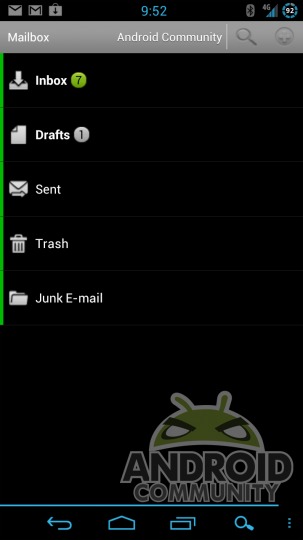
Oh, and search. The one function that is so glaringly absent from the default email client is present, front and center. Just tap the Search button up top and you’re ready to go. I wish it worked with the Search button your phone (or in the case of my Galaxy Nexus, on my ROM) but the fact that it’s there, fast and effective is an absolute godsend. Even when going through hundreds of old emails it brought back results in less than a second.
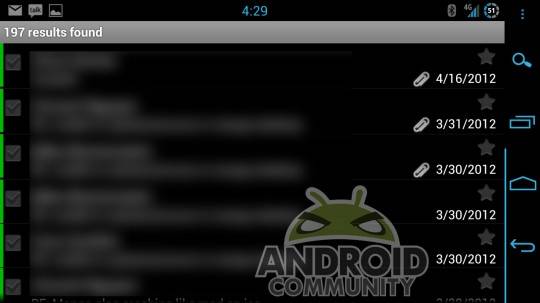
There’s just one thing I’m not crazy about in Enhanced Email: the interface. It’s all there and it works, but the app looks like it’s running on Froyo and it could definitely use some Ice Cream Sandwich-themed updates to its icons and menus. But that’s a nit-pick – it’s not as if Outlook is very pretty either. It could also use a tablet interface; right now the app just expands from smartphone mode on Honeycomb or later.
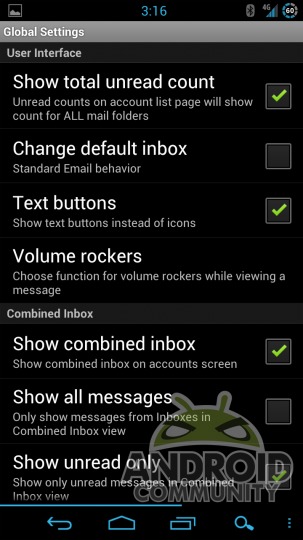
Long story short: if you need a flexible, powerful Exchange email client that still manages to run as fast as if it were native, Enhanced Email is worth the price of entry. It’s a steep price – the app goes for $9.99 – but for a function that some of us use every hour of every workday, the Search function and customization options are indispensable. Download it from the Google Play Store.


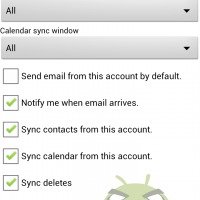
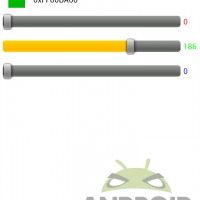
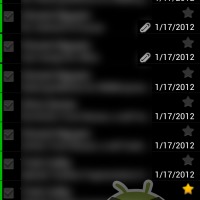
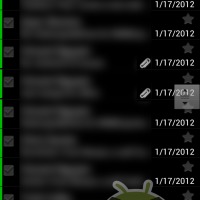
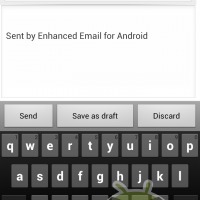
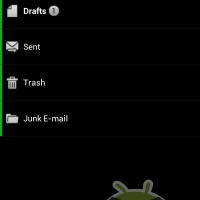
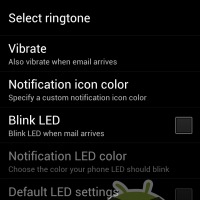
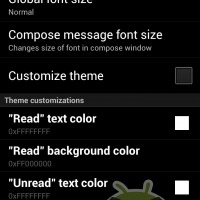
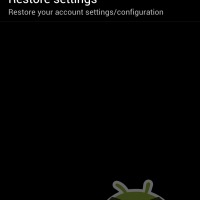
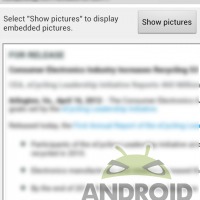
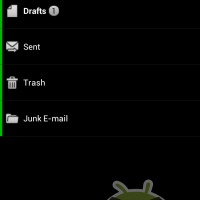
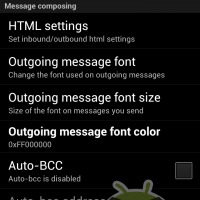
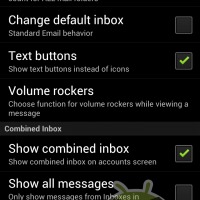
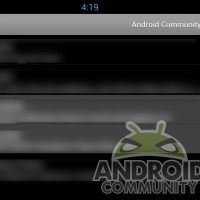
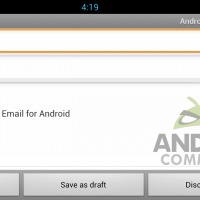









One other bonus, you can bypass the pushdown security policy from some exchange setups that force a minimum of a pin to unlock the phone.
Definitely the best email client for Android, but has anyone figured out how to connect via Outlook web access? I have one account that requires OWA connection.
You can get it on the Amazon App Store for half price:
http://www.amazon.com/Quantum-Solutions-Enhanced-Email/dp/B0052TS8OY/ref=sr_1_1?s=mobile-apps&ie=UTF8&qid=1335225552&sr=1-1
Nope. Same price there too: $9.99
I’ve been EE user for over a year and have to say that the benefits are far more than what the author in this blog posts. One of the nicest thing is how close the developers are from the final user, in there forum you can track bugs and notice how often they are fixed, you can request new featured and I’m sure that if it’s something important it will be in a future release, and you can also see how they are starting to change the layout so it looks more and more as ICS. I fully recommend getting the app. Oh, and I recommend getting the app from play and not from Amazon, in Amazon it can take Weeks for new releases to be available, not acceptable for an app with such a quick releases
Whatever positive has been placed here, I can only confirm it.
Works well on Sony Xperia S
I just installed this and after creating a few accounts it is working fine except I can figure out how to get into the settings. No options for setting anywhere that I can see. bummer: