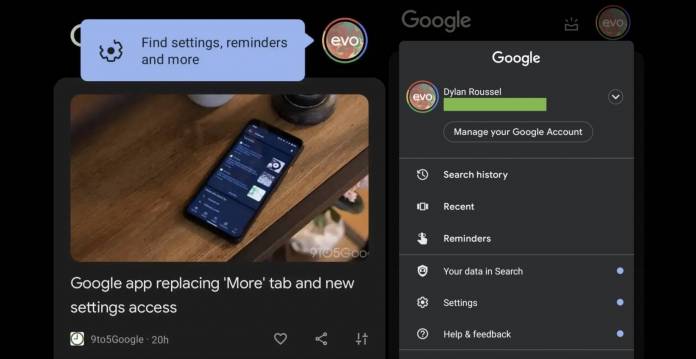
Google likes moving things around and experimenting with various UI elements on their first-party apps. Sometimes it can be a bit confusing to find the thing you were looking for while at times the improvements are welcome. This new one seems to be in the latter as the app settings previously found in the “more” tab from the main search app has now been put in the Pixel Launcher’s Discover feed. All you have to do is tap on your profile picture and you’ll see the settings underneath the account switcher.
9 to 5 Google spotted this minor but important change in the newly updated Pixel Launcher Discover feed. Aside from recently getting a new Dynamic Color Google logo, it also got an Assistant Snapshot shortcut and a larger profile picture that indicates whether you’re a Google One subscriber. Previously, if you tapped the profile pic, you would get the “more” tab but now it’s much better as you get the Google settings directly.
Underneath the account switcher, you’ll see things like Search History, Recent, and Reminders. After that, you’ll see Your data in Search, Settings, and Help & feedback. Google is highlighting this change by bringing up a blue pop-up message if it’s now available on your Discover feed. It simply says “Find settings, reminders and more”. Those who use Discover will now have less reason to open the Google app just to access these settings.
If you have disabled the Discover feed though, you can still find these options under your profile pic in the updated Google search app as well. The “more” tab is still gone but tapping on your avatar will show you these options as well. So either way, accessing Google app settings is now a bit easier than the previous way where there was an extra step that you had to take. Small tweaks like this may not have a huge impact but it does make things a few seconds shorter.
The changes seem to be rolling out with Google 12.38 but it hasn’t gone live for all users just yet. The more tab removal has also rolled out on Android 12 devices earlier this week.









