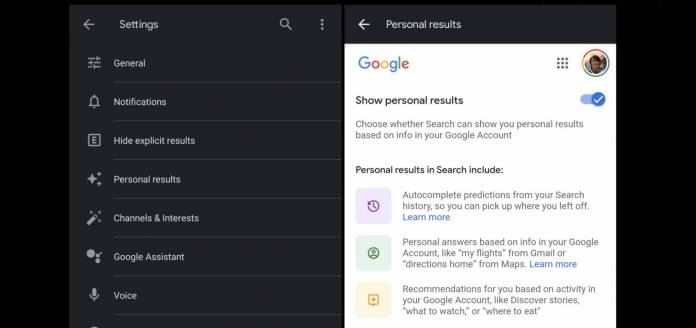
One of the things that people like about Google Search is how it can show personalized results when you’re looking for something on the web. On the other hand, it’s also one of the things that scare people the most. So if you want to toggle this option on or off, it’s now easier as they’re adding a “show personal results” settings on the Google app for Android. While the settings for this is already in your account preferences in Chrome, this is easier to manage if you’re using the Google app on your mobile device.
The settings list on your Google app has been growing steadily. 9 to 5 Google shares that the newest thing you’ll see here is the “personal results” option that even comes with a sparkle icon. The toggle will let you choose whether or not your search results will show personal stuff that only you can see based on information they are able to get from your Google Account. These results usually show up on top before the web listings and there is the assurance that these results will only appear to you since it’s “private”.
Tapping on the personal results section also explains what are those results that show up in your results. This includes autocomplete predictions based on your Search history. Also included are personal answers based on info from your other Google apps like Gmail, Maps, etc which will surface flight information or directions to your home. The personalized results also show recommendations based on your activity in your Google account like Discover stories, what to watch, where to eat, etc.
However, the personal results toggle is just a single toggle for all three options. So even if you just wanted to retain autocomplete and remove the other two, you cannot as there’s no flexibility option. So you’ll have to be all in for personal results or totally remove them from your search results. By the way, the personal results section isn’t totally part of the app as it just opens an inline webpage.
You should see the personal results section in the settings of your Google app on your Android device. It’s located in between the “hide explicit results” and “channels and interests” section.









