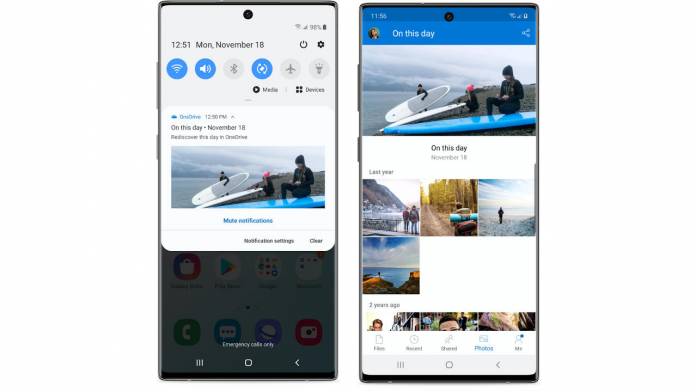
Microsoft has been bringing the Fluent design aesthetic to its various apps and services, including OneDrive. However, it only rolled out for the web version and not the Android mobile app. Aside from the design refresh, you also get the much-awaited and requested dark mode, a revamped search experience, the inclusion of PDFs and scans in Recent View, updated PDF annotation, and weirdly enough, an On This Day feature. This is good for Android mobile users as they are now playing catch up with the other versions of the app.
You’ll see new icons for the file list and grid views, including borders to highlight these icons, revised the font size and spacing, and increased legibility, accessibility and the ease of searching and discovering for things from the cloud drive. The scan button’s lens logo has also now been replaced with the camera icon, to make it easier for people to understand what it actually does.
But of course the highlight for this update is that you now have a dark mode option for your OneDrive. This is to help reduce eye strain and also improve battery life for times when you need to conserve your juice. Almost all apps have this now so even if they’re slightly later in the game, at least now you have the option to not go blind with all the whiteness when you’re searching for your files on the drive.
The search experience within the mobile app has also been revamped to make it easier to find the files you’re looking for and that you need. You will be able to natively search for your files across OneDrive and your shared libraries in SharePoint. PDF files and uploaded scans will now show up in your Recently Viewed Files. PDF annotation has also been enhanced with the markups placed more conveniently.
One weird new addition to OneDrive is the “On This Day” feature where you will be able to rediscover your memories, more specifically your photos, that were taken on that specific day. This will probably not be as useful as the other enhanced features, but hey, if you want to take a trip down memory lane with your OneDrive files, then you can do so.









