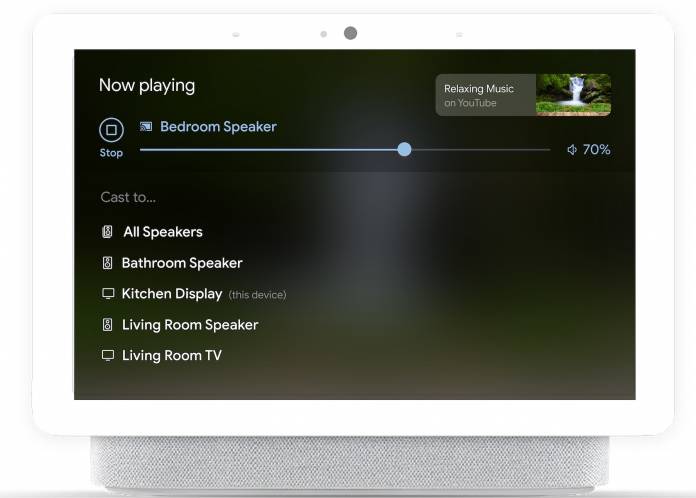
If you have a lot of devices connected to your Nest Hub displays, Google is bringing you an easier way to manage all of your speakers, smart displays, and speaker groups. The new media view for Nest Hub displays is now rolling out to users. It’s a simpler view that comes with more convenient controls for your connected devices. This way you don’t have to go to each room to play or pause or adjust volume controls for your speakers and displays.
To access this new media view, swipe down from the top of your Nest Hub to get to your dashboard and then tap on the green media shortcut. You will be able to see all your connected speakers, smart displays, and the speaker groups you’ve created for them. Each device has a play button next to it so you can start playing all of them or just the device that you want to start playing. You can also press pause when you need to stop for one reason or another.
You can now easily view all the active media sessions from your various devices. You’ll be able to see which device is playing, which room it is playing from, what content provider is playing (Spotify, YouTube, etc), and the show or song title plus the artist. You can also control the volume for each device or set volume thresholds so the sounds from the speakers will not be too overwhelming or if you want the opposite, as loud as you can.
When playing audio, you can control and listen to the previous track or go to the next track. If you’re playing video, you can do 10-second rewinds or 30-second forwards. There is also a button on the right that will let you cast the media to any other supported device. Again, having this new media view will make it easier for you to just control all your connected device from just one place and one room.
The New Media New has already rolled out for those with Nest Hub and Nest Hub Max displays. You need to be on version 1.44 to be able to enjoy these new controls.









