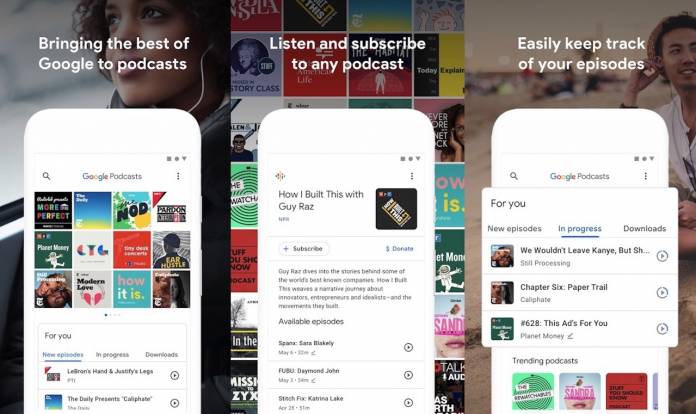
It’s been only over two years since Google has officially rolled out the Google Podcasts. The app was highly anticipated by many people who enjoy listening to podcasts. There are those who prefer Google because of the comprehensive library. We remember doing our first hands-on experience. It was soon updated with a share button for episodes and shows plus the ability to search through episodes. The program also rolled out a desktop version. The podcasts started showing up on search results which helped people to discover what’s new.
The latest update we mentioned was the auto-download feature for new episodes. The recent update listed on the Play Store was mainly for bug fixes.
The app has been installed on over 5,000,000 devices. That was the last count but we won’t be surprised if it will increase in the coming months. The number was only for two years. We don’t think Google will retire the app anytime soon because it’s a favorite of many people.
There are plenty of podcast players on Android but Google Podcasts remains one of the more popular ones because of the easy user interface and navigation (and yes, because it’s Google). Others will say it doesn’t have many features but its simplicity is what makes it a winner, at least, for us who like minimalism.
It’s not quite minimalist but we love that everything is right where and when you want to see it. Upon launching the app, you will see a gallery of available shows you can listen to. If you are subscribed to anything, they will show up on top. Suggestions are then listed from new episodes to in progress (last listened to/unfinished) to downloads.
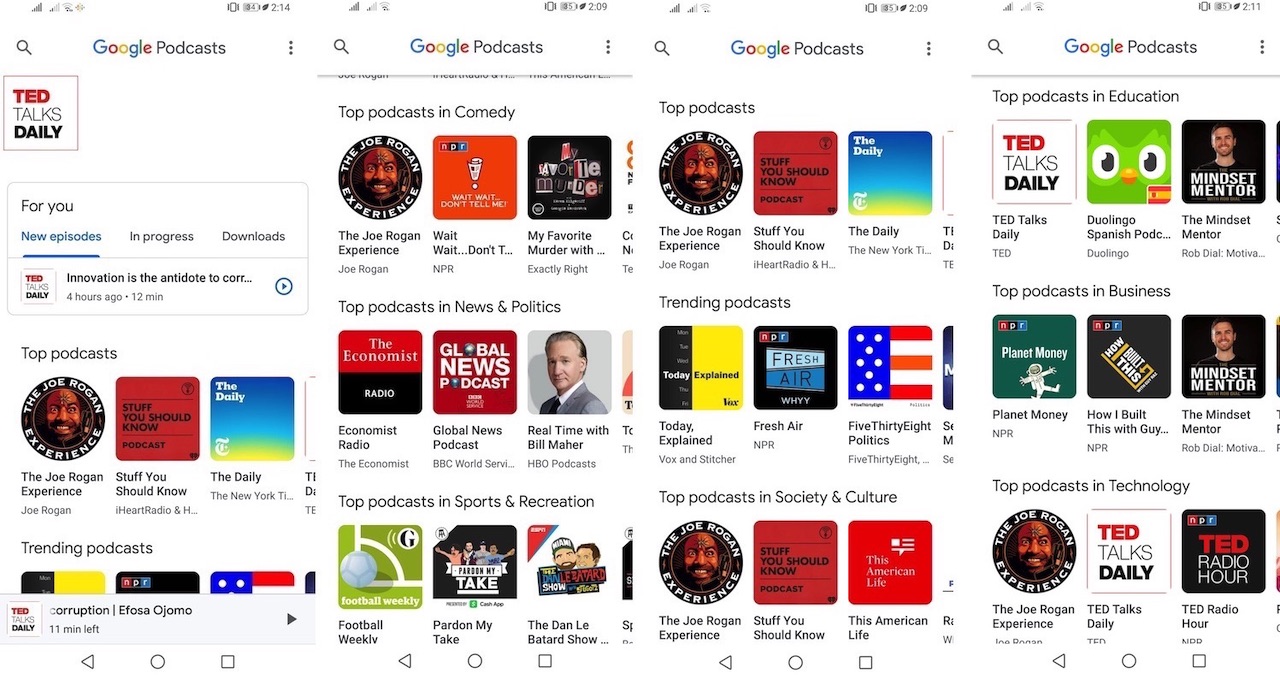
Top podcasts are then shown followed by Trending podcasts and Top podcasts in Society & Culture. Scroll down to check Top podcasts in other categories: News & Politics, Sports & Recreation, Education, Busines, Technology, Arts, Health, TV & Film, Science & Medicine> Natural Sciences, and Arts> Design. Top podcasts of the channel you’re subscribed to will also be shown at the bottom.
Podcast last listened to is shown at the bottom:
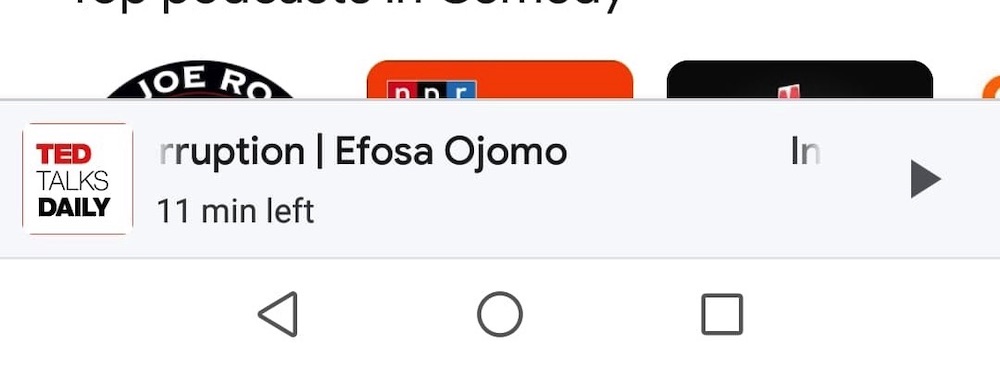
Click on it and this window will appear:
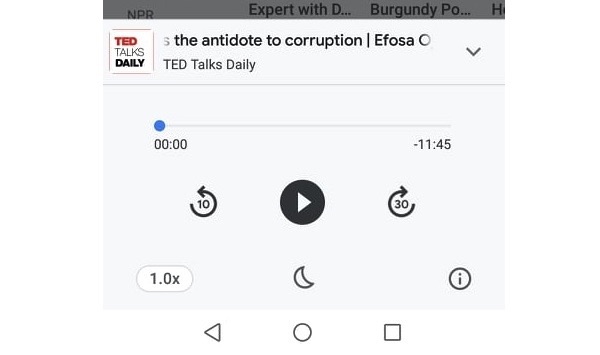
On the upper right part of the screen, are three vertical dots. Click on the icon to open a menu that shows Settings and Send app feedback.
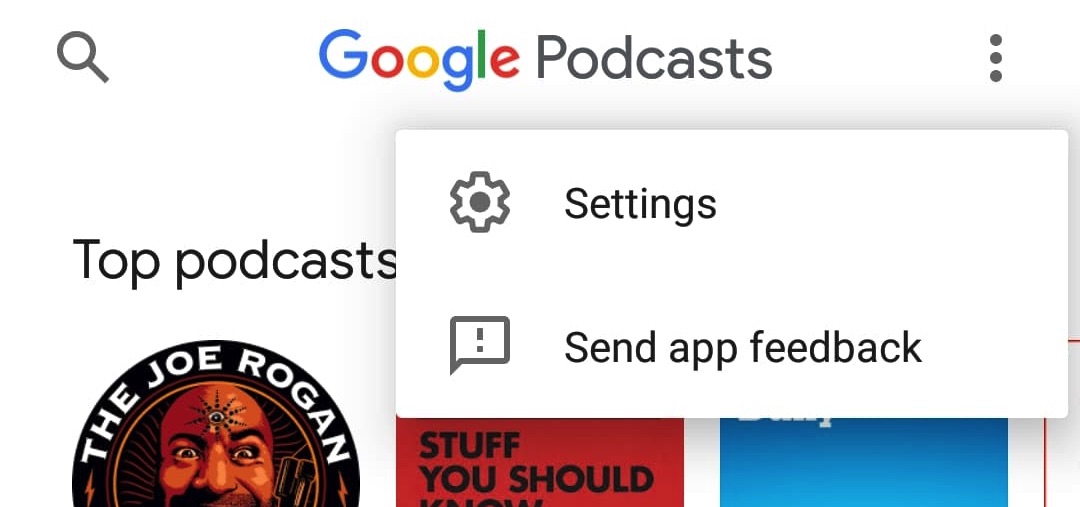
Click on the two options and you’ll see the following screens where you can make changes to the settings and send feedback:
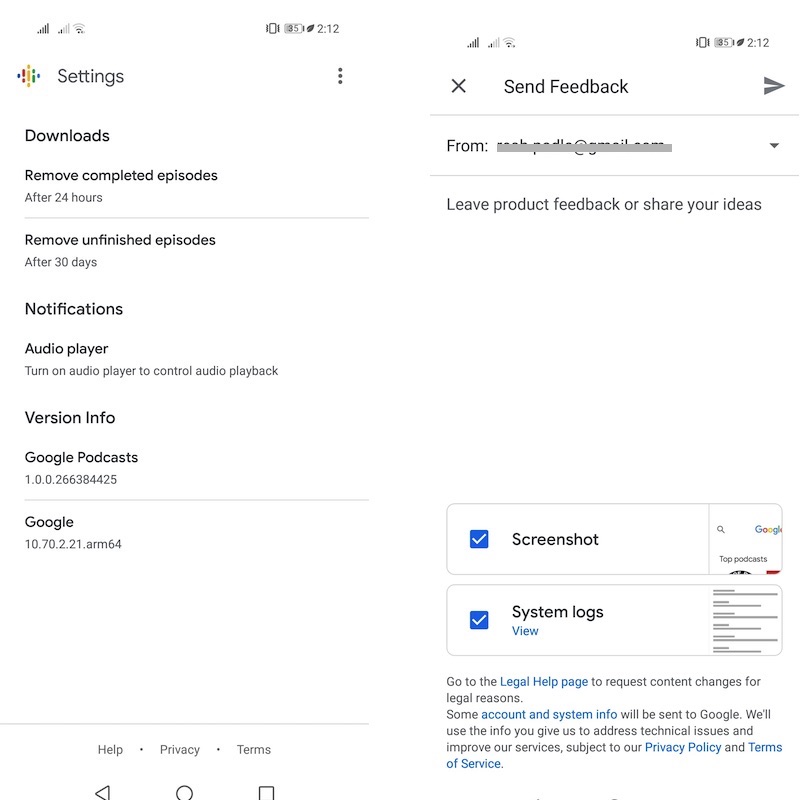
To listen to a new podcast, click on a channel’s icon. You will be shown a page containing all available episodes. Select one episode you want to listen to. The next page contains the channel (podcast show), episode title, when uploaded, duration of podcast, size, ‘Play episode’ button, download button, 3-dot icon (mark as played). Click on the ‘Play episode’ to play.
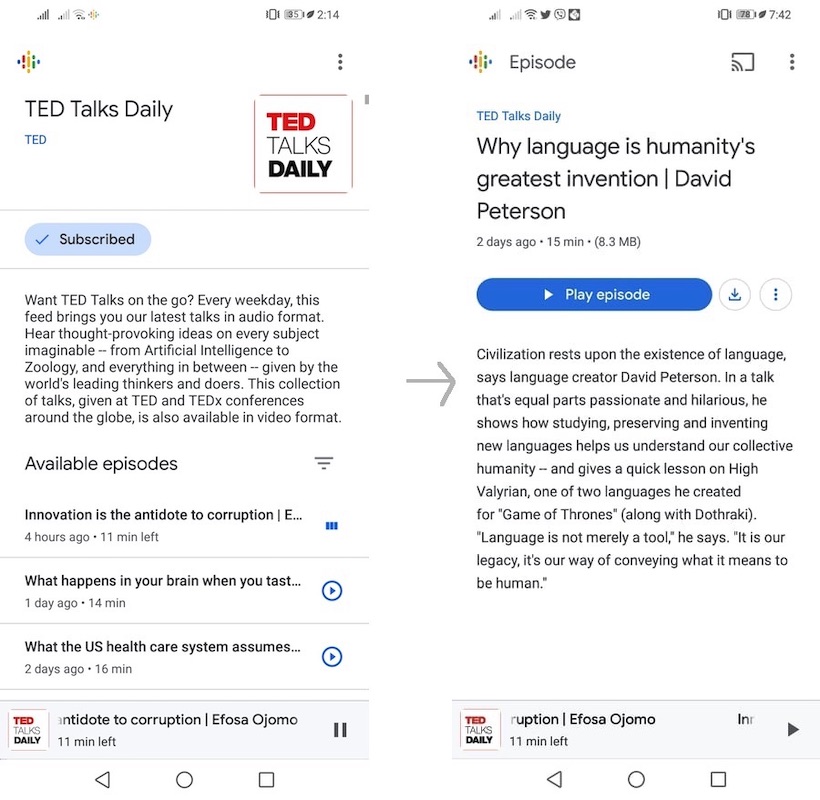
When in the front page of a channel, the 3-dot icon will show the following options: Add to home screen, Visit website, View RSS feed, Share, Settings, and Send app feedback.
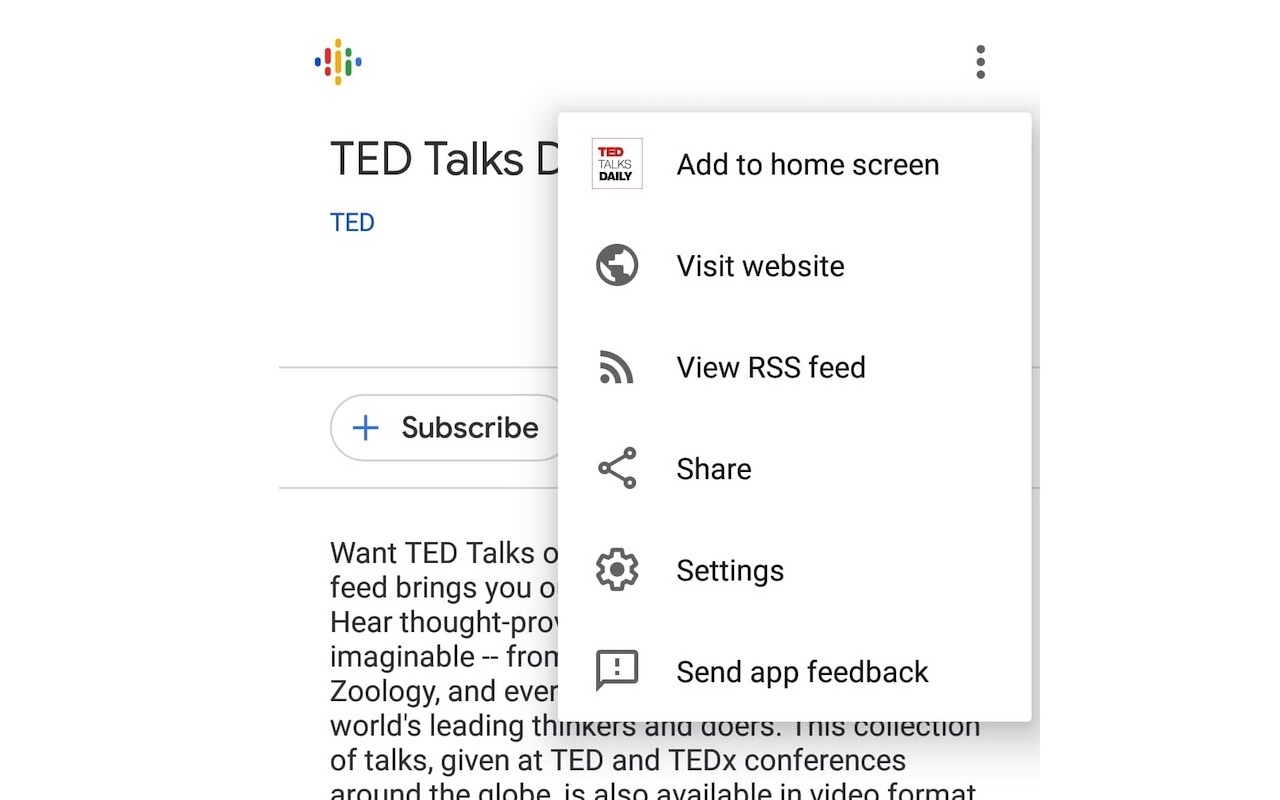
The Google Podcasts app is fairly easy to use. The navigation is easy to learn with the settings presented right on top where you can easily see.
While listening to a podcast, it’s good that the app will suggest other related shows or other podcasts that are popular with listeners of the shows you are subscribed to. It’s like looking at recommendations the app knows you may be interested to listen to. It can also auto-download new podcasts of shows you are following.
The podcast player is really very simple. We want it that way.









