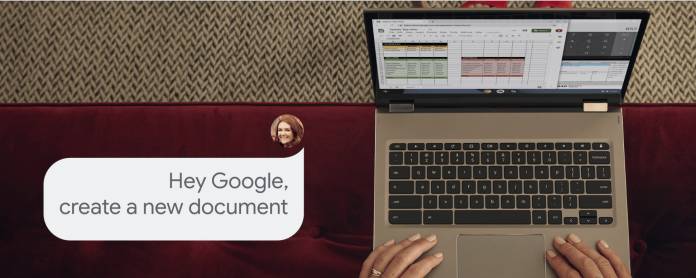
While Google Assistant has been present in selected Chromebooks for a couple of years now, it was mostly available on Pixelbook and Pixel Slate devices. But now it looks like even those non-Made by Google devices running on Chrome OS will also be able to enjoy the powers of Google’s digital assistant, both through voice commands as well as the physical and virtual keyboard. With this integration, Google says you will be more productive, control your smart devices, and even be entertained.
The advantage that Pixel Chrome OS devices have over their non-Google counterparts is that they already have a dedicated Assistant button. But now that it’s rolling out to these other Chrome OS devices, you will be able to easily access Assistant as well. You can say the trigger words “Hey Google” or “OK Google” if you want to use your voice to give commands or ask queries. But you can also use the keyboard shortcut “Search” and “a” keys.
In case you need reminding of the various things Google Assistant can do for you, here are some commands you can speak out or type in your query field. You can create new Docs, Sheets, and Slides, as well as open existing files by saying the title out loud or specifying it in your query. You can also ask it for schedule-related things like when your next meeting is, what your agenda for the day is, and you can also add events to your calendar. You can also use Google Assistant to set up quick reminders even while you’re doing other tasks so you won’t forget it later on.
Since your Chromebook also functions like a smart speaker, you can have it play your favourite songs from your default music player or music streaming service. You will also be able to control your connected smart devices like smart lights, smart plugs, etc. There are supposedly thousands of actions that you can do on your Chromebook through Google Assistant so better explore those you need.
To set up Google Assistant in your non-Pixel Chromebook, head to the Settings > Search Assistant > Google Assistant. Enable voice input so you can train it to listen to your voice. Afterwards you can start using voice commands or start typing away on your keyboard.









