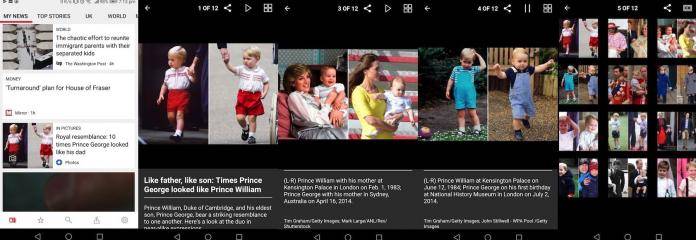
There’s a new news app in town: Microsoft News. The app was recently renamed from MSN News and has been redesigned before the relaunch. We told you about it a couple of days ago and told you what makes it interesting. For one, the app is described as “a free, well-funded press” which means you don’t have to pay anything to read the top news from major publications. Microsoft said they teamed up with over 3,000 brands and newsgroups like The New York Times, USA Today, The Washington Post, FOX News, and The Guardian among others.
Microsoft News offers a curated list of stories for the reader, depending on his or her interests and preferences. Curated lists are usually a result of combining human editors and AI (artificial intelligence). Microsoft has a team of editors that curate stories from the most trusted sources. They chose the trending and most important news from all over the world. Depending on what topics you will choose, the app will show stories you’re interested to read.
Notifications can be shown for breaking news all throughout the day. You can always set and sync your preferences across the web and the mobile app. Being informed of the latest news and technologies is important. In this day and age of “fake news” proliferation, we highly suggest that you become smart. We recommend you read and get your stories only from reliable sources and publications.
The aim of Microsoft News is to keep the reader well informed and provide a clutter-free and clean newsfeed where you can read articles quickly and intuitively. For nighttime reading, you can use the dark mode to reduce eye-strain. The app shows up as a widget to a home screen for easier access to the latest stories.
Microsoft News can now be downloaded straight from the Play Store.
Setting up Microsoft News
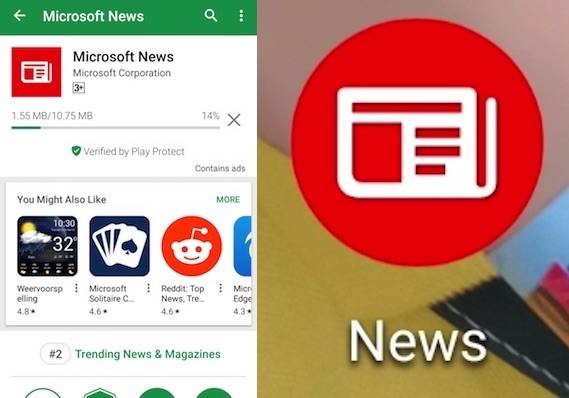
The redesigned MSN News app opens to a setup page where you can set your interests and preferences. You can use the app across all devices with one account. You can choose to sign in or not but we suggest you log in to your account so Microsoft will remember your preferences.
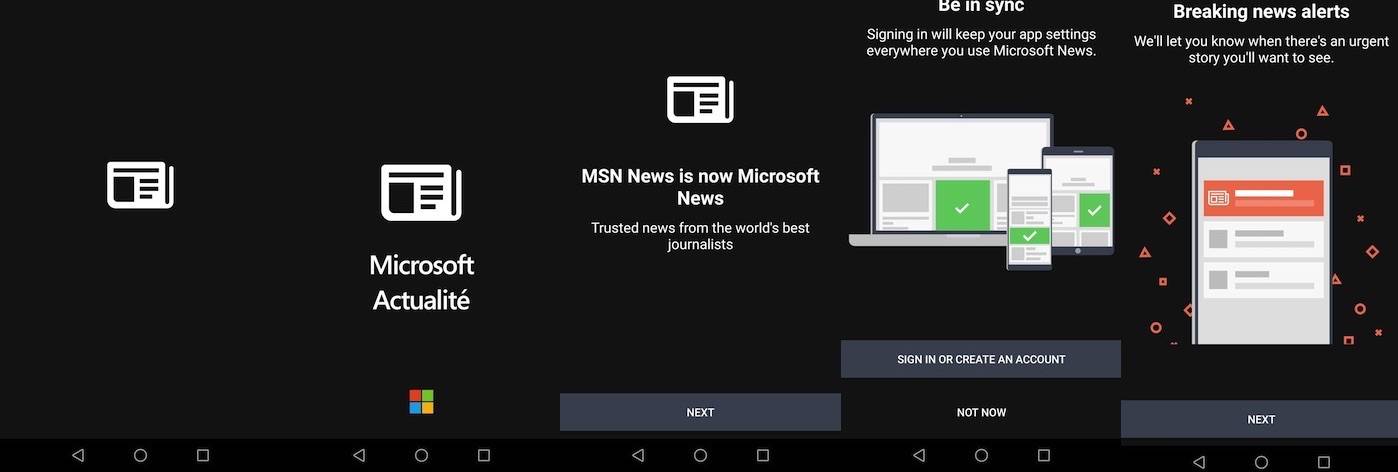
Choose the categories you want to be updated with: Companies & Markets, Entertainment, Family Health, Fitness, Food, Lifestyle, Managing Money, Movies, Relationships, Travel, and etc. Click Done.
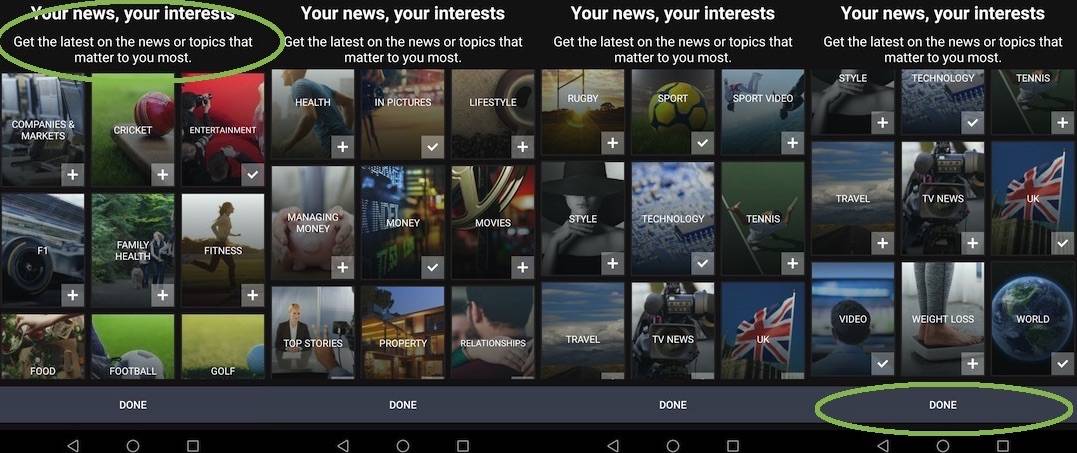
A page, which appears to be the main newsfeed, opens with several elements. General categories are placed on top of swipe-through menu options: My News, Top Stories, UK, World, Money, In Pictures, Technology, Entertainment, Sport, and Video. When you click on a topic, it will be highlighted with a red underline.
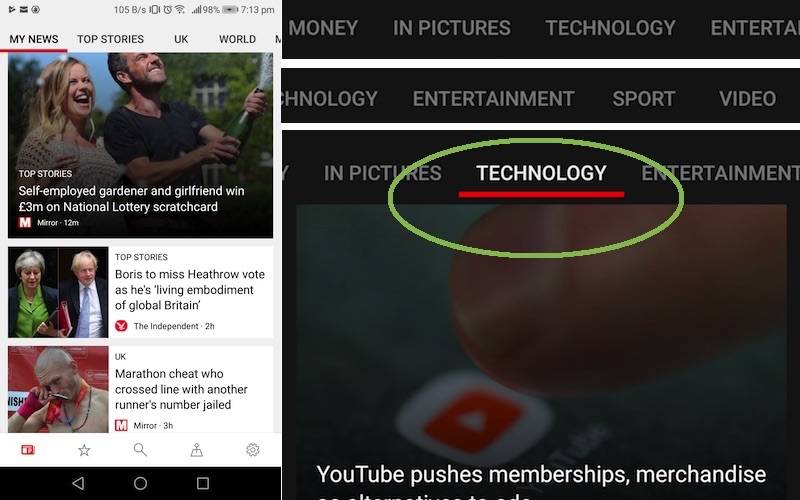
Microsoft News Headlines
Click on a story to read further and a new page will open.
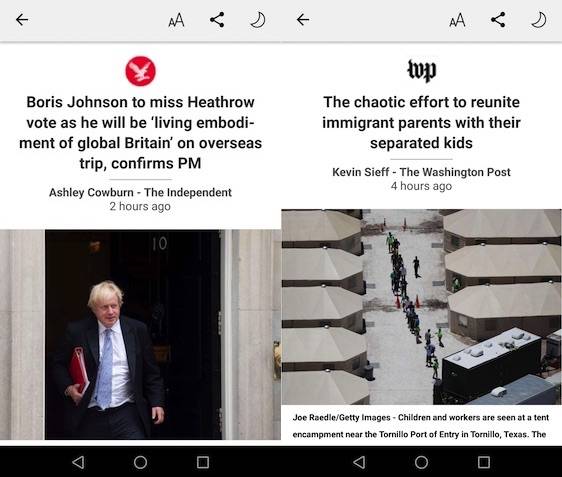
Click on ‘AA’ to change the font size. The half moon icon will change the screen into night mode while the sun icon will turn the screen back into white. The share icon will show several places where you can share the current story. 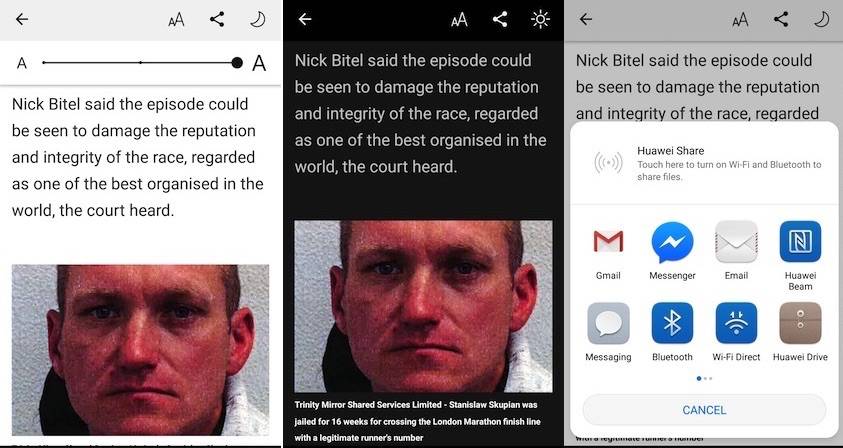
Some stories are best-viewed as slideshows. Microsoft News lists if a story is full of photos. Here is one example.
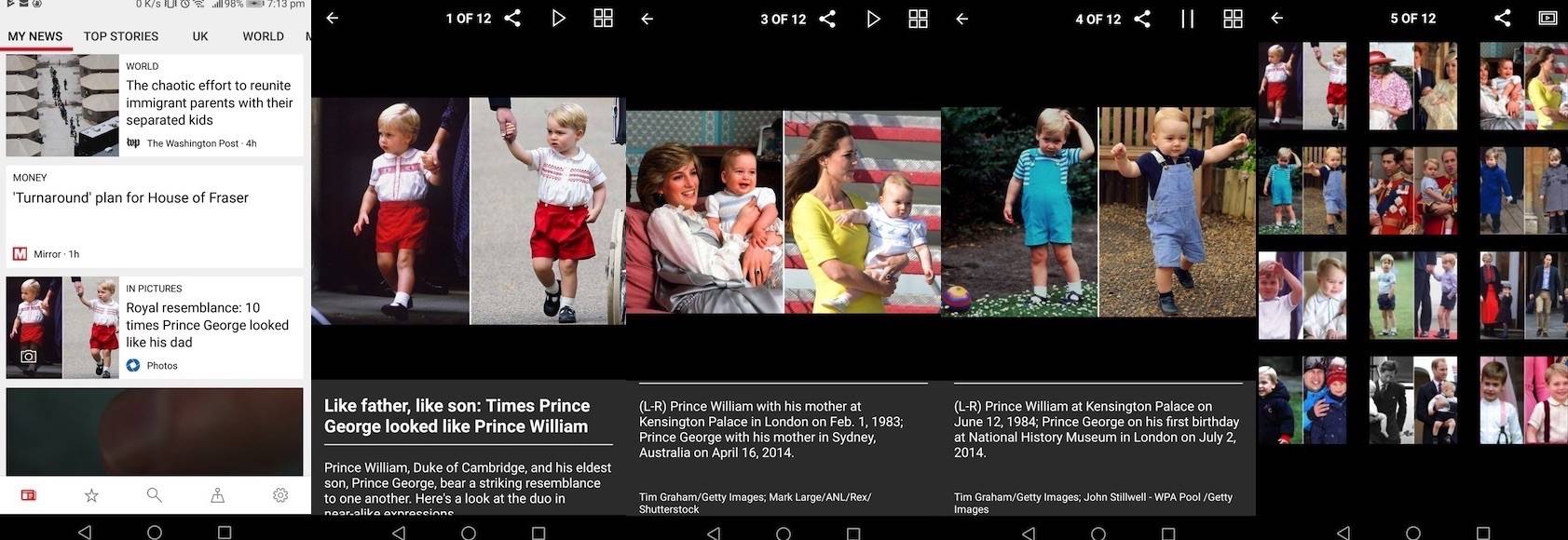
Photos will be shown as a slideshow. Each image is shown with a description at the bottom. Swipe right to view next image. At the end of each slideshow, you will see thumbnails of all photos.
Videos can be viewed too:
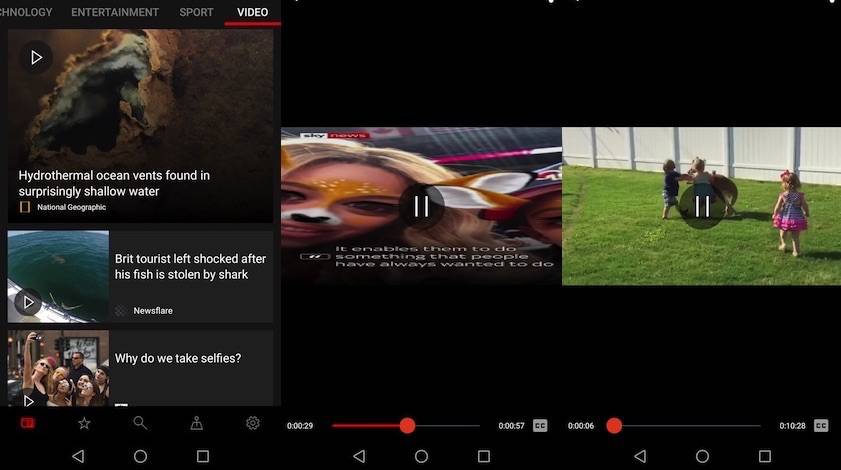
Set your location:
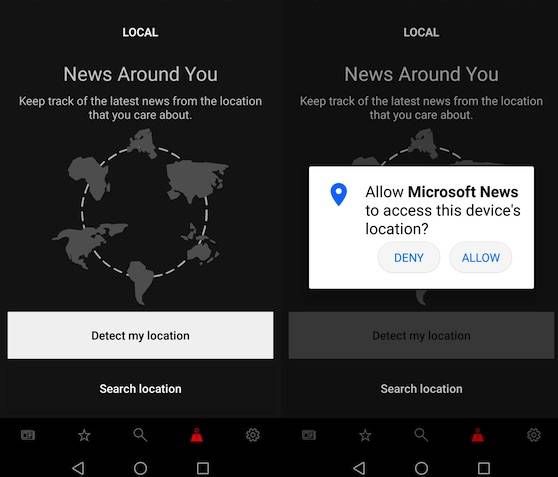
Manage your settings:
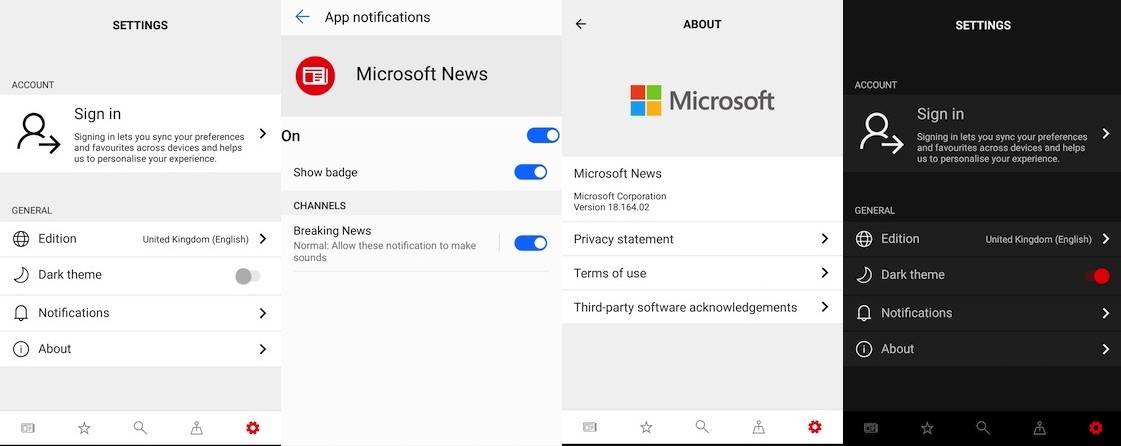
Download Microsoft News from the Google Play Store









