
This is fact – the Android Oreo software for the Samsung Galaxy S8 and S8+ is already rolling out, finally. It took a while for Samsung to get it stable, but indeed a stable build of Android 8.0 is now available for these two Samsung flagship devices (but none for the Galaxy Note 8 yet). This build of the Samsung Experience software brings a lot of new features that come with having Oreo for your Galaxy S8/S8+, including picture-in-picture mode, notification channels, background app optimizations, and notification snoozing among others.
This is Samsung Experience version 9.0, based on Android Oreo. This new build is updated to the latest February 2018 security patch from Google, and you can also be secure in the fact that this software build is already patched for protection from the latest vulnerabilities like BlueBorne, KRACK, and Spectre/Meltdown. Another nifty feature is that Samsung has integrated native support for Substratum, the theming engine for AOSP and LineageOS. This means that you can now use the gorgeous themes designed for Substratum-enabled devices.

But here’s the problem – this update is going to roll out pretty slowly, in the next few days, or even weeks for Samsung Galaxy S8 and S8+ users. Thankfully, some XDA members have been able to pull the update and distribute it as a flashable OTA update, via stock recovery. If you’re worried that the file might not be safe, you can rest assured that Samsung’s stock recovery will not allow you to flash anything that is not officially from Samsung. That is the guarantee that you’re getting a legit OTA update from Samsung.
So here it is, we’re showing you how to install this update on your Exynos-powered Galaxy S8 and S8+, and before you ask it, no it will not work for the Snapdragon variants.
Reminders before installing
1. Check your phone’s model number. This OTA update will work only with model SM-G950F (Galaxy S8 Exynos), SM-G955F (Galaxy S8+ Exynos), and according to reports on XDA, SM-G950FD (Galaxy S8 Exynos Dual SIM). Go to Settings > About Phone > Model Number to check. If you do not have either of these models, do not proceed.
2. You need to be on the Android Nougat software for the Galaxy S8/S8+ for this installation to run smoothly. If you are using the Oreo beta software, you will need to do extra steps to bring your phone’s software back to stock Android Nougat, and it will require you to do a factory reset. Make a backup of your important data before doing so.
3. Everything must be on stock – recovery, boot, and system. You cannot do the update if you are rooted, so you need to get back to stock firmware.
What you will need:
1. For SM-G950F and SM-G950FD, you need to be on build AQL5 Nougat to flash the update. If you are not, you need to download the AQL5 update that you can flash through the Odin tool.
2. For SM-G955F, you need to be on build ZRA5 to flash the update. If you are not even on ALQ5, first you need the ALQ5 update that you can flash through the Odin tool. Once on AQL5, you need the flashable ZRA5 update.
3. You need the Odin tool, obviously.
4. Then finally, you need the flashable CRAP update to Oreo. Yes, you read that right, they did name the update as CRAP. Here is the AQL5 to CRAP update for SM-G950F and SM-G950FD. And here’s the ZRA5 to CRAP update for the SM-G955F.
5. IMPORTANT: It is recommended that you use a microSD card for this process. Copy the CRAP update files (update.zip) to the microSD card.
6. If you are using an SM-G955F, you also need to copy the flashable ZRA5 update onto the microSD card, and make sure you name it accordingly, different from the flashable CRAP update.
Using ODIN to get to AQL5
Whatever of the three models you have, you still have to get to the point where your software is on AQL5 build. So here’s how you get to that build. You need to connect to a laptop or desktop PC for this.
1. Make sure you have the AQL5 firmware for flashing through Odin downloaded and extracted on your PC. Once extracted, there should be at least 4 files in TAR format.
2. Reboot your device into download mode by powering off your device then holding the Bixby button + Volume down + power.
3. Open up the Odin tool you downloaded. Odin is an official tool from Samsung that can flash official Samsung firmware onto Samsung Galaxy devices.
4. Plug in your phone to the PC’s USB port. You should see Odin acknowledge that you have your phone (in download mode) plugged in.
5. On the right panel of Odin, you will see 5 sections with 5 tickboxes – BL, AP, CP, CSC, and USERDATA. We won’t be using USERDATA. Click the BL button and navigate to your Odin firmware folder where you extracted your files, and then click the file starting with BL. Do the same for AP, CP, and HOME_CSC.
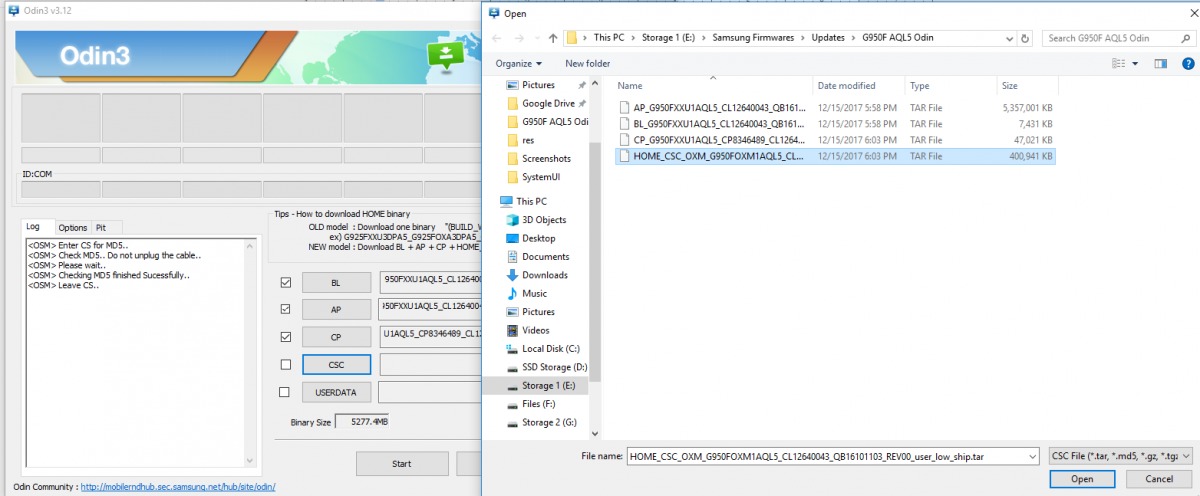
6. Click start at the bottom of Odin. This will begin the firmware flash process.
7. Once finished, your phone will reboot. Power off your phone again, and now boot into recovery mode by holding down the Bixby button + Volume up + power.
Now check the next sections depending on the device you own.
Installing CRAP Oreo update for SM-950F/950FD
1. Your phone should now be in recovery mode from the last step. Now select “apply update from SD card.” Use your volume rocker to navigate and the power button to select. After selecting that option, find the file called “update.zip” and select it with the power button.
2. After the flashing process is done, reboot the smartphone. You should now have Android Oreo.
Installing CRAP Oreo update for SM-955F
1. Your phone should now be in recovery mode from the last step. Now select “apply update from SD card.”
2. You need to flash the update file from AQL5 to ZRA5. Find the file for the ZRA5 update by using your volume rocker to navigate and the power button to select. Select the file with the power button and start the flash process.
3. After the flashing process is done, reboot the smartphone. You should now be on Nougat ZRA5 software.
4. Reboot to recovery mode (hold down the Bixby button + Volume up + power).
5. You now need to flash the update to CRAP. Find the specific file for the CRAP update, and select the file with the power button to start the flash process.
6. After the flashing process is done, reboot the smartphone. You should now be on Android Oreo.
SOURCE: XDA









