
One of the things that Android Auto is probably made for is to have navigation apps available on your car’s bigger screen. It took them quite some time but now Waze is finally available for your car and you can navigate with your in-car display, touch screens, steering wheel buttons, as well as other console-mounted controls. As long as your car supports the Android Auto platform, you can connect your Android smartphone to the USB port and navigate hands-free.
Once you’ve connected your Waze app to the Android Auto platform, you can start any drive by saying “Ok Google” and then tell Waze where you’re heading. You will also be able to navigate to your pre-programmed destinations, like Home, Work, and those places that you added as favorites in your Waze app. You can also receive visual and audio alerts to give you faster routes and help you get to your destination faster.

When you open it the bigger display, you can also see a larger map so you can see the alerts, hazers, etc, better. You will also be able to access your personalized Waze experience on your car’s system. So all preferences and customizations that you put in your mobile device, you will see it on your car’s screen. There is also a visual reporting menu where you will be able to help out fellow Wazers by reporting accidents, traffic conditions, etc.

To sync your Waze with your Android Auto, update to the latest version of the navigation app. Then connect your phone to the car’s USB port. Choose Navigation app from the footer of the screen and Waze will automatically start if it’s the last app you used. If not, go to the navigation app and choose Waze. You can then start “Ok Google, drive to ________ and Waze will start navigating.
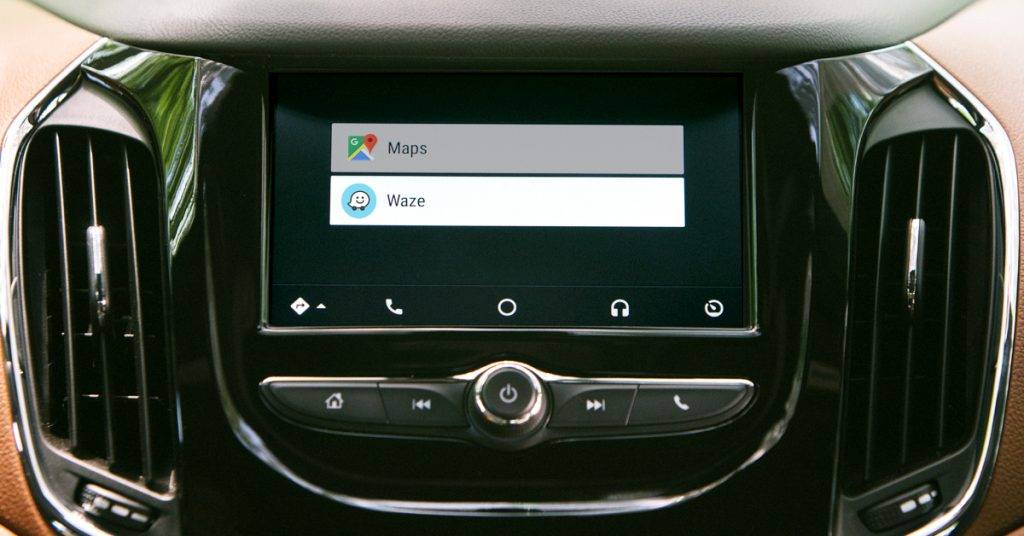
SOURCE: Waze









