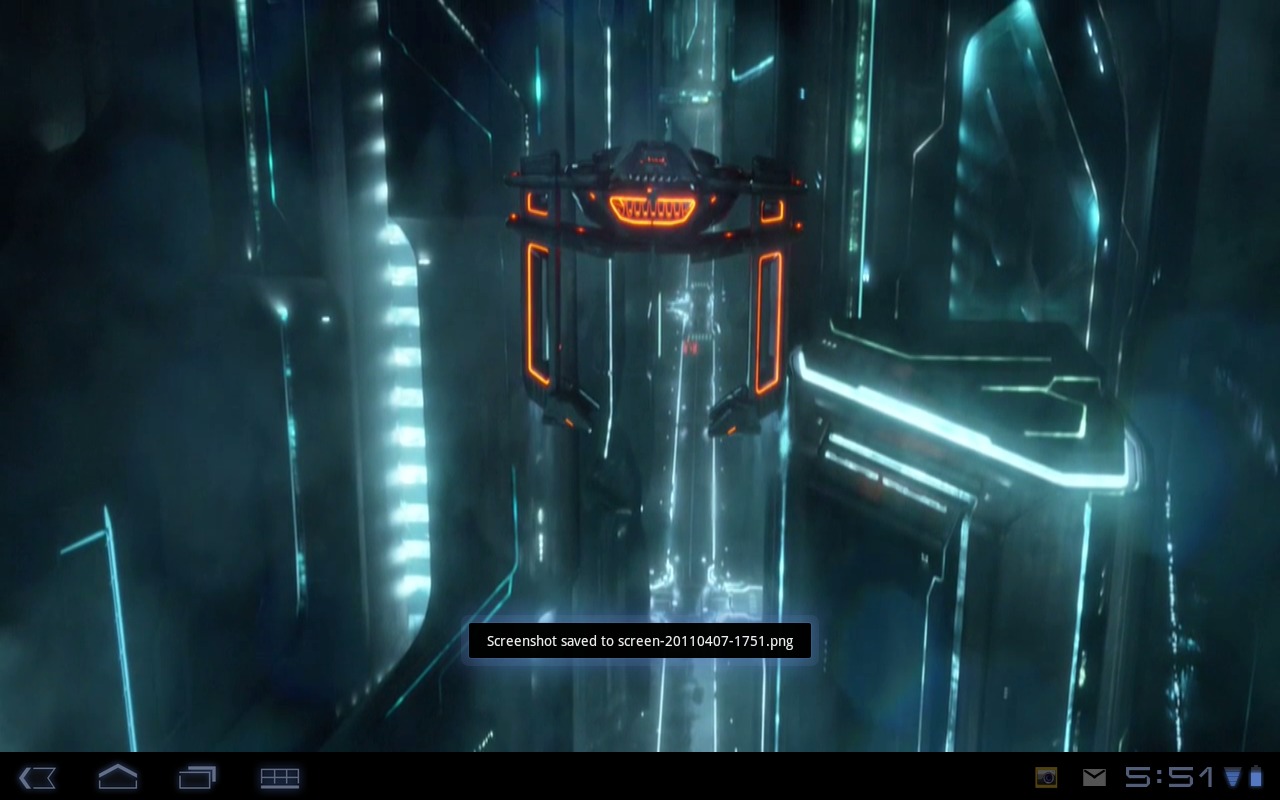
The Motorola Xoom, for those that have one, you love it right. I know I do. I’m always showing people how fancy it is and all the cool things I can do. How amazingly easy Multi-tasking is with the panel chooser on the bottom. Even my iPad friends were like, wow that was easy. (One shouldn’t have many iPad owning friends, they are bad for you). The other thing I’m always showing is just how amazing movies and tv shows look on the Xoom. Full 16:10 aspect ratio for a Full-screen movie sure is nice.
Let me start by saying both of these will work with ALL Android phones, and DVD Cat has a huge selection of pre-settings already for you.
As most of you know, you cant just take whatever movie or video you have on the computer that you made, or backed up, or downloaded, and throw it on your Xoom. Some may work, but most wont. I will say that many of the movies I encoded for my Nexus One at 800×480 look pretty decent on the Xoom, but obviously being on a 1280×800 screen resolution tablet makes them a little grainy, but still very watchable. So when you get some random file, it wont look right.
If you are like me and are a purist with your videos and don’t want them grainy, or choppy. Then I have a solution or two for you. The next little bit of information will be very helpful for those out there that would just love to watch their brand new, just bought Tron Legacy on the Motorola Xoom. I have two programs that are really popular that most choose for this type of project. One is DVD Catalyst 4, and the other is the widely popular Handbrake. Not only has handbrake been around a while, but it is completely free and open source. The only issue there is it may take someone with slightly more knowledge to get the job done right.
For those that want an easy, all-in-one solution for all your movie encoding needs. I’ll start with DVD Catalyst 4 first. It is a very easy to use and operate video encoding tool that basically has android completely covered. Basically every android device there is a preset for it that will give you the best results. So I’d highly suggest you get it now while it’s on sale for only $9.99
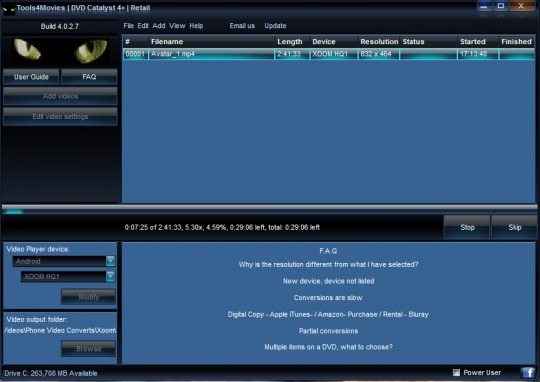
DVD Catalyst 4+ has almost every android device covered in presets. The first picture in this post is Tron Legacy in pretty close to 720p playing butter smooth on my Motorola Xoom. The developers have put a lot of work into android, but even more so into the Xoom itself. They have 5 presets for the Xoom. From regular DVD to Xoom all the way up to HQ, HQ2, and even HQ 1080 settings for those that want an even higher quality video that plan to stream it over HDMI to a TV. I have found that the average settings look great over HDMI though.
The steps are basically very simple:
1. Add the DVD/Video file you want
2. Choose your preset choice
3. (optional) you can select modify and change that particular preset to fine tune it even more. I use Xoom HQ and use a bitrate around 2100
4. Hit Go and wait for it to finish
5. Copy the file to your Xoom and Enjoy.
It really is that easy. He has done all the guess work, it automatically removes any black bars on the top or the sides. It is extremely easy. I will mention the higher the bitrate the larger the output file will be, but the quality should also be slightly better. I use a higher bitrate on action-packed movies.
Next up is Handbrake. It is also very popular and many people love to use it. Handbrake is a free program that is also open source. It is used by many to convert movies and videos for all shapes and sizes. I’ve got a little preset file for you all to import that will produce high quality, perfect 720p files for your Xoom to use every time. They are slightly larger encode files, but they look amazing on the Xoom and equally good when using HDMI to your TV.
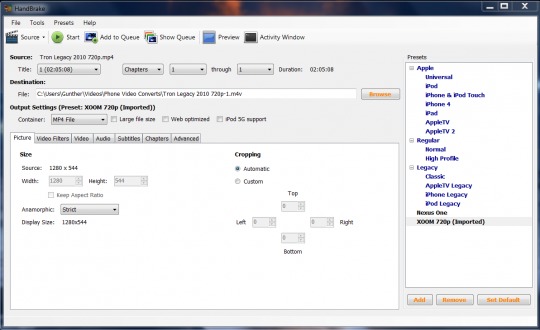
Handbrake is a little more technical, that is a good thing for some, and a bad for others. It will allow you to adjust basically everything under the sun. It is a very powerful tool that will confuse many at first. For general use it has the same steps as above, you import your video, set the settings you want, and encode it. Make sure you select where you want it to output the file or you may not be able to find it after.
For those that want just outright beautiful, full 720p movies for the Motorola Xoom. Use handbrake and the plist file I’ll be mentioning in a second. It will basically do all the settings for you, download my file, import it to handbrake and then just encode your movies and enjoy they. I will skip over all the technical information as most that use handbrake already know it, and those that don’t should either use my custom pre-set file, or just use DVD Catalyst.
Here is my current handbrake setup for encoding any HD movies for my Xoom.
I have encoded 10 full length movies and they all play fine. Including ones with lots of light changes and fast action scenes. I notice no tearing or glitches.
Attached is the .plist preset. Download it, rename it from xoom.plist.txt to xoom.plist and go to the top of handbrake, select the preset menu and import. Find my file and import it. WALLA! You are done, now restart Handbrake and you will see Xoom listed on the bottom right under presets. Choose the Xoom, choose your movie then hit start and you are done.
Download: Handbrake Xoom 720p plist
Go to the top and select Preset, then Input, find this download and import it and all your movies will come out amazing.
In closing I’d like to mention that encoding movies for any device can be a challenge, some wide-screen movies will give you black bars, some wont. Some will have higher audio levels and some will be so quiet it is useless on your portable device. There is a little trial and error, both these suggestions I have gave today should make the trial and error be much less. Hopefully you all will be watching movies on your Xoom in no time. I will also mention that DVD Catalyst 4 has something built in called Volume Maximizer so every movie will have loud and clear volume. Everything encoded with it will have same levels instead of highs and lows. I have found it to be far superior to the audio and volume in handbrake, but I will leave you all with this and let you decide for yourself what works best.
Enjoy!










Handbrake works great for generating the video, but when viewing on a Droid X, the videos have the wrong aspect ratio. I assume that bug is fixed in the Xoom (although people watch wrong aspect ratio video without noticing it all the time). On the the Droid X I was able to install Rock Video player and then manually expand to full screen, but the built-in video player won’t do that. This is one of the few major annoyances I have with my Droid X.
Sim, there is some advanced settings in Handbrake that will let you see, and test the aspect ratio. The problem is getting it right for regular, or widescreen movies and things like that. It gets a little difficult to figure out, but once you do it has far more options than DVD Cat.
I listed DVD Cat just for that, because it is extremely easy to use. Oh and I use Act 1 Video player for fullscreen, and aspect ratio adjusting when the video isn’t right. It even plays the video with the device “screen off” so I can HDMI out to my TV and have my Xoom screen turned off to save battery. I can watch an entire movie like Avatar or Tron over HDMI through my xoom and barely use any battery. Give it a try!
Why do most flash videos say “not optimized for mobile” and look jerky even on the Xoom?
The current version of Flash available on the Android market is not optimized for the hardware acceleration capabilities of devices like the Xoom. Adobe has said it will becoming out with a hardware acceleration capable version but no news as to when that is.
DVD Catalyst is a huge ‘must have’ if you own any device. I mean really…how easy is this? The Xoom profile also works for the ipads you have lying around. One conversion for 2 devices. Easy peasey.
The issue of Xoom, while you want to play back dvd movies and youtube videos you’ve downloaded, and video on the Xoom, is the same to iPad 2 users. As we know, xoom supports h.264, mpeg4, h.263, in .3gp, .mp4, .m4a file formats, so we will need to convert videos to the Xoom. I don’t want to offer you the procedure of overcoming these problem, as there so many tutorials telling how to do it.
Thanks for the write-up Cory,
Unfortunately, it seems it was a bit rushed, because you missed a couple of points.
*In your last reply you mention that Handbrake has far more options than DVD Cat, but it seems that (based on the screenshot of dvdcat in your article) you didn’t enable the “power user” mode. With this not enabled, dvdcat has all the more “dangerous” options hidden to avoid user-confusion and compatibility issues.
*While Handbrake has been around a while, so has DVD Catalyst. It has been around since 2004 (the dvdcat name started in 2007)
*DVD Catalyst can work straight from DVDs, without the need of tools like DVDfab or AnyDVD.
Download link doesnt seem to work?
Ahhhhh its on multiupload – as far as I know that has gone, can anyone help with the Handbrake profile?