
So you don’t like the way Android sizes your icons. Welcome to the club. This is one aspect of Android that has not been given attention in the past couple of builds and versions. DPI scaling is firmly in the realm of aftermarket software and custom ROMs, until we discovered it in Android N Preview. It turns out, this is a hidden feature in the Samsung Galaxy S7 as well.
TouchWiz has never been that great in sizing icons and using screen real estate to the max. We gather Samsung has taken in a lot of complaints to that effect, but DPI scaling has not been a part of its visible features yet – unlike the OnePlus devices, powered by Cyanogen and OxygenOS, which have a number of DPI scale options. With the Samsung Galaxy S7, this feature is not even in a menu, but it is an active feature, if we can find a way to show it in the UI. Thankfully, there is a way.
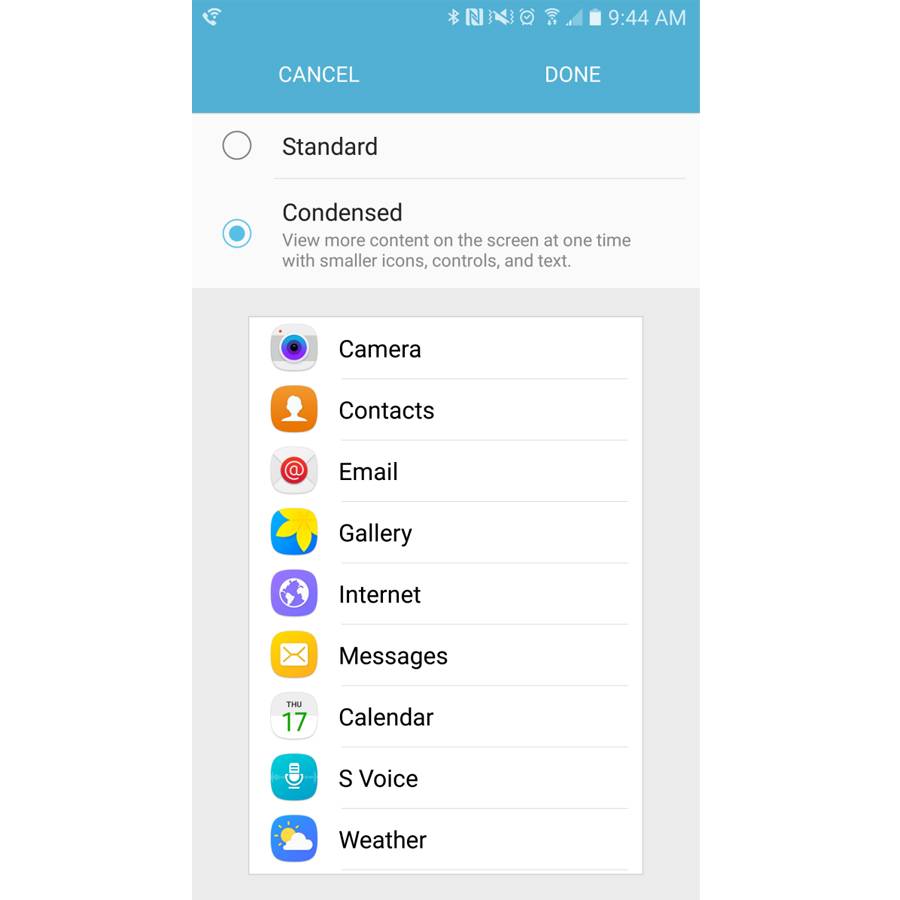
Using Nova Launcher – and not even setting it as your default launcher – you can take a peek at the launchable activities of the Galaxy S7. So you launch the Nova Launcher, and navigate to the “Activities” widget. Under “Settings” there’s an entry for “.DisplayScalingActivity”. If you activate this, you will get a Samsung-styled window where you can choose two DPI schemes – either standard or condensed. Not too many options, but at least you can squeeze from Samsung’s original 640 DPI to somewhere in the 550 to 540 DPI range that the condensed option gives you. See the difference below — left is standard, right is condensed.
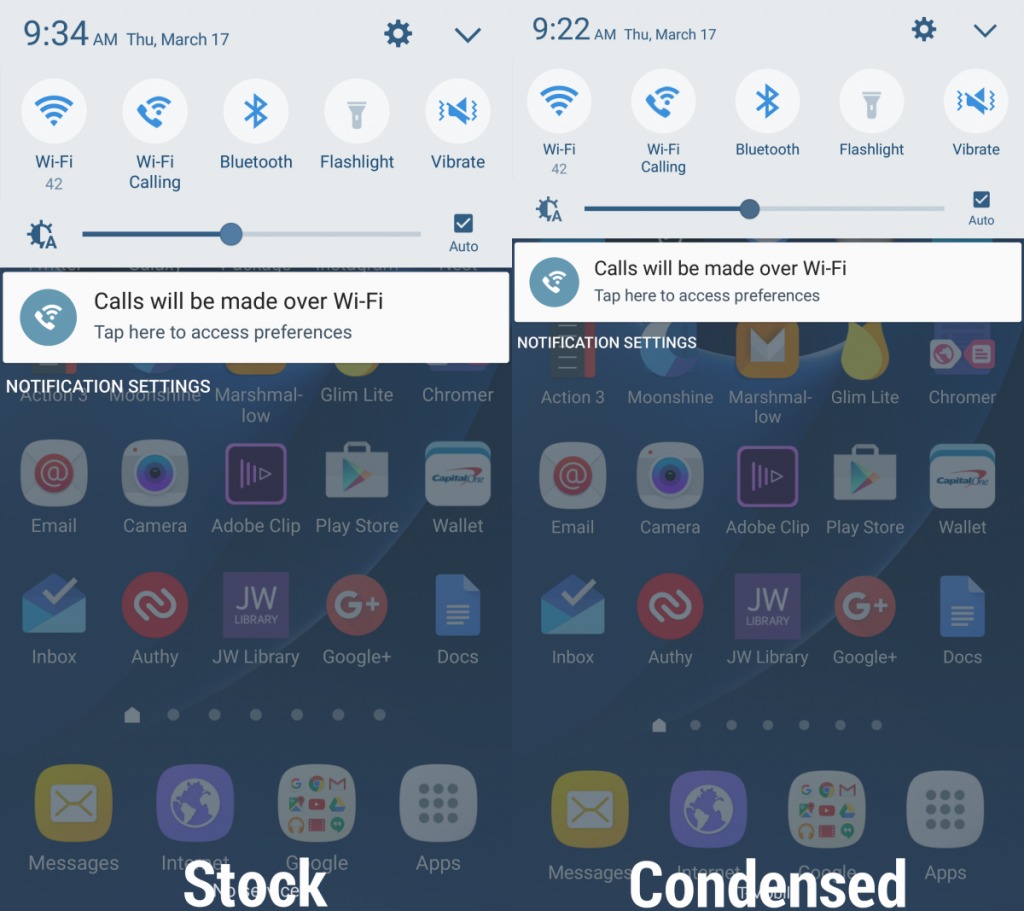
How to get this? Easy.
– Download Nova Launcher, you do not have to set it as a default, just launch it to access the home screen.
– Go to the Widget Selection window by long pressing on the homescreen and selecting Widgets.
– Choose the “Activities” widget by holding it down and dropping it on a homescreen.
– After the list populates scroll down to “Settings” and then choose .DisplayScalingActivity (it should be the 4th one). It will create a new icon on your desktop.
– Select the icon to open the menu and make your selection.
– Reboot on the confirmation window and go back to your normal launcher after the reboot.
Read more info at the source link below.
SOURCE: XDA










Or just download Nova Launcher, set as default and enjoy seeing your shiny, new S7 Edge without the TouchWiz icons!