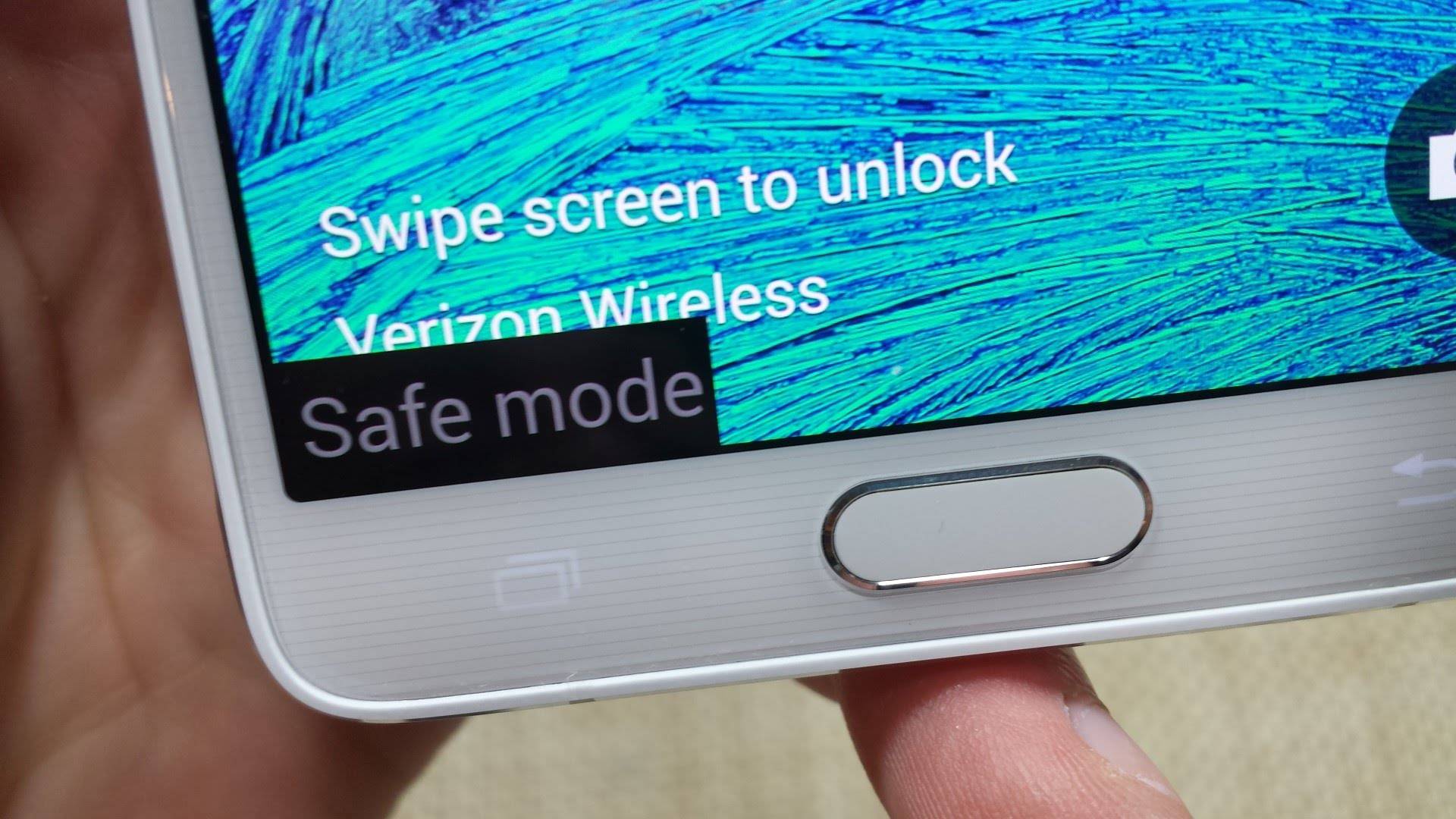
When using Windows on your laptop or desktop, the Safe Mode boot option was always one of the troubleshooting steps I did when resolving deep OS or driver issues. Good to know that Android has one as well, and I’m willing to bet some of you did not know this mode existed.
Safe Mode in Android works the same way it does on Windows – it allows you to eliminate app loads and other third party stuff when booting up. If you have a problem running Android normally on your device and you’re not sure if an app is causing it, Safe Mode is a good option to go to.
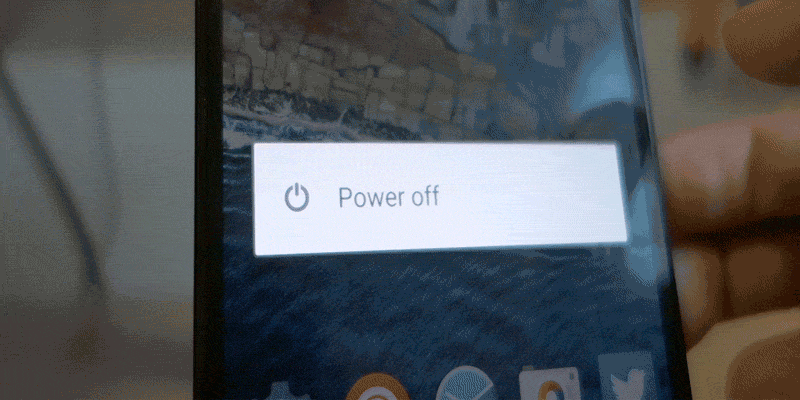
In most recent versions of Android (probably starting Lollipop), you can hold down your power button until the prompt to power off your device appears. Then on your screen, tap and hold the “Power Off” option. This should bring up a dialog box asking if you want to restart your device in Safe Mode.
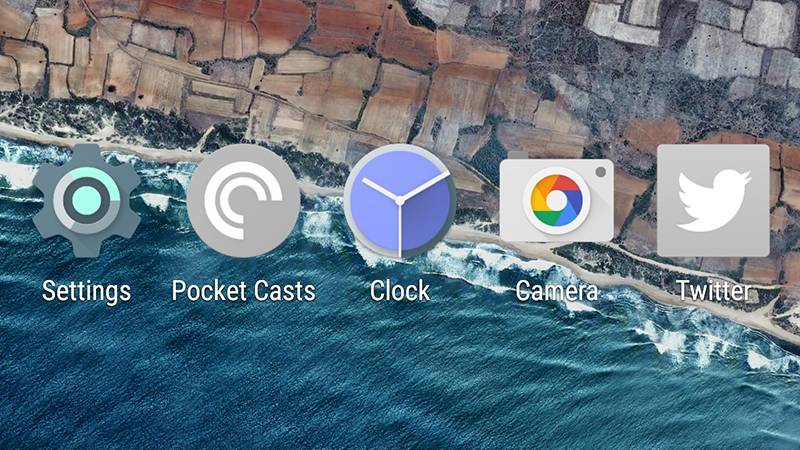
In Safe Mode, third-party apps are grayed out and non-operational, and there’s a large Safe Mode label in the lower left corner of the screen. This means that only Android and Android-related apps and tasks are running. If your device runs fine here, then you can be pretty sure it’s an app causing you problems. Restarting to normal mode is as easy as rebooting your device. So there you go.
VIA: Gizmodo










Tried it on the Note 4. Doesn’t work.
It’s working. Cyanogenmod 12.1