
If you’ve got an app that is bugging you, there is a quick and easy way to solve that. Android has a really simple way to silence individual apps, so you never have to be alerted again. It’s also easy to revert back, should you fix a spam email issue or end a conversation with someone who talks too much.
The easiest way to silence a single app is via long press. When you see a notification in the top bar, drag the notification pane down. Long press the message, and you’ll see a new, smaller window that says “App Info”. Click that, and you’ll see a new screen pop up.
The new screen is your individual app info, which is buried in your settings menu. You can do all kinds of things like force stop the app or revert to an earlier build when on that screen, but we’re not here for that. All you need to do from here is uncheck that “Show Notifications” button, and you’re on your way. That particular app will no longer show you messages in the notification bar.
You can still get into the app via the settings menu, should you want to get notifications from the app again. To get into an app info screen the old fashined way, just pull down your notification shade, and select the gear icon (that’s settings). Select “Apps”, then the app you want to receive notifications for. Once you re-check the “Show Notifications” box from that all-too-familiar screen, you’re back in business. Enjoy your peace and quiet!


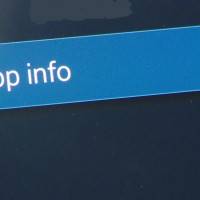
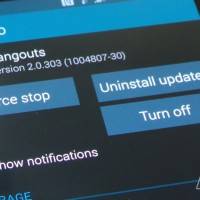








It doesn’t work with all apps. The check box is greyed out for some apps. WiFi calling for example.
This is not *silence*. This is de-notification. I want the ability to make it so that an app can not make noise while still telling me when there is activity it needs to tell me.
Go into the app, hit options, settings, find Notification Ringtone and set it to None. It will notify in the bar but will have no sound.
When you pull down the box as described there is an ‘uninstall’ box which should handle most of the issues with that particular program.