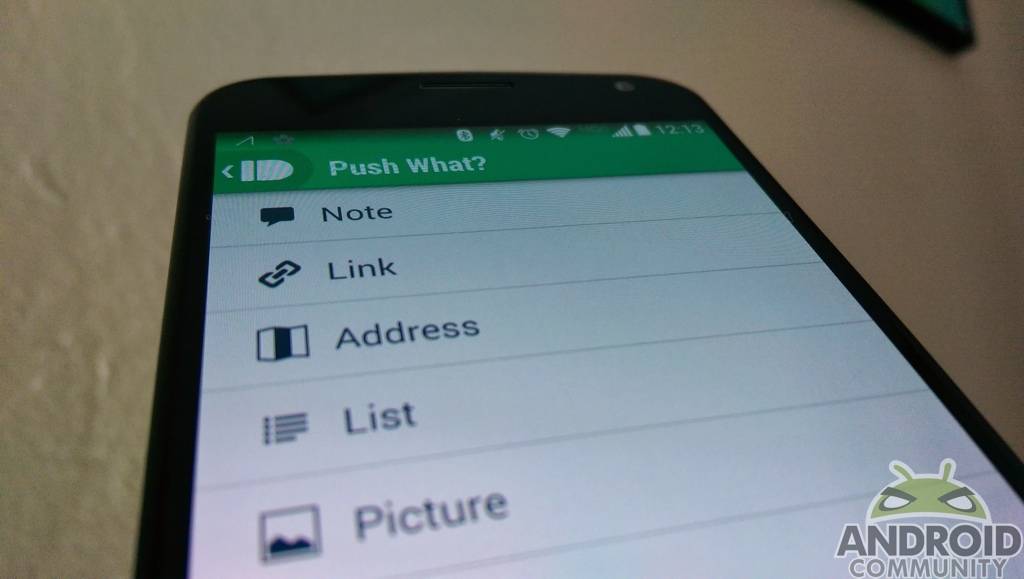
Pushbullet isn’t a brand new app. In fact, we’ve covered it here on Android Community several times going back to October of last year. But while you know about an app, sometimes you do not always immediately see the need to use it. That recently happened to me with Pushbullet.
While I knew about the app, a recent episode of the In Beta podcast brought it back to the front of my mind. And as a result, I’ve been spending more time, and finding more uses for it. Hence the reason for this post — in hopes someone else will rediscover Pushbullet and find value like I did.
Anyway, the concept of Pushbullet is simple — it allows you to quickly (and easily) send things from your computer to your phone (and vice versa). Pushbullet has an Android app as well as an extension for Chrome and Firefox. I’ve been using it between Chrome and Android. Specifically, I’ve been using it to send images and links to my Moto X. This is done using the browser extension, or by right-clicking and choosing the Pushbullet option.
Pushbullet also has an IFTTT channel with plenty of recipes to get you started. I have yet to dive into the IFTTT side of Pushbullet, though I am sure that will happen soon enough. For now my usage has been (happily) limited to quick transfers of information. Along with sending things to my phone, Pushbullet has also proven handy as a quick way to send images from my phone to computer.
The nice part of all this — Pushbullet is free. And even nicer — Pushbullet is easy to setup. You just need to download the Android app and install the Chrome (or Firefox extension). You’ll login using your Google account, and be up and running in about a minute or so. All in all, you can send a Note, Link, Address, List, Picture, or other File.
Admittedly, my usage has been on the basic side. And while I am happy with that, there is another perk I suspect many will enjoy. Pushbullet can mirror your device notifications. Basically, this means you can have any notifications from your smartphone sent to your computer. This option is presented during the initial setup, and can later be turned on or off using the “Notification Mirroring Service” option in the Settings.
Bottom line here, I rediscovered an app I had known about, but never used and forgot about. More important — it has since proven useful for me. The necessary links are all sitting below, as well, a quick “getting started” video from the folks at Pushbullet.
LINKS: Pushbullet for Android, Pushbullet for Chrome, Pushbullet for IFTTT
SOURCE: Pushbullet


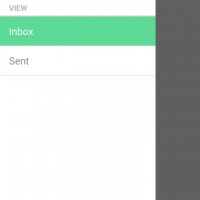
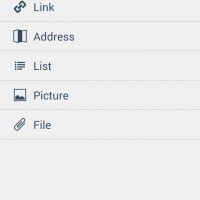
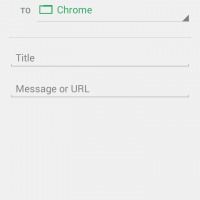
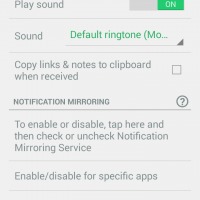








the killer feature for me is the notification mirroring where every notification that pops up on my phone is also sent to Google Notifications – now I never miss something that is important to me.