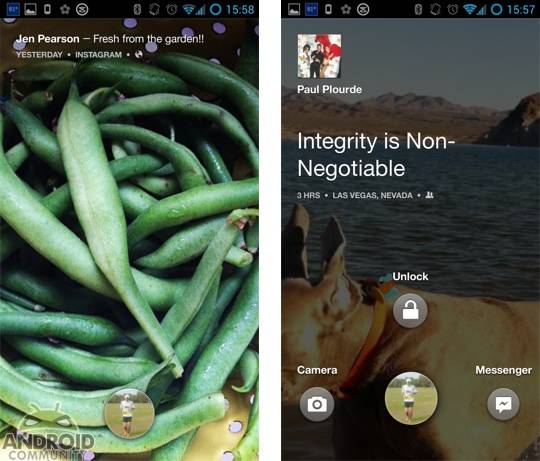
If you liked the idea of Cover Feed but were against using the full Facebook Home setup you may want to grab this latest update. Facebook for Android has recently been updated and you can now do just that — use Cover Feed as your lockscreen without having to make the full Facebook Home commitment. Aside from enabling Cover Feed for non-Home users, there has also been some additional device support for Facebook Home.
With that in mind, the catch with using Cover Feed without using the Facebook Home launcher comes in with the device support. Basically, this option will only be available for those sporting a device that is supported by Home. This is where that additional device support comes in though.
Previous Home support was available for the Samsung Galaxy S III, Samsung Galaxy Note II, HTC One X, HTC One X+ and HTC First. As of today support has been announced for the Samsung Galaxy S 4, HTC One and Nexus 4. Those with a supported device looking to get started should first make sure they have this latest version of Facebook installed.
From here it is a matter of heading into the Settings and scrolling all the way to the bottom and looking for the Home Settings section. This should have the “Use as lock screen” option and a simple check is all that is needed. Once checked Cover Feed will take over your lockscreen. And as we had seen with Facebook Home, this means quick access to unlock your device or to go the Messenger or the Camera with a swipe of your icon.
With that, the folks at Facebook have said they will “be slowly rolling this out over the next couple of days.” Or in other words, if you want it and you don’t see it just yet — check back.
SOURCE: Google Play Store










Nice, I do like it as the lock screen but didn’t want to take away all of my widgets and folders, etc so I uninstalled. Nice to have options.
how do i enable the news feed without Home? i’m using N4
Read more.
Those with a supported device looking to get started should first make sure they have this latest version of Facebook installed.
From here it is a matter of heading into the Settings and scrolling all the way to the bottom and looking for the Home Settings section. This should have the “Use as lock screen” option and a simple check is all that is needed. Once checked Cover Feed will take over your lockscreen.
instead of facebook coming out with new shit, they should fix what they already have..
It looks sort of nice, but the last thing I want is to ditch the PIN/pattern security. You’d think they could have included an option for that.
Is it possible to remove this function?