
AT&T may have launched the HTC One without the HTC Backup app, however in a bit of good news for any users that may have been waiting — the app is now available by way of the Google Play Store. The app is called HTC Backup for HTC One and it does just what the name implies, it backs up the data on your AT&T branded One. In fact, the HTC Backup app has brought support for more than 150 settings.
To begin with, the backing up is done by way of Dropbox. As a result of using Dropbox, there are some small quirks with the app itself. For example, the HTC Backup app doesn’t backup images, videos, music or documents. The reasoning here is that HTC has said Dropbox “already does a good job” with those items. Instead the HTC Backup app supports items such as your home screen including your app shortcuts and widget layouts.
Other items that are backed up using the app include your BlinkFeed categories, mail accounts and passwords, Evernote account and password for HTC Notes sync, personal dictionary, alarms, bookmarks, wallpaper, WiFi networks and much more. The app will even backup your Sense TV remote and viewing preferences.
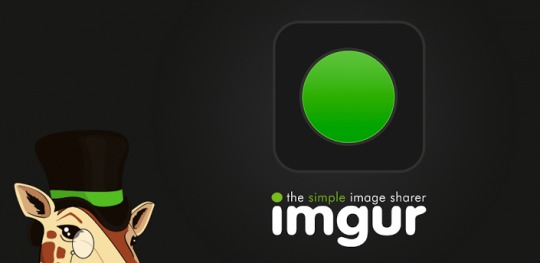
HTC has equipped the Backup app with the option to do manual or automatic backups. Those going the automatic route can expect the app to perform one backup per day. That backup will always be done when connected to a WiFi network. Backing up is possible on a cellular connection, however that will have to be done manually.
For those worried about the security of your data in the cloud. The app uses Dropbox to save those backups and the data is further protected using an HTC Account (with username and password) or a Facebook account. Those worried about having your images backed up, Dropbox has a Camera Upload feature that will backup images and videos in real-time. This can be turned on when setting up HTC Backup, or at a later time by diving into the settings.
SOURCE: Google Play Store










Found this app last night and had to use it, as I needed to wipe device for a new update. Easy to use, would also suggest backing up SMS manually , which is built-in to HTC SMS. Once I updated phone and got default settings, I re-logged into HTC and Dropbox. Pleasantly surprised my HTC blink feeds appeared normal after a few minutes after all my accounts and wifi settings. Good job on the app.
Try Coolmuster Android Assistant, we can use it to move almost everything from android phone to computer, and we can also use it to manage apps, contacts on computer, have a try!