
One of the best things that we’ve found about Android is the customizability. A lot of iOS users still give a lot of flak for Android being unsecure, but here’s a platform that we can use the way we want it and devices that do tasks for users the way they want it done. For instance, you can set default apps for specific actions – as in, you can use the stock apps that come with your device, or you can enable third-party apps to do these for you.
In Android Nougat, there are four categories of default apps – these are the Launcher (home app), Browser, SMS, and Phone app. Of course, your device will come with stock or default apps out of the box, but you can customize it by installing third-party apps. The reason why some users do this is because they find a lot more features and functionality in third-party apps. Here’s how you change these default apps.
What you need:
- An Android device that runs on Android 7.0 Nougat
- Installed third-party apps to replace stock Launcher (home app), Browser, SMS, or Phone. Make sure your replacement apps are installed, or else you won’t be able to select them from the choices.
Step 1: Accessing the Settings menu
This is pretty simple in Nougat, because Google has made it so much easier to access the specific settings. You can go to Settings > Apps.
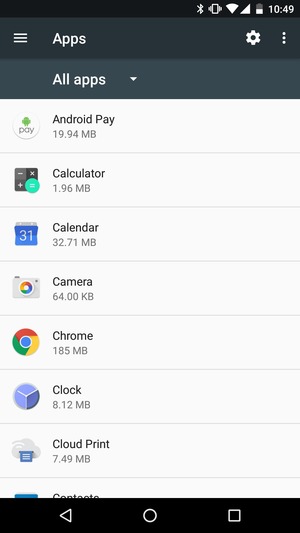
Then tap/select the gear or cog icon on the top right of the screen to access the “Configure apps” menu.
Step 2: Changing your Default apps
Under the Configure apps menu, you’ll see a section marked “Default” – which is what we need. This section shows you the default apps for Home app (launcher), Browser app, Phone app, and SMS app.
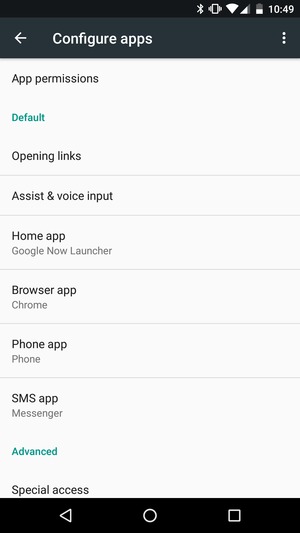
To change the default app, touch the category you want to change. If you touch the SMS app for instance, you will see choices for what you can use as a default SMS app. Your installed third-party SMS app should show up in the choices.
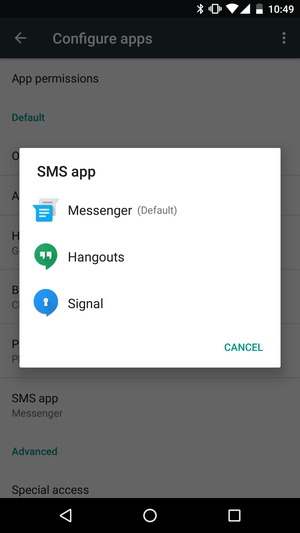
The same is true for the other categories. You can select a different default launcher, browser, or phone app.
Step 3: Changing back to stock default apps
Of course, if you happen to discover that you don’t like the third-party app you installed, you can always roll back to the stock app of your device. Just follow the same instructions, tap the category you want, and select the default or stock app of the device.









